Introduction
The Job Types List form is hierarchal in nature and allows users of Total Office Manager to create their own structure to match their particular industry. Enter a word or phrase you want to use to categorize the job you are performing for the customer in this list.
Form Access
-
From the main menu, click Customers | Lists | Job Type List.
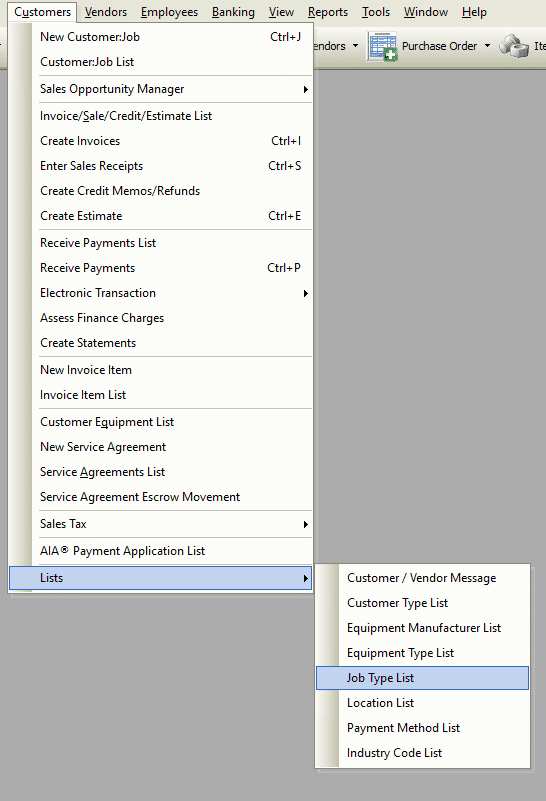
Usage of Job Types List
The Job Types List will appear on the Customer:Job under the Job tab. To assign a particular job appropriately, select a type from the drop-down menu. You may also create a new Job Type, if the one you need, is not in the list. This will allow for the proper hierarchy to present itself throughout Total Office Manager. Depending upon the nature of your business, this is a useful feature for reporting purposes and job costing.
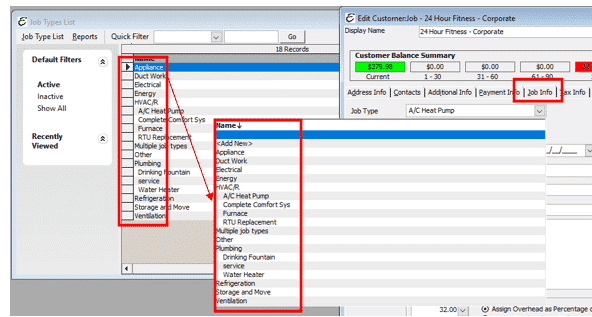
Field & Button Definitions
To create a new Job Type, right click anywhere in the form and choose ‘New Job Type’ from the pop-up menu.
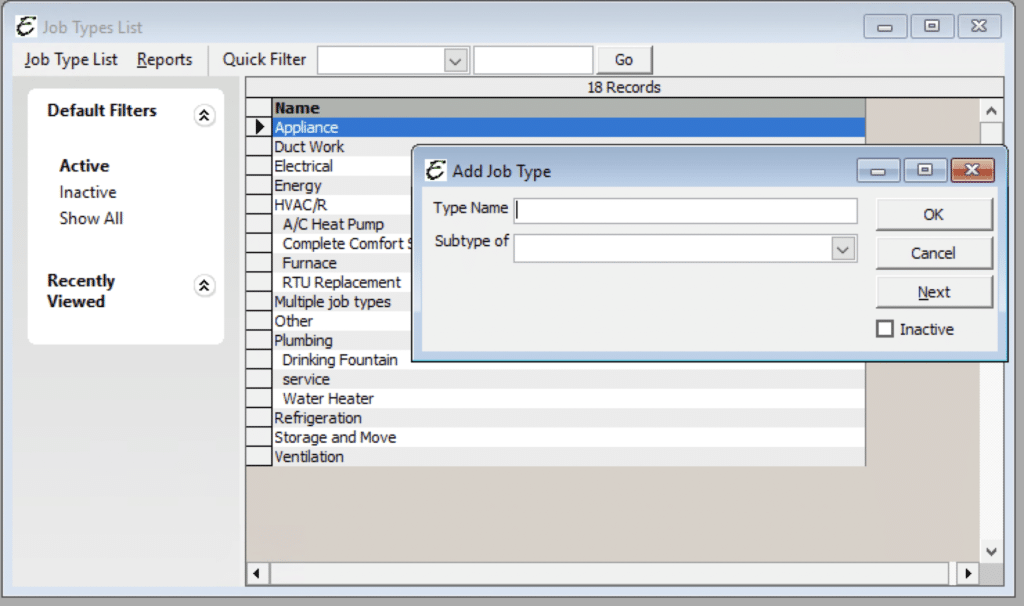
- Type Name – Used to name/categorize the job type.
- Subtype of – Used to select a “Parent” job type under which this entry would be a subtype.
- For example, a replacement of a particular piece of equipment could be the ‘job’, but the overall equipment could be labeled as the ‘type name’.
- OK – The OK button saves the settings, closes the form and adds the name to the job types list.
- Cancel – The Cancel button exits the form without saving any changes.
- Next – Saves the settings and opens a new blank form ready to create another job type.
- Inactive – When ticked, the Inactive checkbox causes the job type to become inactive.


