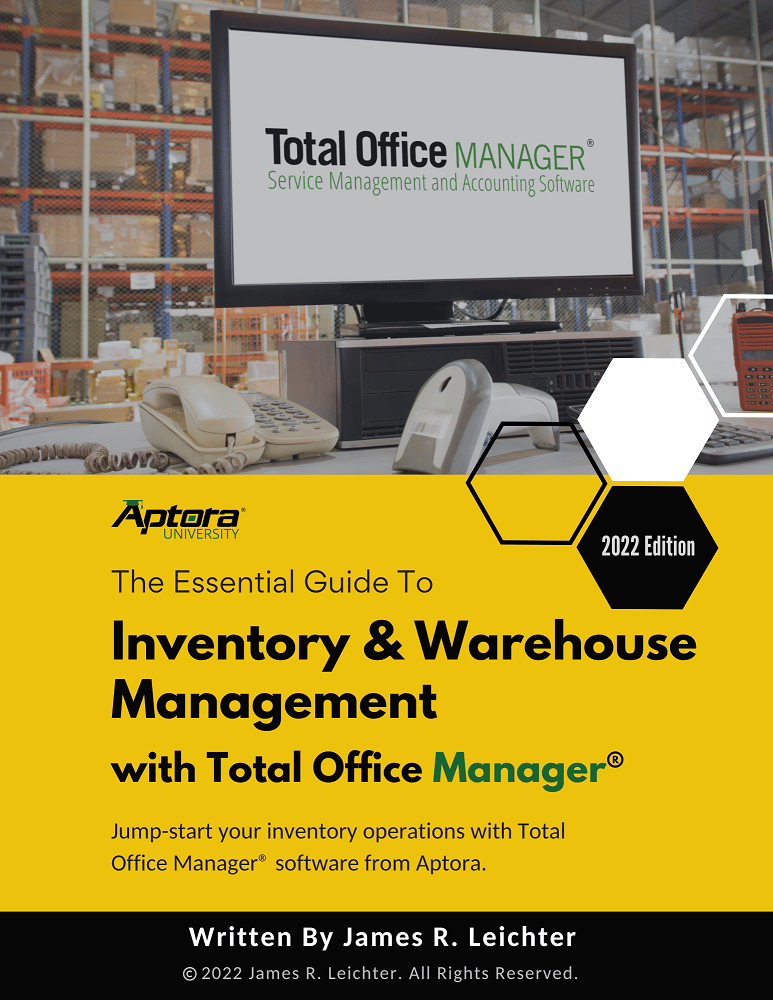Employee Type
Employee Type
If you didn’t find what you were looking for, try a new search!
Introduction
This topic will cover setting up, editing, deleting, and inactivating employee types.
Usage
Use this form to create a list of employee types as they relate to payroll. Some examples of employee types include full-time, part-time, temporary, etc.
Form Access
-
From the main menu, click Employee | Lists | Employee Types List
Field Definitions
| Type | This is a description of the Employee Type. |
| Employee Type is Inactive | Check this box to inactivate an employee type. |
Step-By-Step
-
Open the employee type list form (as directed above) and sort the list if desired.
-
To enter a new record , click the button (lower left hand corner of the form) and select New.
-
To edit a record, click the button (lower left hand corner of the form) and select Edit.
-
To delete a record, click the button (lower left hand corner of the form) and select Delete.
-
To inactive a record, click the button (lower left hand corner of the form) and select Make Employee Type Inactive.
Tips
- You can delete or inactivate multiple records. To highlight multiple records, press and hold your CTRL key and click each record. You may also select a range of records by highlighting the first record in that range, press and hold your left Shift Key, and click the last record in that range.
- You can select a record and right click for common tasks.