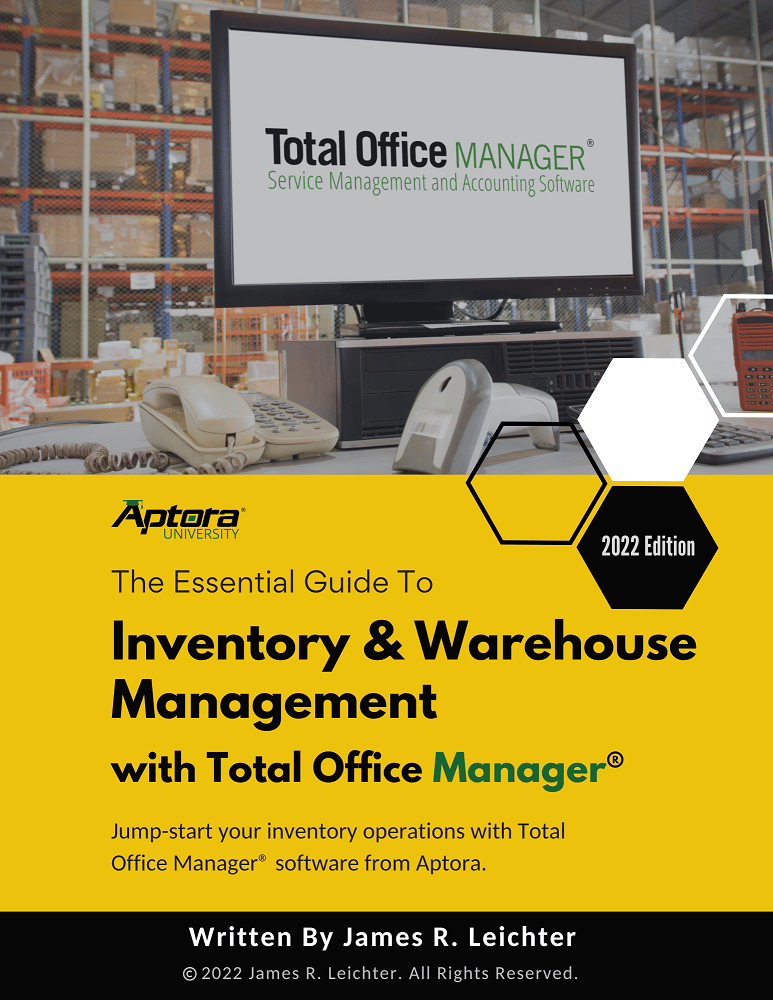How to Import Service Agreements
How to Import Service Agreements
Didn't Find What You're Looking For?
If you didn’t find what you were looking for, try a new search!
Importing Customer Service Agreements
The Total Office Manager import system includes the ability to import service agreements. This help topic covers that process in detail.
Data Validation
During the import process, imported data will be validated. The validation will try to make certain that required fields are present, record names are correct (ex: Do referenced departments or customers exist in the database?), and that the formatting is correct. If there are problems with the import file, a series of messages will be displayed. This information will include a description of the issue and a line number, allowing the user to easily fix their data. The user will be required to make sure the data file is completely correct. The import process will not fix incorrect data but it will work to reject it. The validation system may not catch all errors. Please be sure to very carefully check your work.
Audit Trail and Security Label
A record of the import will be added to the audit trail. This will include standard information. The Details field will indicate that the record was added due to an import. The Security Label, at bottom of the form, will include the user name and date that the transaction was imported.
Import Details Saved
Your database will contain details of the import process. This will be important for troubleshooting purposes.
Report
Once the import has completed, a report will be generated. Be sure to print or save this report as a PDF for future reference. That report is not saved and must be closed before you may close the import wizard form.
Default Accounts
If the file is missing item chart of accounts, markup, or tax code, TOM’s default accounts will be used.
Step-By-Step
- From the main menu, click File | Company Utilities | Import
- You will be required to select an import file. This can be most delimited file types as well as Excel. We recommend that you use our Excel template. It contains all of the import fields that we allow and the correct headers.
- You will see a list of possible imports. Select either Service Agreements and click next (you can also double-click)
- If you are using our import template, most or all of the work has been done for you on this screen. You may need to review the fields contained in your import and match them with the available import fields. Use the Sample Data to see what information is in your import file and match that information with the correct field in TOM. Click Next.
- Select an Item Type to use if that information is not available. This will save you from receiving an error message. Do the same thing for the Vendor. We generally recommend that you check the Clip Strings to Length. This will remove extra spaces from the end of all strings. This work is optional. Click Next.
- Please click the “I understand . . .” checkbox and Next. We display this warning simply to remind users that importing information can cause issues. We just want you to be careful.
- Click the Import button. You will see one last “Are You Sure?” reminder.
- If the import has p[problems, you will see an error message. This message typically includes information about the problem including row and column number. You can fix the file and click the Import button again (without going back through the wizard).
- A report will open. Please print and or save that report if needed. That report is not saved automatically and will not be available inside Total Office Manager.
- There is a Save Log button at the top right of the form. It allows you to save information displayed in the progress box. This is optional.
- Click Finish or repeat the process if needed.
Tips
- You can save your import settings. There is a Save button at the top of the import wizard form.
- You can also open your saved import settings using the Load button at the top import wizard form.
Import File Field Information
| Field Name | Data Format | Notes |
| Customer* | String (text) | Customer Name (must be an exact match already in Total Office Manager). The import utility allows you to select one Vendor to use in case this field is blank. |
| Type* | String (text) | This must match an existing service agreement type. |
| Number* | String (text) | The Service Agreement Number (it can be text and or a number). 10 characters max. |
| Date Created | MM/DD/YYYY | The date the service agreement will be created. You can use a prior date. |
| Date Revised | MM/DD/YYYY | The date that the service agreement was last revised (if ever). This date (if used) must be later than the Date Created. |
| Description | String | A brief description of the service agreement. 255 characters max. |
| Start Date* | MM/DD/YYYY | The date that the service agreement coverage begins. |
| End Date* | MM/DD/YYYY | The date that the service agreement coverage ends. |
| Notes | Memo | |
| Inactive | Boolean | |
| *A Required field. Some of these fields may only be required if other fields are used. | ||
Notes About the Import
- The import file may be in MS Excel, MS Access, or delimited text format. The import file should have headers. We recommend that your headers use the exact same field name as found in the table under the “Field Name” column. When they are the same, the import form will automatically map the file fields to the available fields in the software. If the headers are not identical, you will be given the opportunity to map these headings during the import.
- The fields in your import file may be in any order.
- Total Office Manager, don’t use names such as “50%”. It is better to use a name such as 50 Percent. The import process can have problems with the percent sign.
- The imported records will be regular, normal, fully editable transactions (as if they were entered manually).
Related Content
Resources