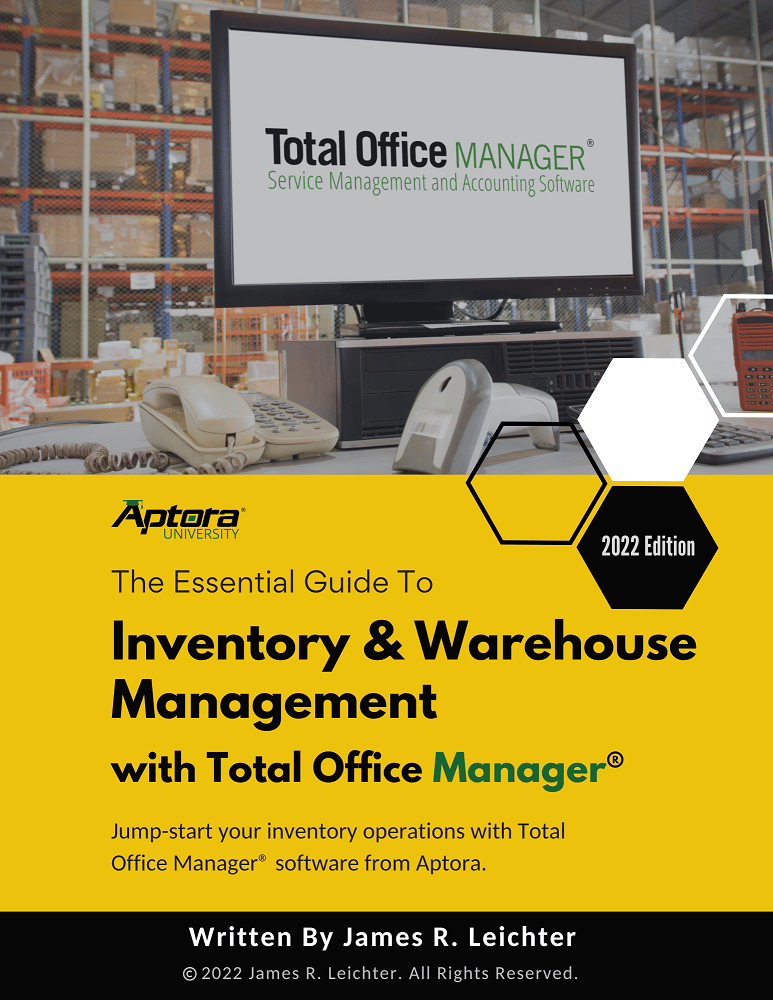Rounding Account on the Balance Sheet and Income Statement
Rounding Account on the Balance Sheet and Income Statement
If you didn’t find what you were looking for, try a new search!
Understanding the Rounding Accounts on Financial Statements
This knowledgebase article explains why the income statement and balance sheet (might) contain an account called “Rounding” and what you may do to reduce that amount. Most ERP software systems create a special account (in Chart of Accounts) called “Rounding”. This is an “Other Expense” account type which, when needed, appears on your Income Statement. The amount may be a positive or negative number. You cannot delete this account and you cannot change its Type. You can rename it, renumber it, and change other properties.
Why Rounding is a Problem
All accounting software struggles with the problem of rounding. Rounding situations most often occur when calculating taxes on sales, but other transaction can cause rounding issues too. This is a normal occurrence and is the result of complicated rounding rules and the order in which numbers must be rounded. The differences are usually small. Federal and state tax authorities understand the challenge with rounding. In fact, many tax forms do not require than cents be included.
A typical accounting database may contain 50,000,000 or more numeric amounts. Total Office Manager stores most of these numbers in their actual form – four or more numbers to the right of the decimal point (example: $537.897643). However, most forms and reports necessarily display numbers ROUNDED to only two numbers right of the decimal point (example: $537.90). Generally, the un-rounded numbers are totaled up before being rounded. Other circumstances require that individual numbers be rounded prior to being summed. This concept is known as “ordering” and can be very subjective. The difficulty of rounding becomes more profound when totals must be combined from several different areas of the database and then totaled.
Most accounting software applications that we have studied hide these rounding amounts by various methods. Our software exposes the rounding amounts so they can be considered.
How Numbers are Rounded (the methodology used)
We use a conventional method of rounding. Sometimes items are rounded before they are totaled and other times they are rounded before they are totaled. Here are two examples:
- $10.0004 gets rounded to $10.00
- $10.005 gets rounded to $10.06
Rounding Account on the Income Statement
Total Office Manager creates a special account (in Chart of Accounts) called “Rounding”. This is an “Other Expense” account type which, when needed, appears on your Income Statement. The amount may be a positive or negative number. You cannot delete this account and you cannot change its Type. You can rename it, renumber it, and change other properties.
This account may have a positive or negative balance. Over time, these slight differences can add up to several dollars or more. At any point, an Adjusting Journal Entry can be used to zero out this amount. Generally speaking, users do not need to do anything. Numbers are rounded up about as often as they are rounded down, so the differences are constantly being balanced fairly well.
Rounding Account on the Balance Sheet
This account is automatically created by Total Office Manager when the Balance Sheet has become out of balance. The amount may be a positive or negative number. This is a special account that does not appear on your Chart of Accounts. There is no way to select this rounding account when entering an adjusting journal entry or other transaction.
This rounding account may indicate that one or more transactions are out of balance. That means that the credit and debit balances of one or more transactions do not balance (equal each other). You may check the Trail Balance form to find out for sure. Click Banking > Trial Balance. Both of the credit and debit numbers at the bottom of the form should match.
Rounding Account on Balance Sheet or Trial Balances
There are three main causes of a rounding accounts on financial reports:
1. Normal mathematical rounding.
2. Credits and debits are not equal.
3. Certain asset and/or liability balances are not associated with their respective entity (customer, vendor, or employee). Example: ‘Accounts Receivable’ not associated with a customer.
If you see a rounding account on the trial balance you will likely see the same rounding account on your balance sheet and vice versa. When you do, these rounding accounts typically have to do imbalances in assets and/or liabilities. Typically, it will have something to do with an Accounts Receivable and/or an Accounts Payable account type. If a transaction uses one of these account types, it must have a respective customer, vendor, or employee selected. Typically, the software enforces this rule but it’s possible to get around that rule. Sometimes a record can be imported without one of these requirements. A record may also become corrupted, and the customer, vendor, or employee selection becomes lost.
✅ Pro Tip: Use the Banking > Trial Balances form to isolate the time period where the rounding account first appears. Change the date until you discover the first day the rounding account appears. Once you narrow it down to a single day (the day it started) it will be much easier to determine what caused it.
Rounding Account FAQ
Q: My Income Statement includes an account called Rounding. I did not create it. What is it and what is it used for?
A: Behind the scenes, Total Office Manager does a lot of rounding to keep forms and reports as accurate as possible. Sometimes the program needs to add or subtract one or more cents to a transaction to get things in balance.
Total Office Manager creates a special account (in Chart of Accounts) called “Rounding”. This is an “Other Expense” account type which appears on your Income Statement when necessary. This account may have a positive or negative balance. Over time, these slight differences can add up to several dollars or more. At any point, you can add an Adjusting Journal Entry to zero out this amount. Generally speaking, users do not need to do anything.
Q: My Balance Sheet shows a “Rounding Adjustment”. I did not create it. What is it and why do I have it?
A: This account is automatically created by Total Office Manager when the Balance Sheet has become out of balance. This is a special account that does not appear on your Chart of Accounts.
Total Office Manager does not let you save transactions that are out of balance. In other words, the balance sheet is self-balancing and only becomes out of balance when one or more of the following situations occur.
- The most common reason is rounding due to taxes.
- The program has shut down improperly.
- A power outage interrupted a transaction save.
- The database has become corrupted.
- There have been problems with network connectivity.
- A hard disk drive is starting to develop “bad clusters” which may indicate the drive’s pending need of replacement.
- The data was not properly saved to the database.
Fixing a Large Rounding Account
If the Rounding Adjustment account is less than a few dollars, we would not necessarily recommend that you do anything about it. It is likely a result of rounding – which is normal. However, if the amount is large, your database likely contains corrupted transactions. These transactions are probably either “out of balance” or are missing accounts (their account selections have become “lost”). These should be fixed.
Repair Procedures
Resave the Transaction
Corrupted transactions can usually be fixed by re-saving them. Here is how:
- From the main menu, click Tools | Utilities. The Utilities form will appear.
- Double click on Database Checkup. The Database Checkup utility will appear.
- Search for any transactions which are out of balance. In the Scan selection box, select “Out of Balance Transactions” and click the Scan button. If any transactions are listed, follow the on-screen instructions. Generally, you will need to open each transaction listed and re-save the transaction. The best way to do this is to add something to the form (like a memo – even if just a period or a dash) then immediately remove it. Click the Save & Close button and continue to the next item on the list. Note that when you re-save, the item will not be removed from the list.
- Now search for any transactions which are missing accounts. In the scan selection box choose “Find Missing Accounts” then click the Scan button. If transactions are listed, follow the on-screen instructions. Generally, you will need to open each transaction and re-save it in the manner described in step 3.
- Recheck the Rounding Adjustment account on your balance sheet.
Recreate the Transaction
Occasionally re-saving a transaction will not fix it. In that case, it will need to be deleted and recreated. Be sure you have the proper permissions to delete and add transactions.
- Backup your database (for safety reasons).
- Using the Database Checkup utility, scan for “Out of Balance Transactions” and for “Find Missing Accounts” as outlined above.
- Thoroughly document each transaction to be deleted. Create detailed screenshots of each transaction (Shirt+F2 prints the active window or form; Shift+F3 prints the entire screen). Make notes and print reports as needed. You need to make available all information required to recreate each transaction.
- Delete the transaction from its applicable list. For example, delete a payment from the Payments List, and delete a bill from the Bills List. Now recreate the transaction based on your pre-deletion documentation, making sure to use the exact same dates, amounts, and other information.
Please contact technical support if you still suspect problems.
Tips
- Remember, when deleting transactions, the order of your deletions is important. You must start at the “end” of the sequence and work backwards. For example, to delete a bill you must first delete the subsequent check which paid it. i.e.: start at the end of the chain of events (the check) and work backwards. To delete an invoice, you must first delete its subsequent payment. i.e.: start at the end of the chain of events (the payment) and work backwards. To delete a payment, you must first delete the subsequent deposit. See the help topic “Tips – Deleting – General How To” for more information.
- When a transaction that has been marked as “Reconciled” is deleted and recreated, it will no longer be considered reconciled in the program. You will need to take care of this when you perform your next Bank Reconciliation.