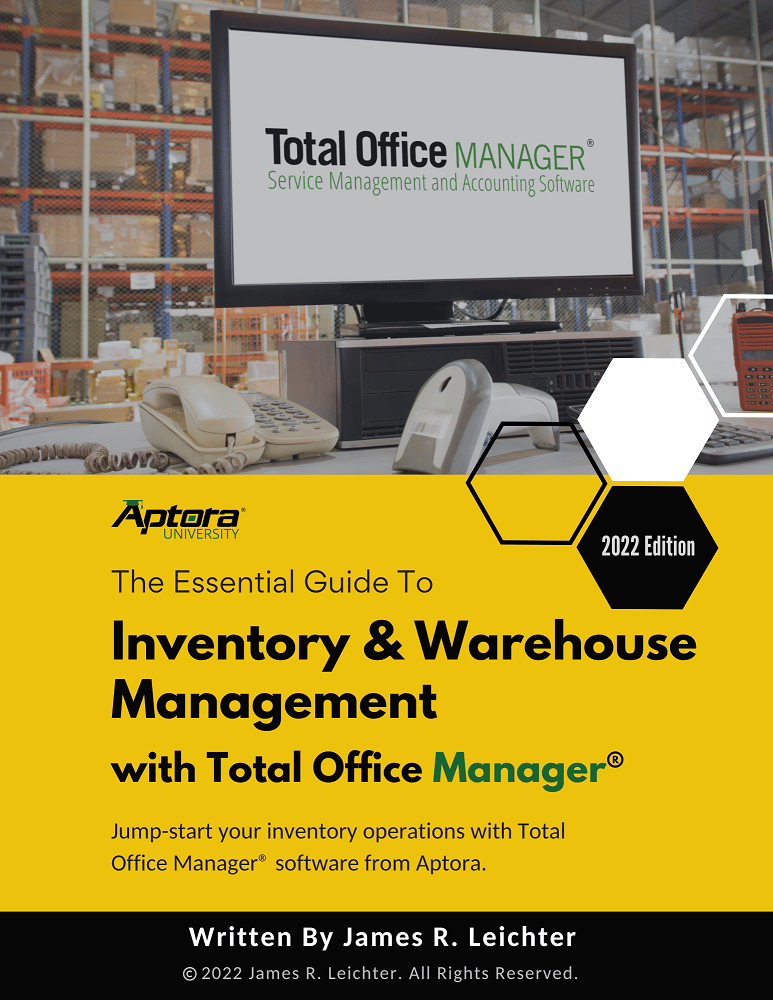Bills List Report
Total Office Manager
Bills List Report
Didn't Find What You're Looking For?
If you didn’t find what you were looking for, try a new search!
Menu
Introduction
The Bills List Report displays vendor bills in a variety of useful formats.
Form Access
-
From the main menu, click Reports | Accounting | Vendor | Bills List, or use the Report Navigator.
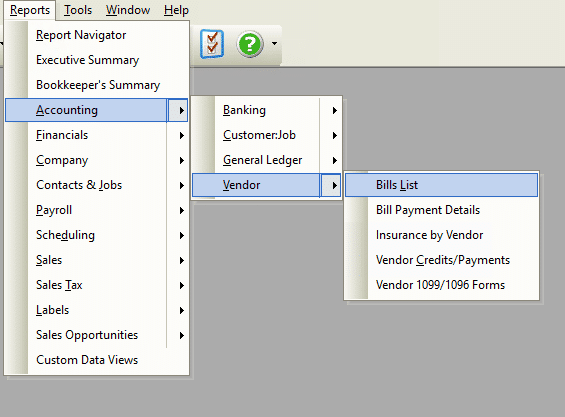
Report Options
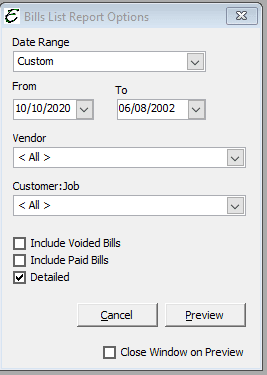
Date Filter Area
The following date filtering is available in this report.
- Date Range – Choose from a pre-defined range of time-frames from the “Date Range” drop-down list, or enter a custom range using the “From” and “To” fields.
Filter Area
The following general filters are available in this report.
- Vendor – To filter bills on this report by a particular vendor, select the vendor from this drop-down list.
- Customer:Job – When bills are entered, they can be ear-marked to be associated with a specific customer. To filter bills on this report by a particular customer, select the customer from this drop-down list.
Additional Report Options
The following additional options are available for this report. Check the corresponding box to include the information within the report.
- Include Voided Bills – Includes voided bills in the report.
- Include Paid Bills – Includes paid bills in the report.
- Detailed- Includes a summary area at the end of the report, which lists each vendor, the amount owed to each vendor, and the overall total owed in a condensed format.
Other Controls
- Cancel – The Cancel button closes the window.
- Preview – The Preview button will show an on-screen display of the report, from which a hard-copy can be printed. The preview screen is also capable exporting the report in a PDF format for email use. A text search function in the preview screen can be used to locate a particular string of text.
- Close Window on Preview – Ticking this checkbox will have the options window automatically close when the Preview button is clicked.