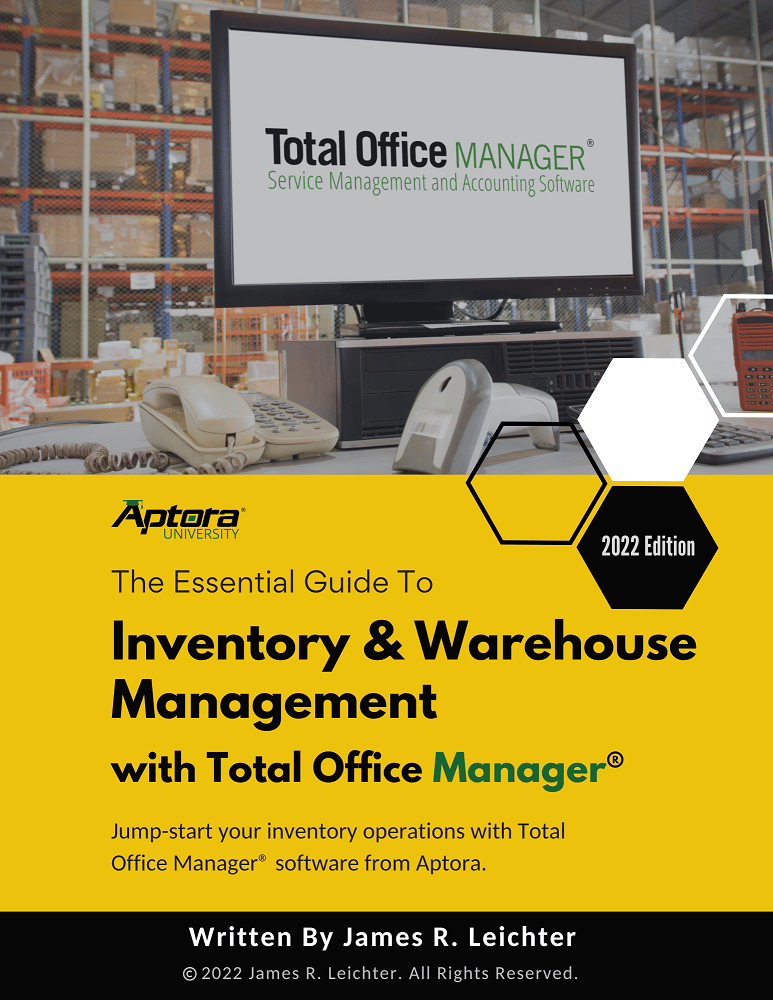Direct Deposit Employee Setup
Direct Deposit Employee Setup
Didn't Find What You're Looking For?
If you didn’t find what you were looking for, try a new search!
Employee Setup for Direct Deposit
Use this form to enter checking and banking information for the purpose of direct deposit payments to your W2 employees. We also offer the ability to use direct deposit with vendors. That help topic may be viewed at the end of this article.
IMPORTANT: Direct Deposit is something that you must sign-up for with your bank. You must then setup direct deposit in Total Office Manager.
Employee Direct Deposit Setup Form Access
-
This form is accessed from within an employee record, by clicking Menu | Direct Deposit
Note: When this form is open, no other forms can be opened. You must deal with this form and close it to do anything else.
Direct Deposit Setup Field Definitions
| Field Definitions | |
| Desires Direct Deposit (checkbox) | Check the box if your employee desires direct deposit. We recommend that you get this desire in writing. |
| Account Type | Select the type of bank account you are using. Your choices are Checking and Savings. |
| Account # | Enter the bank account number of the account you will be sending money to. |
| Payee Name | Enter the Pay To name. This is usually the same name you would use if you were writing a check. |
| Routing # | The routing number of the bank account. Found on the bottom of the check. This number is VERY important and must be entered precisely. |
| Bank Name | Enter the name of your bank. This entry does not have to be precise. |
| Branch | Optional. Enter a description of the branch. |
| Address | Optional. Enter an address of the bank. |
| City/State/Zip | Optional. Enter the city, state, and zip code. |
| Button and Label Definitions | |
| Save | Click this button to save your changes and close the form. |
| Cancel | Click this button to close this form without saving any unsaved changes. |
| Revised By | Read only (you cannot type into this field). For security and auditing purposes, Total Office Manager records the name of the user as well as the date and time this form was last changed. |
Step-By-Step
- Open the Direct Deposit Setup form for your first employee.
- Check the box labeled Desired Direct Deposit
- Select an Account Type. This is the type of bank account you are using to pay the employee.
- In the Account # field, enter the bank account number you are using. Look at a paper check to obtain this information.
- In the Routing # field, enter the bank routing number you are using. Look at a paper check to obtain this information.
- In the Bank Name field, enter the name of your bank, as shown on a paper check.
- In the Branch field, optionally enter a very short description of the bank branch. Example: Lenexa Branh or Branch 6747.
- In the Address, City, State, and Zip Codes fields, optionally enter your banks contact information.
- Click the Save button when you are ready to save your work.
- You may setup three additional bank accounts. This may be used to direct money to a savings account.
- Repeat the same process for each employee who desires direct deposit.
- Click the Cancel button to close the form without saving any unsaved changes made.
All Topics Related to Payroll Direct Deposit
Introducing Direct Deposit – Start Here
https://www.aptora.com/tips/direct-deposit-introduction
Initial Company Setup – Direct Deposit Company Setup List
https://www.aptora.com/help/direct-deposit-company-setup-list
https://www.aptora.com/help/direct-deposit-company-setup
Direct Deposit Employee Setup
https://www.aptora.com/help/direct-deposit-employee-setup
Process Direct Deposit for Payroll Checks
https://www.aptora.com/help/process-direct-deposit
https://www.aptora.com/help/direct-deposit-transaction-list
Viewing Historical Records of Direct Deposit
https://www.aptora.com/help/direct-deposit-ach-file-list
Optional – Direct Deposits for Vendors
https://www.aptora.com/help/direct-deposit-setup-vendor