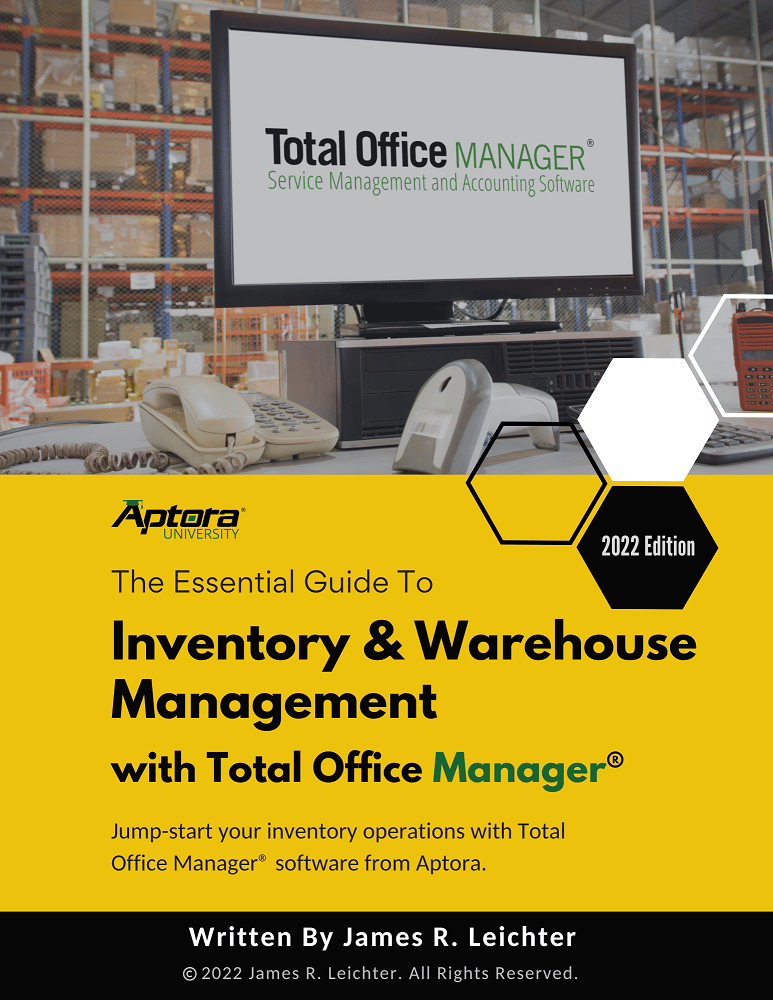Direct Deposit Company Setup
Direct Deposit Company Setup
If you didn’t find what you were looking for, try a new search!
How to Add a Direct Deposit Company Setup File
This topic will cover the management of Direct Deposit Setup files. This is the first step to setting up your payroll system’s direct deposit system.
Usage
Use this form to add, delete, or edit the various Direct Deposit Setup files that you have created. A Direct Deposit Setup file is the information you need for direct deposit related to Total Office Manager. You can have multiple setup files, but most companies will only need one.
IMPORTANT: Direct Deposit is something that you must sign-up for with your bank. You must then setup direct deposit in Total Office Manager.
How to Access the Direct Deposit Company Setup Form
- First open the Direct Deposit Company Setup List. From the main menu, click Banking | Direct Deposit | Company Setup. The list will appear.
- Click the “Add New” button to open the Direct Deposit Setup form.
Step-by-Step Company Setup
Enter information into the appropriate fields. Use the list of field definitions below to help you understand what each field means.
Field Definitions
- Use This Bank Account for Direct Deposit – Tick (check) this checkbox if the vendor wished to participate in the direct deposit program. We recommend that you get this desire in writing.
- Account Type – Select the type of bank account you are using. Your choices are Checking and Savings.
- Default Entry – This helps identify what the transaction is for. An example might be “Payroll” or “Bill Payment”. You can always enter something different here when you create the direct deposit. You do not have a lot of room here but that is a direct deposit restriction and not a Total Office Manager restriction.
- Federal Tax ID – This number is assigned to you by the federal government of the USA. It may be found in the Company Information form. This number is VERY important and must be entered precisely.
- Routing # – The routing number of the bank account. Found on the bottom of the check. This number is VERY important and must be entered precisely.
- Account # – Enter the bank account number of the account you will be drawing money from.
- Company Name – Enter your company name or DBA (whatever name your bank knows you by). Total Office Manager may not allow you to use certain characters. Some are not allowed by the direct deposit system.
- Bank Name – Enter the name of your bank. This entry does not have to be precise.
- Branch – Optional. Enter a description of the branch.
- Address – Optional. Enter an address of the bank.
- City – Optional. Enter the city of the bank.
- State – Optional. Enter the state of the bank.
- Zip – Optional. Enter the zip code of the bank.
- Default File Name – The default file name of the file that will be sent to your bank. This is the file that contains the direct deposit information. Your bank may not care what the file name is but when you save, Total Office Manager will suggest this name. You can always change it during the save process.
- Save – The save button is used to save the information in the form.
- Cancel – Exits the form without saving any information.
Explaining the Other Setup Options
- Add 9 line: Total Office Manager’s direct deposit file is absolutely NACHA compliant and follows the rules and regulations governing the ACH network. There is however, one setting which may be required from you in Total Office Manager. NACHA rules require that an ACH file be at least nine lines in length. Some banks collect all of their customers’ ACH files, combine them into one file, and send that single large file to the clearinghouse. Other banks send each customer file to the clearinghouse individually. If one of these individual files is less than nine lines long there can be a problem. If this is the case, ticking the “Add 9 line” checkbox will add enough “dummy lines” to the file to be NACHA compliant.
- Use This Bank Account for Direct Deposit: Enables this particular bank account for direct deposit use. This is required to tell TOM to include this bank when generating ACH files for payroll or vendor payments.
- Unbalanced File: Creates a non-balanced ACH file (total credits ≠ total debits). Do not check this unless your bank or Aptora Support explicitly instructs you to. It’s a rare requirement for certain bank systems.
- Include Trace Numbers: Adds unique trace numbers to each transaction in the ACH file. This is generally recommended, as trace numbers make transaction tracking easier. Confirm with your bank before enabling it.
- Show Direct Deposit Features: Controls the visibility of all direct deposit-related fields and options in TOM. When checked, TOM exposes all related controls for setup and processing. Only check this if your company uses direct deposit.
- Enable Payroll Service: Turns on integration or configuration options for third-party payroll services (if you’re using one). If you use a payroll provider (like ADP, Paychex, etc.), this option allows you to associate a Payroll Service Vendor with employee payrolls in TOM.
All Topics Related to Payroll Direct Deposit
Introducing Direct Deposit – Start Here
https://www.aptora.com/tips/direct-deposit-introduction
Initial Company Setup – Direct Deposit Company Setup List
https://www.aptora.com/help/direct-deposit-company-setup-list
How to Add a Direct Deposit Setup File
https://www.aptora.com/help/direct-deposit-company-setup
https://www.aptora.com/help/direct-deposit-setup-vendor
Process Direct Deposit for Payroll Checks
https://www.aptora.com/help/process-direct-deposit
Viewing Historical Records of Direct Deposit
https://www.aptora.com/help/direct-deposit-transaction-list
https://www.aptora.com/help/direct-deposit-ach-file-list