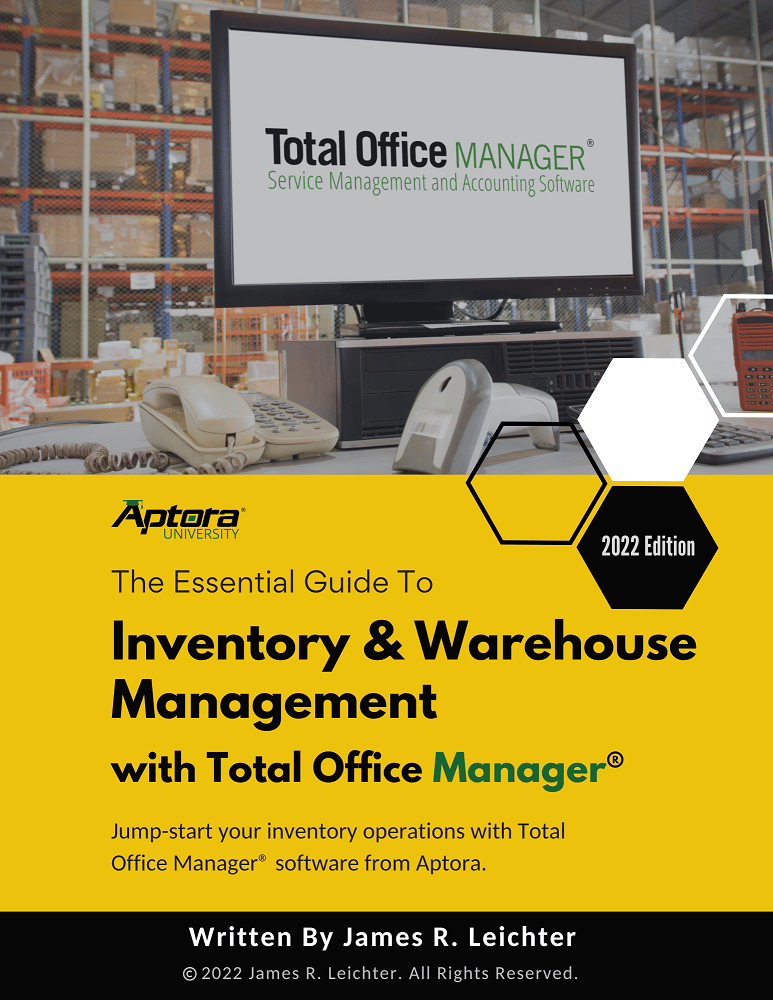Process Direct Deposit for Payroll Checks
Process Direct Deposit for Payroll Checks
If you didn’t find what you were looking for, try a new search!
How to Process Direct Deposit for Payroll Checks
This topic will cover the topic of creating (processing) direct deposit and exporting your direct deposit file. This help topic assumes that you have already created your paychecks. The next step is to upload the file to your bank.
Usage
Use this form to create a file that contains checking and banking information for the purpose of direct deposit. The direct deposit file is specially formatted for your bank. Their system will recognize it, and your employees will receive their payroll via an ACH transfer that your bank handles.
IMPORTANT: Direct Deposit is something that you must sign-up for with your bank. You must then setup direct deposit in Total Office Manager. There are links to each direct deposit related help topic at the end of this article.
Direct Deposit Processing Form Access
This form is accessed through the Direct Deposit Processing form.
-
From the main menu, click Banking | Direct Deposit | Transaction List | Direct Deposit List | Process Checks
Field Definitions
| Bank | This is a list of your banks as setup in Total Office Manager’s chart of accounts. This is the bank where the money is drawn from. |
| Effective Entry Date | This field refers to the date that you want to use for the direct deposit transactions. In other words, if you have created several checks, this date will be used on those checks (not the date the checks were created). |
| Entry Description | This field is optional. You may enter a very short description of the direct deposit. An example might be “Payroll”. By direct deposit rules (not ours), you are only allowed 10 characters. |
Button Definitions |
|
| Process | Click this button to produce the direct deposit file (AKA: ACH file). The file is stored in your Total Office Manager database. You still need to export it. |
| Export File | Click this button to export the file to your computer. This is the file that is sent to your bank. |
| View File | Click this button to view the file you created. Most users will not need to view the file unless you are troubleshooting problems. |
Step-By-Step Direct Deposit Processing
- The first step is to create payroll and/or checks that need to be deposited. The rest of this topic assumes you have done this.
- Open the form as noted above.
- Using the Bank selection box, select the bank that you wish to draw the funds from (where the money will come from).
- In the Effective Entry Date field, enter a date for the transactions to be recording on (your choice for the date of the transaction).
- In the Entry Description field, enter a very short description of the transaction.
- Click the Process button when you are ready to produce your direct deposit.
- Click the Export file to actually create the file you will send to your bank.
All Topics Related to Payroll Direct Deposit
Introducing Direct Deposit – Start Here
https://www.aptora.com/tips/direct-deposit-introduction
Initial Company Setup – Direct Deposit Company Setup List
https://www.aptora.com/help/direct-deposit-company-setup-list
https://www.aptora.com/help/direct-deposit-company-setup
Direct Deposit Employee Setup
https://www.aptora.com/help/direct-deposit-employee-setup
Process Direct Deposit for Payroll Checks
https://www.aptora.com/help/process-direct-deposit
https://www.aptora.com/help/direct-deposit-transaction-list
Viewing Historical Records of Direct Deposit
https://www.aptora.com/help/direct-deposit-ach-file-list
Optional – Direct Deposits for Vendors
https://www.aptora.com/help/direct-deposit-setup-vendor