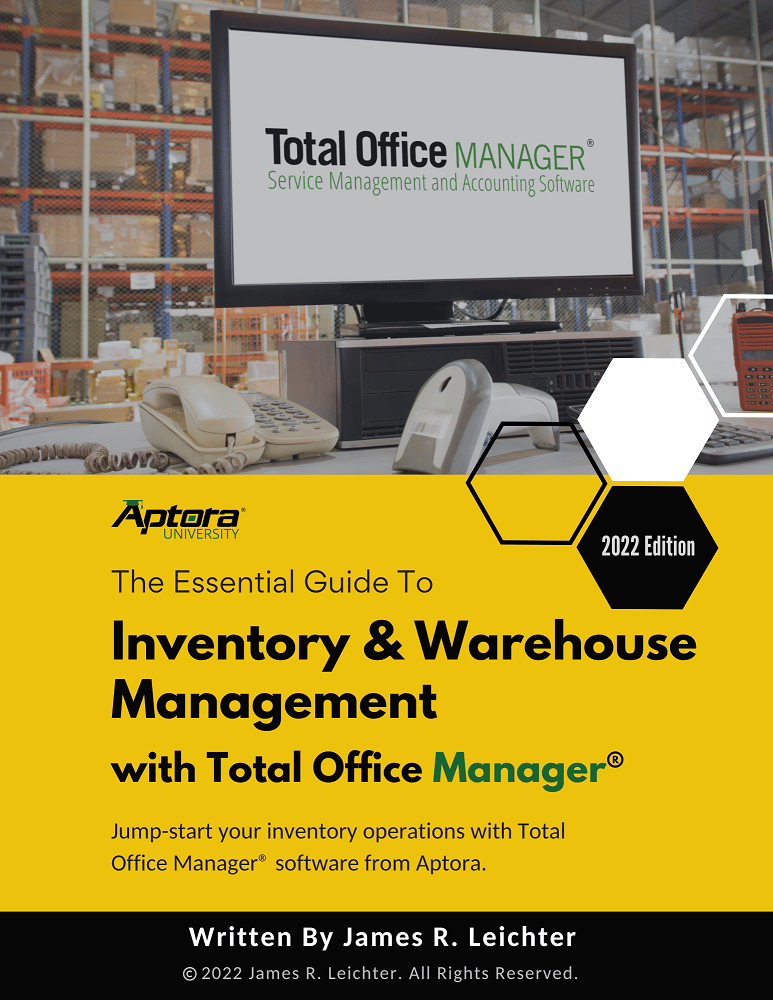Entering Beginning and Ending Balances
Entering Beginning and Ending Balances
If you didn’t find what you were looking for, try a new search!
Entering YTD Account Totals Using Journal Entries
This advanced help topic covers the process of entering ending balances and year-to-date totals for various accounts.
Beginning and ending balances can be considered the same thing as “YTD balances” or “account totals”.
Defining Beginning and/or Ending Balances
The beginning balance represents the balance of an account at the start of a period, such as a fiscal year or an accounting period. It is the balance that was carried over from the previous period or the amount that was originally invested in the account.
The ending balance, on the other hand, is the balance of an account at the end of a period. It reflects all the transactions that occurred during the period, such as deposits, withdrawals, and interest earned. The ending balance is also the beginning balance for the next period.
Usage Adjusting Journal Entries to Enter Account Balances
Use this information to enter the ending balances of accounts found in your prior accounting system (manual system or software). These are the last and final account totals – after you have closed your books in that system.
After you have made these entries, Total Office Manager’s account totals should match what you see in your old program.
Important Notes
This topic is advanced and not designed for an accounting novice. Please seek advice from a full charge bookkeeper, accountant, or other qualified professional before beginning this work.
Gathering Required Information
You will need a Trial Balance report ending the last day of your accounting in the old program. This report will list all accounts (IE: sales, COGS, rent, gas, supplies, etc) along with their respective totals. The report will show the amount that each account ended the year with (close date). The amount will be displayed in a debit or credit column. We have included an example below.
You will also need a chart of accounts report from your old system.
General Overview of What You Will Do
-
Decide the date your old system ends (close date) and Total Office Manager begins (start date).
-
Open Total Office Manager and enter a chart of accounts as it exists in your old accounting system. You may also select an existing COA or create a new one in Total Office Manager. This will require extra work as you will need to match old account names with their equivalents in Total Office Manager.
-
Print a trial balance report from your old accounting system. Select a date range that equals your last full year on your old system. An example may be 01/01/2003 to 12/31/2003.
-
Open the General Journal Entry form and enter all of the account balances as they appear in your trial balance report. Be sure to set the date to match the ending date in the trial balance report (example 12/31/2003).
-
Print a balance sheet and income statement from Total Office Manager and compare it to one printed from your old system.
-
Correct balances as needed.
-
Manually enter your old checks, invoices, etc., to “catch up” to your Total Office Manager start date.
Step-By-Step
-
Always backup your company file (database) prior to doing anything major like this.
-
You must close the books in your old program. If you are not clear on how to do this, ask a professional for help. We cannot help you with this part.
-
Print a Trial Balance report from your old accounting software program (or manual system).
-
Backup your Total Office Manager Company File
-
Open Total Office Manager if not already open.
-
From the main menu, click Banking | Make Journal Entry
-
Enter the first item on your Trial Balance list. Be sure to correctly enter the amount in the debit or credit side.
-
Repeat the above step until every line item total has been entered into Total Office Manager.
-
Verify that credits and debits are equal. If they are not equal, you have entered something incorrectly. Double check your work.
-
Click the OK button to close the form as save your changes.
Entering Other Periods
You can repeat the above process for prior years such as 2002, 2001, etc. Just be sure that you print a trial balance report using the correct date ranges and you use the correct date when entering the journal entries.
Here is an example: You wish to also enter 2002 ending balances into Total Office Manager. Print a trail balance from your old system with a date range of 01/01/2002 to 12/31/2002. Open Total Office Manager and enter the journal entries; just do the same thing as outlined above. Be sure to set the journal entry date (top left of the journal entry form) to 12/31/2002.
Entering Partial Years
You may not want to manual enter all of your current year’s invoices, checks, etc., in an effort to get Total Office Manager caught up with your current year. You may consider using the “trail balance/journal entry” method described here for a partial year.
Here is an example: You wish to enter ending balances from January 31, 20XX to the present day. Print a trail balance from your old system with a date range of 01/01/20XX to the last day of the last full month you were on your old system. Open Total Office Manager and enter the journal entries; just do the same thing as outlined above. Be sure to set the journal entry date (top left of the journal entry form) to the correct date.
Manually Enter Remaining Transactions
You need to manually enter any remaining checks, invoices, etc., that were produced after your ending balances. In other words, if your ending balances were July 31 and today’s date is September 10, you will need to manually enter all of the invoices, checks, and other transactions that occurred during that period.
Please see the Related Topics below for a list of helpful links.
Notes About Journal Entries
How Debits and Credits Affect Account Totals
- Credits do not necessarily mean increase and debit does not necessarily mean decrease. It all depends on what account type we are talking about.
- A credit increases income, liability, equity, and accumulated depreciation accounts. Credits decrease expense and assets accounts.
- A debit increases expenses and assets accounts. Debits decrease sales, income, liability, equity, and accumulated depreciation accounts.
- Example: If you wanted to increase your rent account balance by $12,000.00, you would debit the account by $12,000.00. There must always be an offsetting entry made (because the cash had to come from somewhere), so you would credit a bank account $12,000.00.
- Please study our example below. It shows a real trial balance report along with the appropriate entries in Total Office Manager’s journal entry form. You only need to enter your balances just as you see them on your trial balance report.
Related Content
Explaining Beginning Balances and Ending Balances 101