Total Office Manager Ran Out of Memory
Q: Why do we get a message that we are running out of memory when our computer has plenty of RAM?
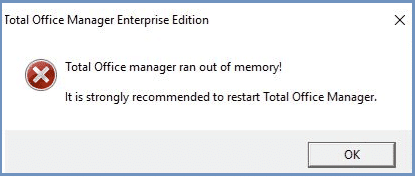
A: Total Office Manager is allocated 2.0GB of memory (RAM) when it is first opened. No matter how much memory (RAM) your computer has, your computer’s operating system (Windows) will only allocate 2.0GB to the software. When you first open the software, you will have approximately 1.6 GB of memory or RAM available. As you use the program, that memory is used up by the software. If the memory available falls below 600MB, this message will pop up.
Freeing Up Memory
- When you close forms (including the report preview window), memory should be recovered in most cases.
- Certain reports use a lot of memory, especially large reports and Custom Data Views. Searching lists that contain a lot of records can use a lot of memory too. Close these forms when they are no longer needed.
- Close as many forms and reports as you can to recover memory. It may take a minute or so to update the Memory Status.
- If that does not help enough, please close and re-open the software. You can monitory available memory by viewing the Available Memory window on the Status Bar (bottom center on main form).
Viewing Available Memory
To see how much memory (RAM) you have available for Total Office Manager, check the Available Memory box on the Status Bar. This value updates approximately every thirty seconds to one minute. You can double click on the “Available Memory” box to refresh the number instantly.

Viewing Memory Status in the Audit Trail
The Audit Trail often adds Available Memory to the Details field. If you study the activity, you may be able to see what forms or activities may be draining the memory the fastest. When a form is opened, the Available Memory will be reduced. When the form is closed, most or all that memory should be recovered. There may be a form or a user activity that reduces memory without getting it back. Custom Data Views have been known to do this.
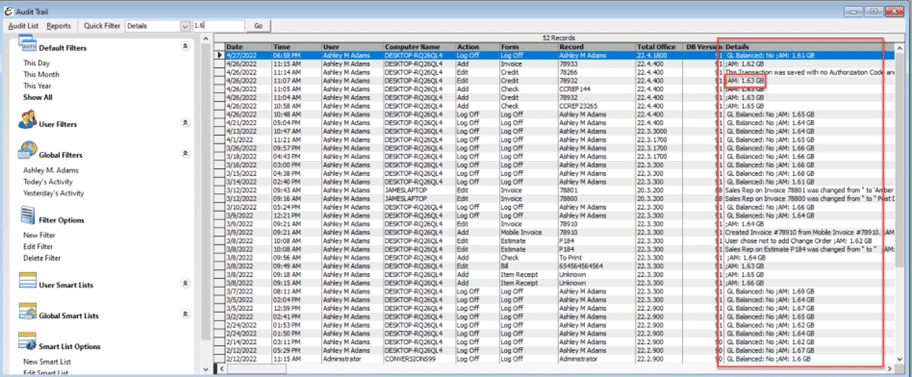
Related Help Topics
Speed Tip for Total Office Manager. This help topic will walk you through various steps to make the software faster, which will also help with memory usage.
Report Specific Causes
If you discover that running a certain report, or performing a certain task is causing a lot of memory to be used and not recovered, please report that to us. We may be able to address the problem when we have very specific circumstances or steps to follow.


