Explaining the Service Agreement Invoice Item Type
Like most items sold to customers, a Service Agreement must first be setup as an invoice item. As each service agreement invoice item is setup, an associated discount invoice item is created simultaneously.
-
The service agreement invoice item appears on sales forms as the line item being sold when customers buy one.
-
The associated discount invoice item is what may appear on subsequent sales to customers who already own that service agreement. This discount is one of the “perks” customers gets from investing in a service agreement. Whether or not the discount is used at all and at what rate is entirely up to management discretion based upon the terms of the service agreement itself. Keep in mind, however, that a good discount of 15-20% will most certainly increase the sale-ability of service agreements in the first place.
How to Open the Service Agreement Invoice Item Type
-
From the main menu, click Customers | New Invoice Item, or
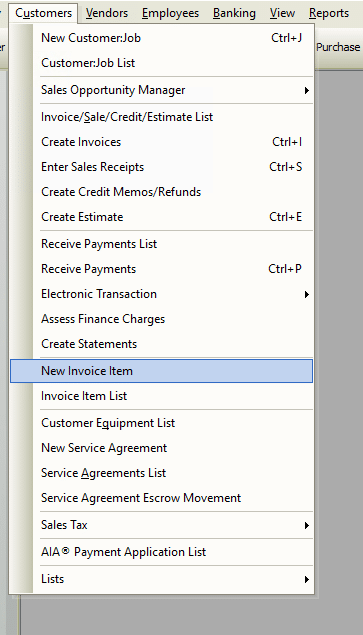
-
From the toolbar, click the Add New Item button.

How to Create a New Service Agreement Item
In short, select an invoice item Type from the drop-down list then complete the necessary fields in that form. Each item type has different fields.
Service Agreement Tab Field and Button Definitions
Complete the fields in the General tab (illustrated below) as follows:
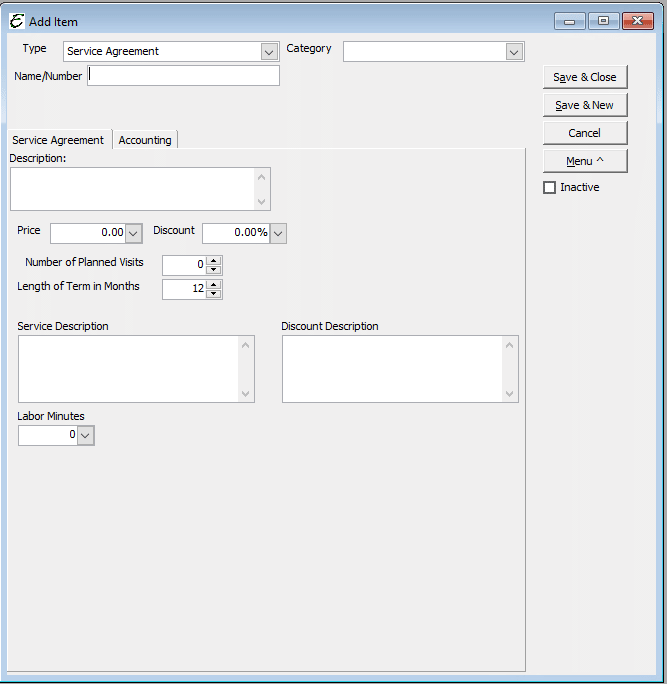
- Description – Enter a description; make sure it is clear and precise. This description will be printed on your sales form.
- Price – Use the Price field to enter the monetary amount for which the service agreement sells.
- Discount – Although not mandatory, to help entice customers to invest in a service agreement, offer an attention getting discount on parts and labor towards any service work performed. A 15% or 20% discount is recommended. Enter whatever discount percent in that field (even if it is zero).
- Number of Planned Visits – Enter the number of planned maintenance visits included when a customer invests in the service agreement. Many times it is two or three visits.
- Length of Term in Months – Set the number of months which the service agreement spans. The default setting is twelve months because of it’s common use.
Accounting Tab Field and Button Definitions
Complete the fields in the General tab (illustrated below) as follows:
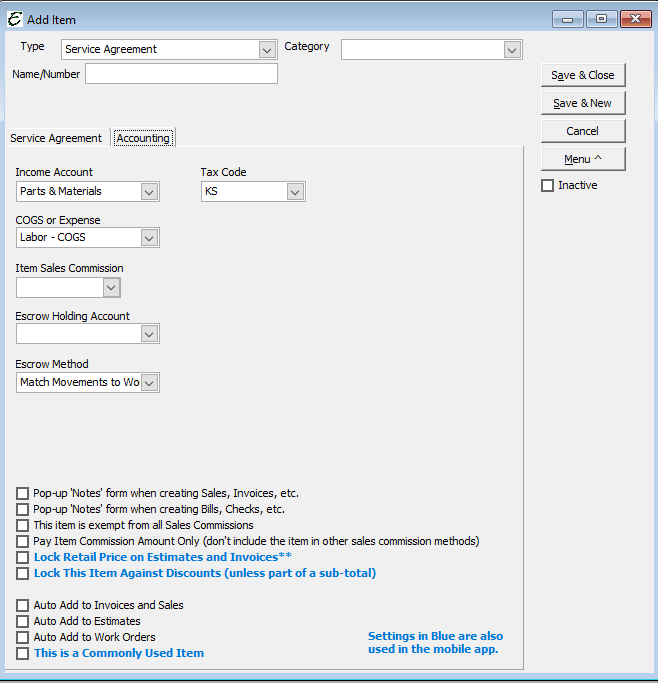
- Income Account – Based on your accountant’s recommendation, choose which of your income accounts to use when a sale of the service agreement occurs.
- COGS or Expense – Based on your accountant’s recommendation, choose which of your Cost Of Goods (COGS) accounts or expense accounts to use when incurred during the maintenance of a service agreement.
- Tax Code – Used to set a default tax code for the service agreement. This is not a mandatory field and may be left blank if a compelling reason to use it is not found.
Related Content
https://www.aptora.com/tips/entering-service-agreements/


