Aptora Automated Recurring Billing
Aptora’s payment gateway, authorize.net, is capable of automatically charging your customers for you. When utilizing it, you must also let Total Office Manager know that these payments are going into your bank account so that your books are correct within Total Office Manager. You can do this utilizing memorized transactions within Total Office Manager. This is useful for alarm companies that charge monthly, but it’s also useful for other industries such as HVAC, Lawn Care, Pest Control, and more that charge monthly for their service agreement contracts.
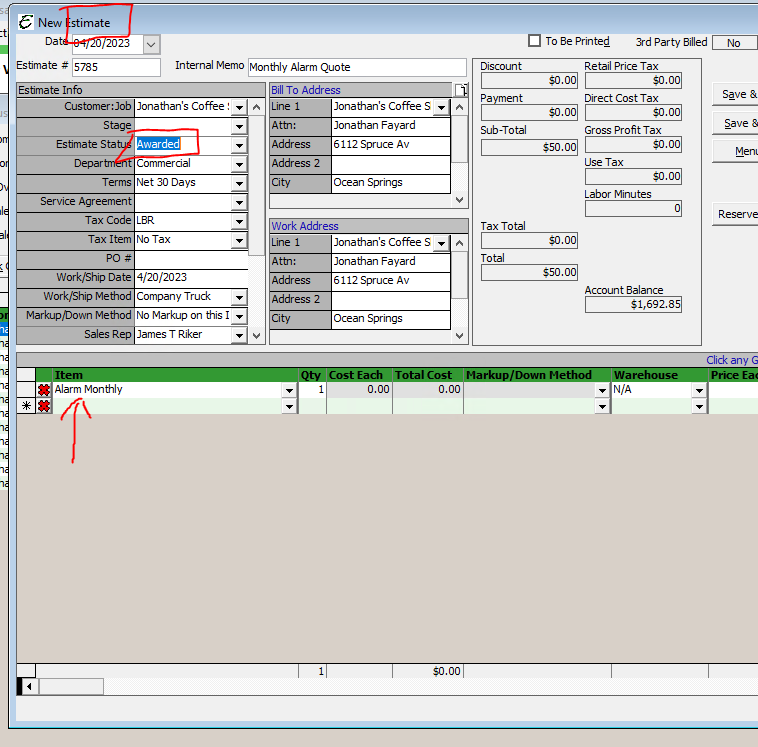
I started with an estimate. I created an alarm monthly line item and it is set for $50/month. I plan on turning this estimate into a sale, so I set the estimate status to awarded, to flag it as such.
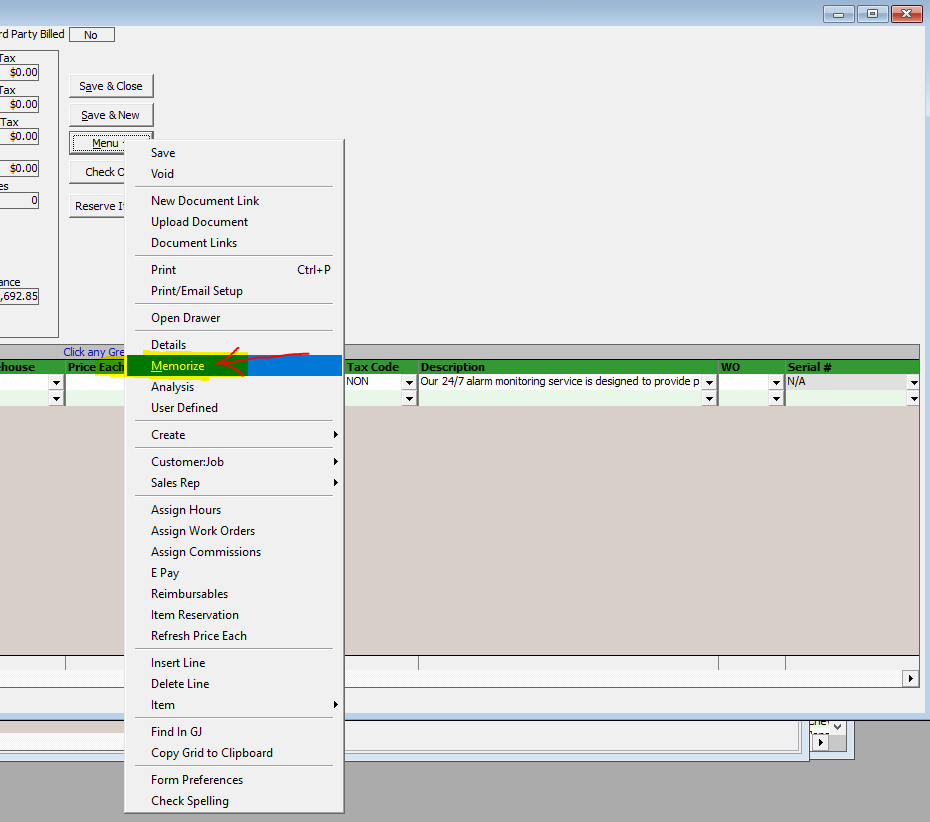
I used the prior estimate to generate a “sale”, not an invoice, by right-clicking the estimate, and choosing “sale”. It then pulled the line item from the estimate and put it into the above sale form. A sale means we will receive the money right away without having to log in to the Total Office Manager system to then choose “receive payment” or “batch e-pay” as you do with an invoice or a memorized invoice. Invoices are typically used when you plan on receiving the money at a later date. Like a net 30-day invoice pay me within 30 days. To be clear, since I plan on having authorize.net charge the customer for me, without me having to do anything, I want these to be “sales” not “invoices”.
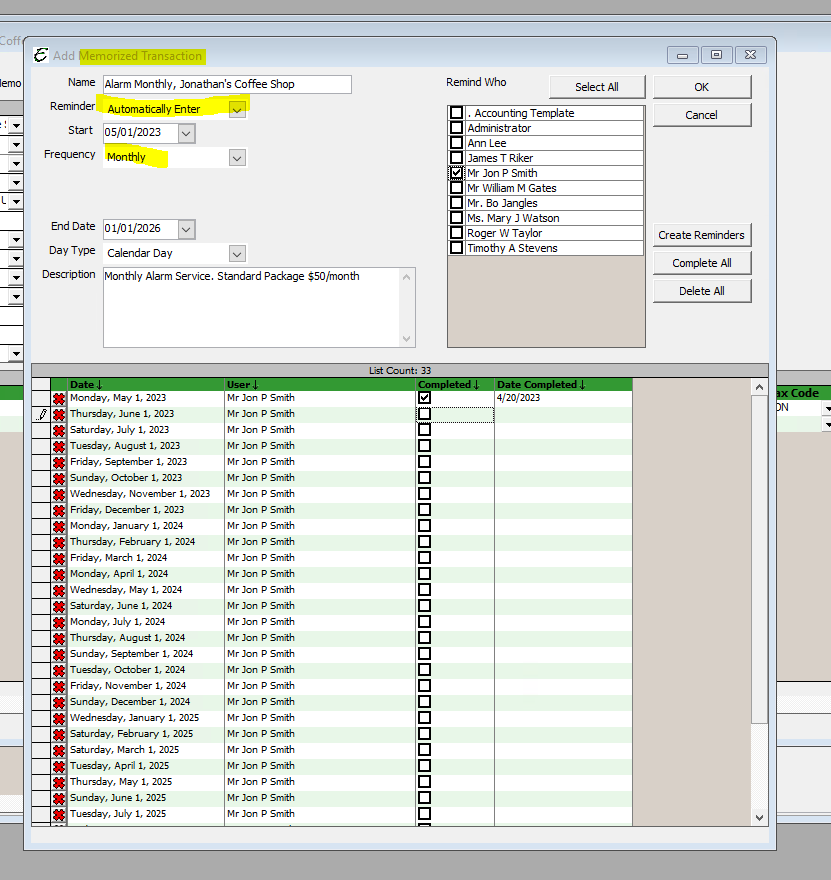
Above, when generating the memorized sale, I set the reminder to “automatically enter”. It’s important to do this step. I checked the top as completed because I wanted to show you, that it populates a date completed record. This is useful for situations, where a customer might pay early for some reason, so even if they were supposed to pay on 5/1/23, but paid today on 4/20/23, I would see it as such, especially useful if your policy is that they pay for the first month upfront or maybe even pay for the last month upfront as well.
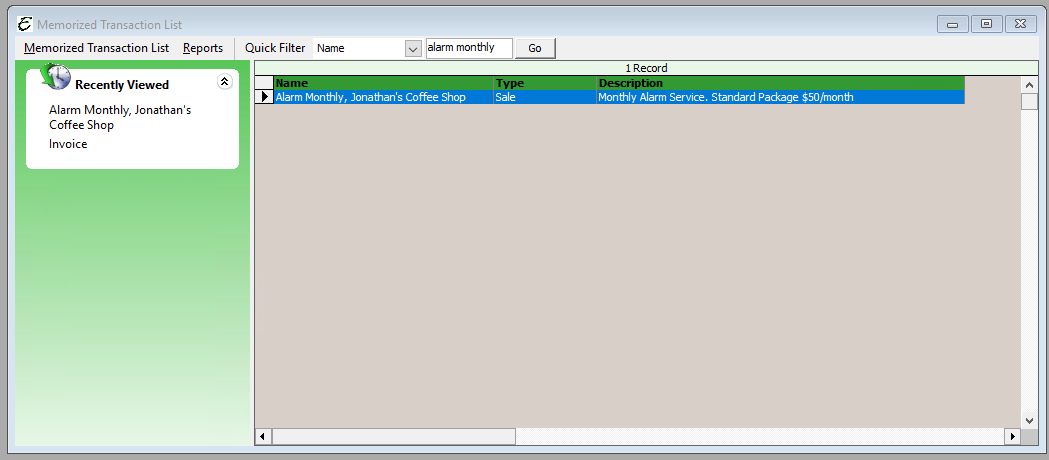
This is the memorized transaction master list. It can be used to show the alarm monthly’s for every customer I have in the database. There could be hundreds if not thousands of records here I can view showing me all the customers we charge on a periodic basis. When I double-click the record, it opens the memorized transaction again so that I can always edit it in the future if need be.
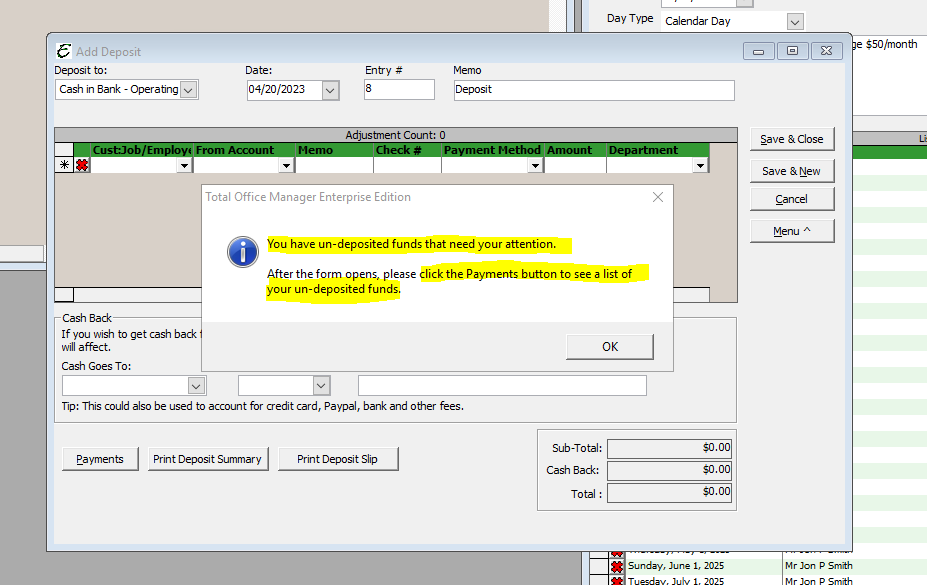
On the first of the month, or whenever I am able, I can go into Total Office Manager, and click the add deposits button, and I will receive an alert, saying I have undeposited funds to verify as accurate. It suggests clicking the payments tab, so I do that and show it in the next screenshot.
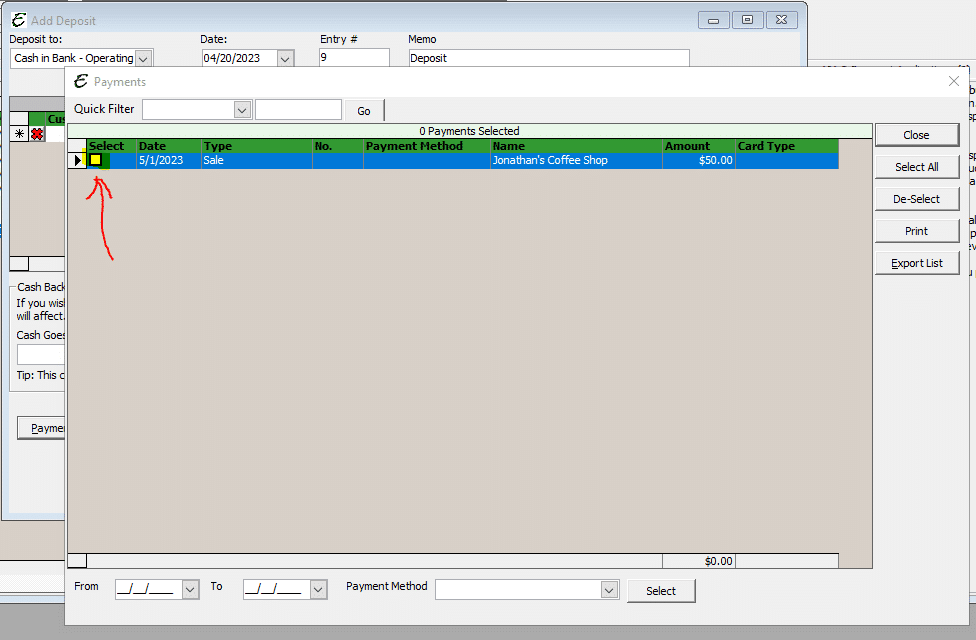
On any date after May 1st, this is going to show up as an undeposited fund. It’s money we have already received in our bank account, I want to let Total Office Manager know,
that it’s correct. When I do the check box, I’m letting it know its correct.
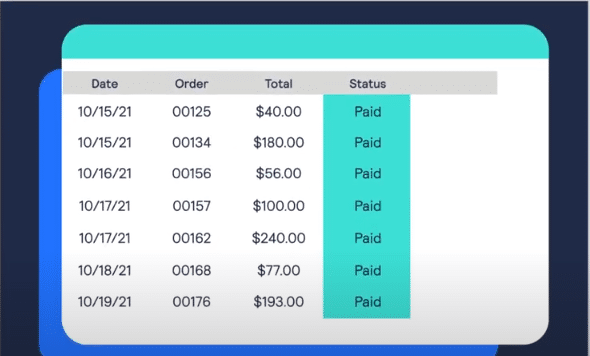
The above is an example of what you might see on the Authorize.net web portal and how you verify the money was paid per customer. They can also email you an Excel report on a scheduled basis for you to look over too. You also get a second excel report showing you any credit cards that were declined. You would want this open on your second monitor and you would verify that there is indeed a 5/1/2023 for Jonathan’s Coffee Shop.
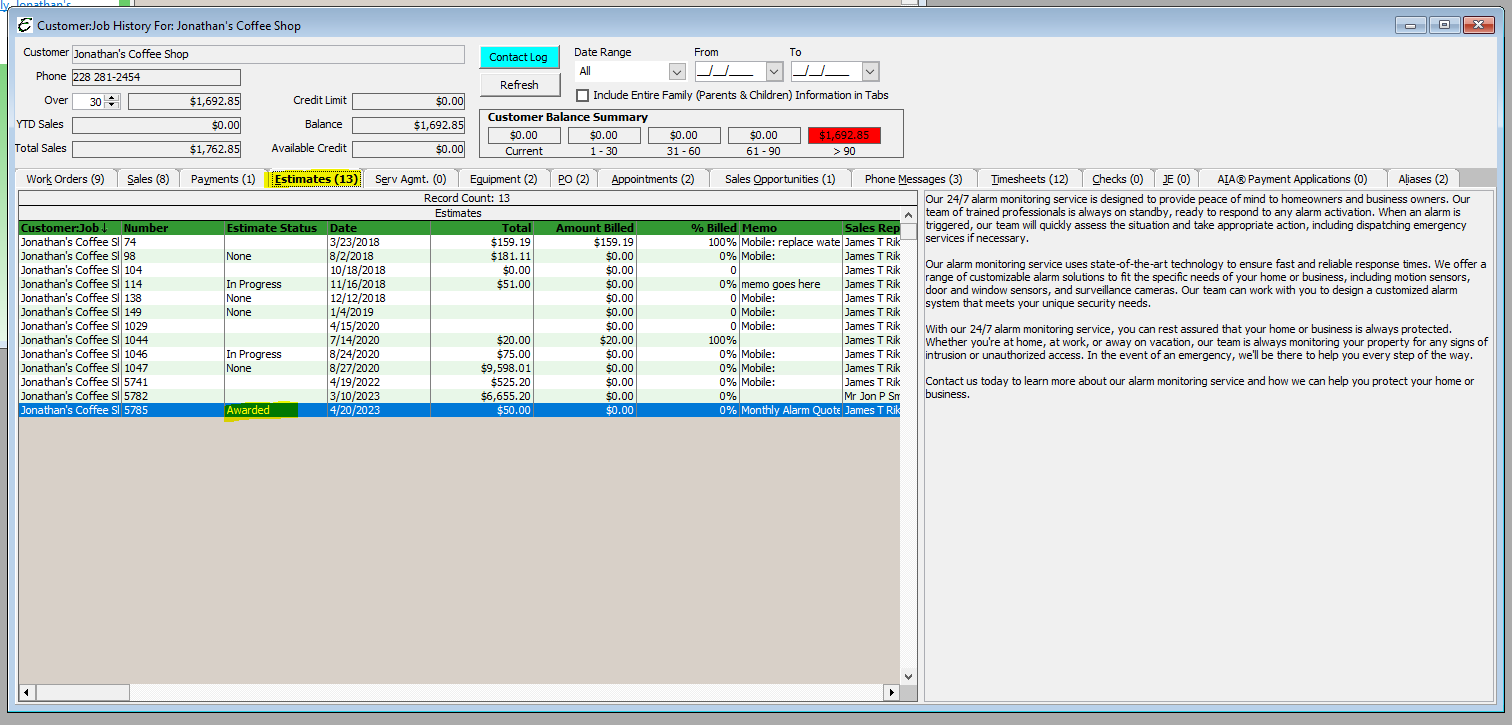
(to better view this image, right-click it, and click open in a new window) Keep in mind, the history is all still there for the estimate I generated earlier, so for instance, when in the customer’s history screen, I can see in their estimate tab, that the estimate there was set as rewarded. If I were to view their sales tab, I would see the sale I just created too.
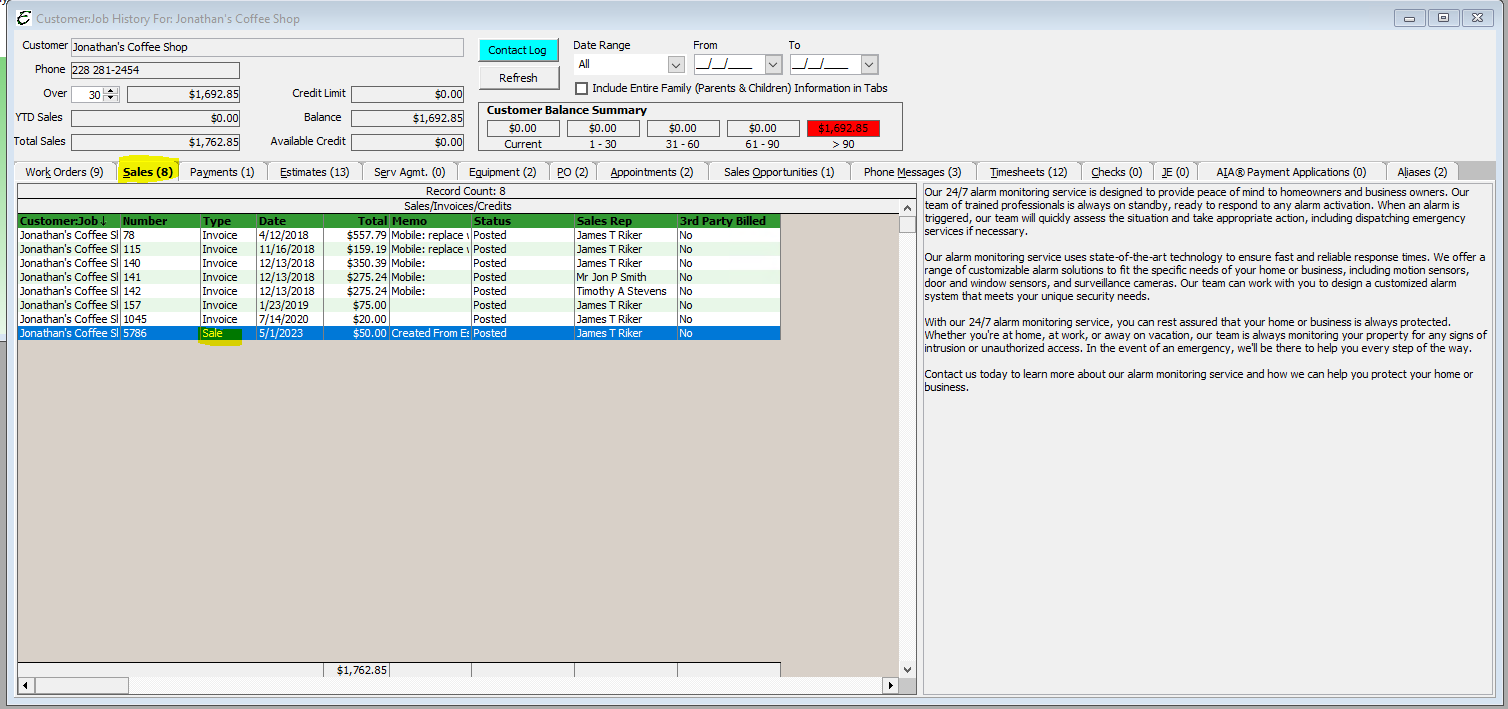
(to better view this image, right-click it, and click open in a new window) When 5/1/2023 occurs, notice how the $50 sale is there in the customer history screen. Another $50 sale should show up every month without you having to do anything else within Total Office Manager.
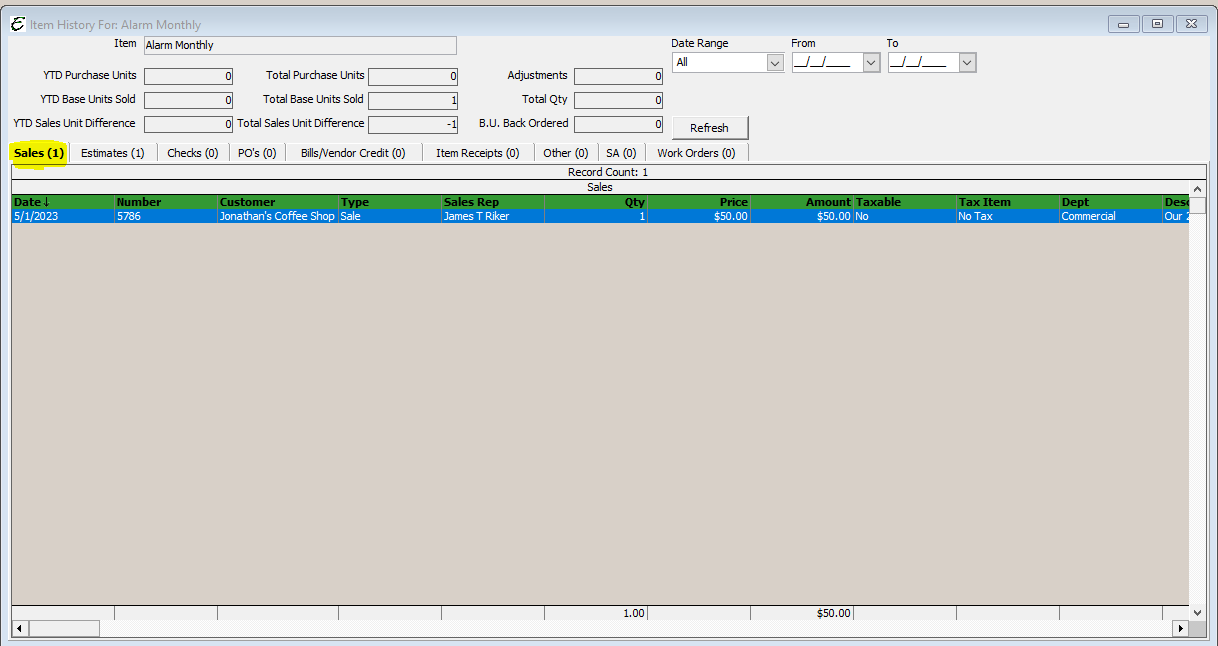
(to better view this image, right-click it, and click open in a new window) Also, please keep in mind that you can now view the history of the item, to see every sale, estimate, etc. that has occurred for this item. You can filter by quarter, last year, this year, etc. as well to view how successful you are selling this item this year vs last year. Are we growing this side of the business or are we shrinking?
Automated Recurring Billing
https://www.youtube.com/watch?v=A1lbPAH2MhM
Authorize.net – Automated Recurring Billing, Part 1
https://youtu.be/5QepP3fsIC8
Authorize.net – Automated Recurring Billing, Part 2
https://youtu.be/wq1-hVQZoJs
Flexible Automatic Payment Options
https://www.authorize.net/en-anz/resources/our-features/recurring-payments.html
– Jonathan Fayard


