Understanding and Adding Jobs for Customers (sub-accounts)
How, When, and Why to Use Them
This topic will cover setting up, adding, editing, deleting, and making a Customer:Job sub account. These are also referred to as Customer Jobs, Jobs, Children, Child Accounts, and sub-customers.
When to Use Jobs and Sub-Customers
You can add children or sub accounts to any Customer:Job. This may be useful when you wish to setup a corporate office and all of its individual stores. It could also be used to enter job under a customer. For example: you may enter a business as the parent and the job as a child.
This technique may also be appropriate if you are entering a landlord and all of its rental properties. The landlord’s office may be considered the parent and the rental units may be considered the children (sub accounts).
Examples of Jobs and Sub-Customers
Industrial Manufacturing Corp.
Rooftop Replacement #4662
Rooftop Replacement #4663
RT Property Management
Common Wealth Apartments
Rental Unit 212
System Change Out 01
Rental Unit 213
Rental Unit 214
Riverside Apartment Homes
Unit 100
System Change Out 01
Unit 210
Unit 414
Accessing Jobs or Sub-Customers
This feature is only accessed through the Customer:Job list. From the main menu, click Customers | Customer:Job List.
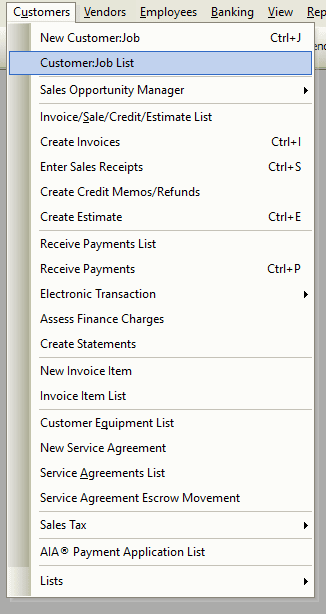
Step-By-Step to Adding Jobs and Sub-Accounts
-
Open the customer:job list form as noted above.
-
Right-click on the parent account and select Add Sub Customer and/or Job from the pop-up menu.
-
Enter information as you would with any other Customer:Job.

Tips Related to Sub-Accounts and Customer Jobs
-
You can have as many as ten (10) sub accounts. In other words, you may go up to ten levels deep.
-
See the Customer:Job topic for full details on entering customer:jobs and managing them.


