Subtotal Invoice Item Type
Invoice Items – Subtotal is used on sales forms where its function is to add up the amounts of all the items above it, up to the last subtotal. A subtotal is created to apply a percentage discount or surcharge to several items at once.
Subtotal items allow the freedom of applying discounts or other charge calculations on an invoice, sale, estimate (or whatever), while not being forced to apply those calculations to each and every line item. This saves a tremendous amount of work. Imagine if subtotal items were not available.
Total all items above it on a form, up to the last subtotal. This is useful for applying a percentage discount or surcharge to many items.
Note: Subtotal Items, have no effect on general ledger accounts.
Note: Because Total Office Manager calculates percentages only on the line directly above; you need to subtotal the items before entering a discount item that calculates on a percentage basis.
Form Access
-
From the main menu, click Customers | New Invoice Item, or
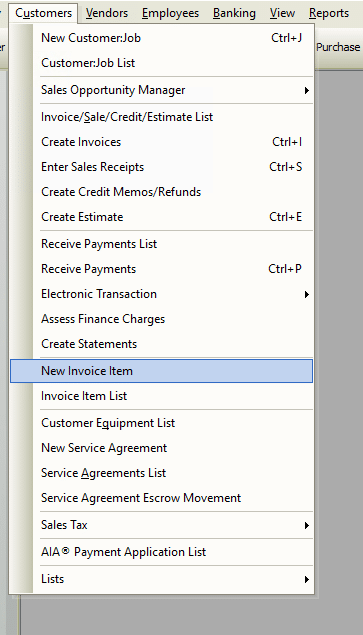
-
From the toolbar, click the Add New Item button.

Usage
In short, select an invoice item type from the drop-down list then complete the necessary fields in that form. Each item type has different fields.
General Tab

Complete the fields in the General Tab as follows:
- Description – Enter a description for the item — probably “Subtotal”. This description will be printed on your sales form.
Example
In the illustration below, a subtotal item is being used. In this instance, it tallies all of the lines above it until it reaches the top of the list. It then puts the sum of those items in its own Amount field. In this way, a single Discount item (or Other Charge) can be applied to the subtotal, instead of having to apply a discount separately to each and every line item.
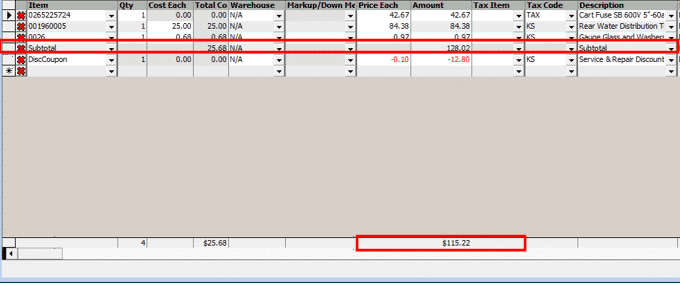
To achieve the same outcome as in the previous illustration, each line item would be forced to have its very own discount. The process would take much longer to get the same result.
Tips
The subtotal item tallies all of the line items in the grid above it until one of two conditions happen:
- It reaches the top of the list, or
- It reaches another subtotal item.
Related Content
https://www.aptora.com/help/invoice-items-defined/


