Introduction
The Item History window is used to research the entire history of use for a particular invoice item.
Form Access
-
From the Invoice Item List (Lists > Invoice Items), highlight an item then click Actions > Item History, or
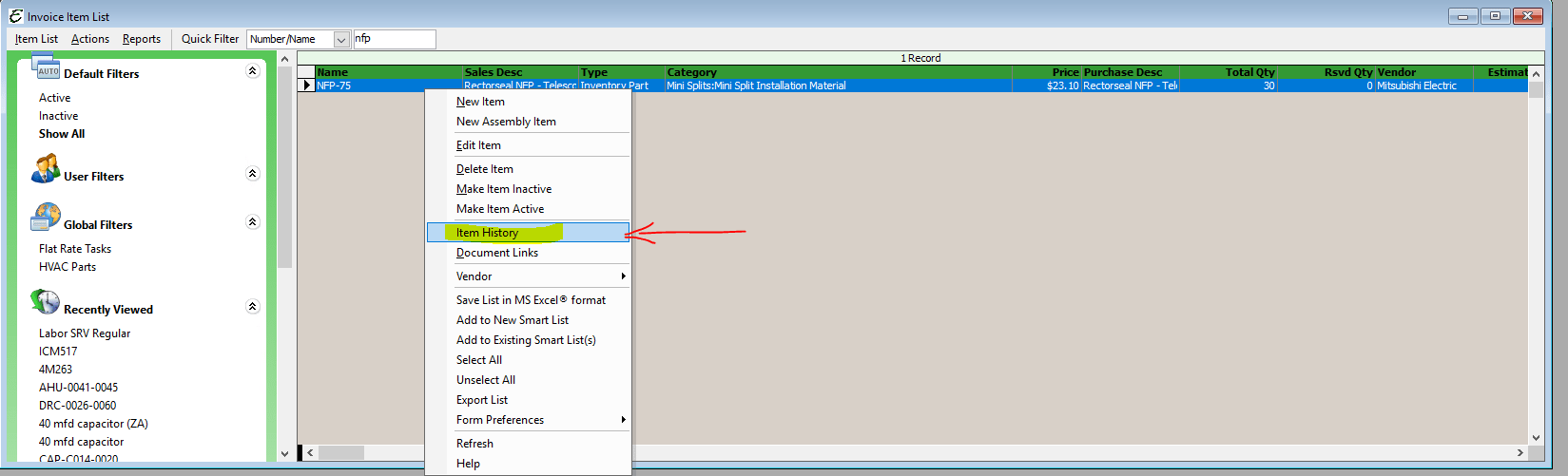
Field & Button Definitions
- Refresh – The Refresh button updates the Item History window with the latest information available in the system.
Usage
The window displays Year-To-Date (YTD) and total historical purchases, YTD and total historical sales, the YTD and total historical differences between purchases and sales. It also displays the number of adjustments ever made for this item, plus current inventory, and back ordered status of the item.
The tabs in the lower portion of the window make available all actual sales, checks, purchase orders, bills, item receipts, adjustments, service agreements, and more related to the invoice item across the entire history of the item. Simply click on any tab of interest, then double-click on any highlighted record to open the actual document.
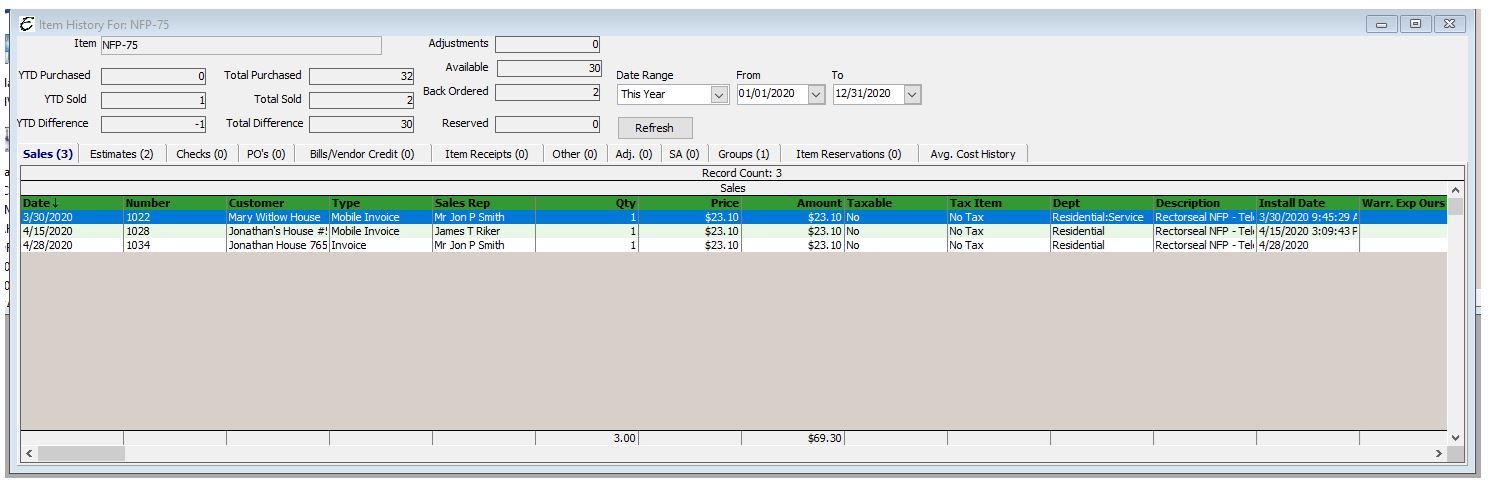
Tips
- The Sales tab, Checks tab, PO’s tab, Bills tab, Item Receipts tab, and Other tab all include the “Description” column, used to more easily identify an item than having to cross-reference it by item number in the invoice item list.
- Did you know that there are also history screens for employees, vendors, equipment, etc? We highly recommend they be used. The history screens are very powerful.


