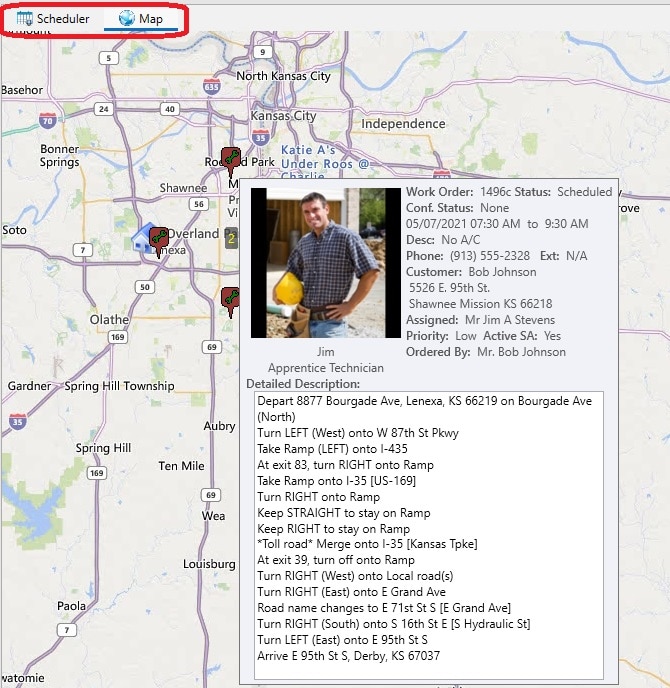Introduction
Schedule Board Mapping is an optional component to the Schedule Board. This system does require an active service agreement and internet connection in order to register and use daily. This system contains two sections; a graphical schedule board and a GPS employee tracking map. These two sections work together for efficient scheduling and dispatching.
There is no installation required for the mapping system. However, you will need to register the product. If you purchased the mapping system, the serial number from registration will be located on your sales receipt/invoice. If you cannot find your serial number, please contact us and we will give it to you. You may email helpdesk@aptora.com or call 913-322-4666.
Setup & Registration
- Navigate to Company | Schedule Board (New) to open the schedule board.
- In the upper right corner, click the Mapping Registration button.
- Enter the serial number from your sales receipt/invoice.
NOTE: You may or may not include the hyphens. - Click the SUBMIT button.
- Once the registration is complete, you will see the Map tab next to the Scheduler tab. Click the Map tab to access the map.
The Schedule Board Mapping system can do three things:
1. Display the location of your work orders and appointments. The work orders and appointments shown on the map coincide with the profiles and date parameters on the Scheduler tab.
2. Display the location of the mobile device(s) which are running the Aptora Mobile II app.
3. Display the location of a vehicle which is tracked using Verizon® Networkfleet®, Verizon® Connect(formerly Reveal/Fleetmatics), or Fleet Complete®.
Please Note: There is an additional charge for tracking of devices and vehicles on the map. For pricing information, please contact your account manager.
Usage
The schedule board and mapping system was designed with the idea it would be on a separate screen. You may detach the map from the scheduler by clicking on the map tab and dragging it to your desired location. You may zoom in/out on the map by using your scroll wheel on your mouse or by clicking the magnifying glass on the map.
The map displays icons for the different tracking options. Currently there are three things the map tracks.
- Work orders
- Appointments.
- Devices – These may be either cell phones/tablets running the Aptora Mobile II app or vehicles being tracked by Verizon® Networkfleet®, Verizon® Connect(formerly Reveal/Fleetmatics), or Fleet Complete®.PLEASE NOTE: The activity shown on the map coincide with the profiles and date parameters on the Scheduler tab.
When the map is zoomed out and multiple work order appear in a close region, you will see a number instead of the