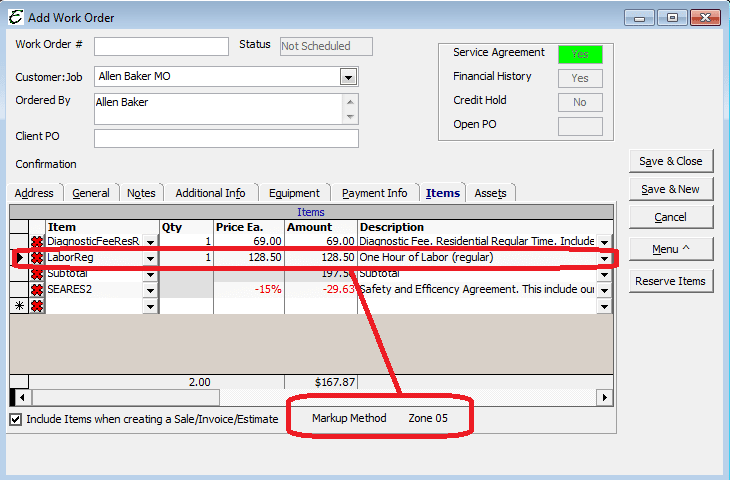Introduction
Zone Pricing allows for up to twenty (20) zone price level pricing for items that may be applied during invoicing. This pricing will work similar to the Markup feature. When a zone is assigned on an invoice/sale/estimate/credit, the item retail price will be populated to the selected item zone pricing. This feature would overrule any markup applied.
Zone Pricing Activation
The zone pricing is a premium feature that must be purchased and activated from Help | Premium Features. This feature is a one time fee of $499.00 and $69.00 – $109.00 annually for support renewal. If you are an Aptora Hosted customers, the feature is included in your month agreement pricing.
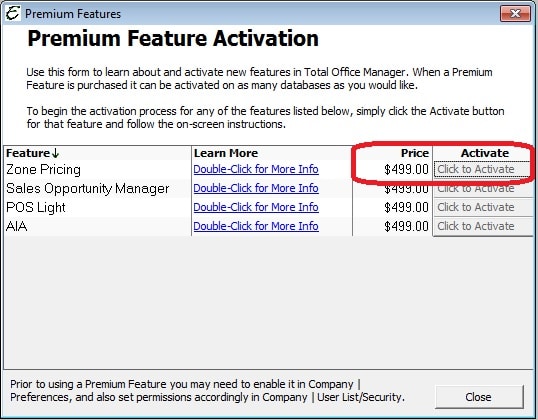
Once activated, a new preference option will appear under Edit | Preferences | Items | Company Preferences. This preference will be called Enable Zone Pricing.
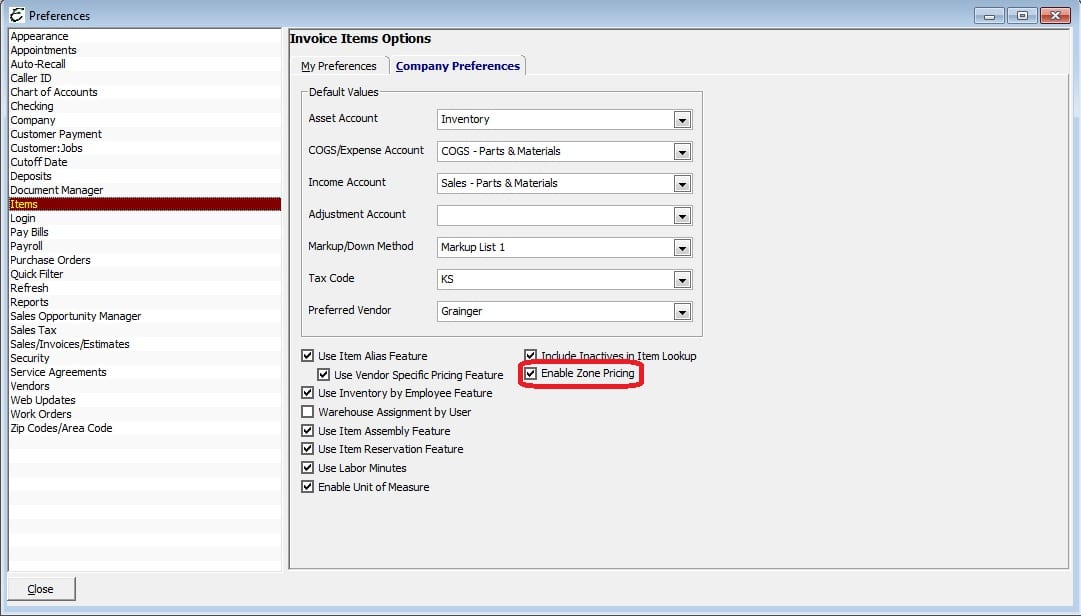
Invoice Item Setup
When the preference for Zone Pricing has been enabled, two tabs will appear under the Setup Bins and Reorder Points. One tab will include the Item Bins information. The second tab will include the Zone Pricing. This tab will only be visible when the Enable Zone Pricing feature has been activated and enabled. Zone Pricing may be added to any item type that is inventory part, serialized and with the special purchase box checked; other charge, service, and non-inventory part.
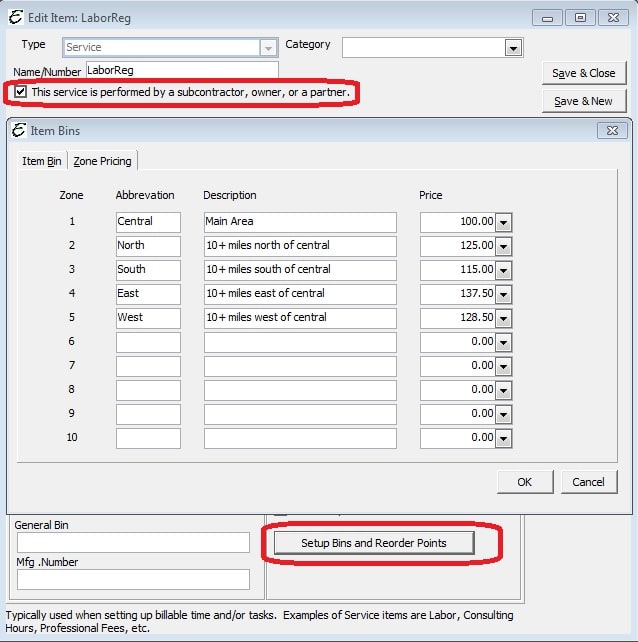
The Zone Pricing tab includes the following information:
- Zone – This column is numbered one (1) through ten (10) as predefined zone numbers. An item may have no more than twenty (20) pricing zones.
- Alias – This is a text field to enter the enter a unique alias for the zone pricing. This field will have a max character entry of 10 characters.
- Description – This is a text field to enter the enter information about the zone. This field will have a max character entry of 100 characters.
- Price – This is a numeric field to enter a value for the zone’s retail price for the item. This field will be formatted with up to 5 digits to the right of the decimal.
- Labor Minutes = This is a numeric field to enter a value for the number of minutes allocated to this zone. This field allows for entry of 0 to 9999.
Please Note: It is advised to devise a uniform Zone Mapping your company will follow. While you may define the Abbreviations by item, you may not change the Zone order.
Customer:Job Form Zone Selection
A default Zone Pricing may be added to the Customer:Job List Additional Info Tab in the existing Markup Method field. When a zone is selected, the display in the field will be populated with the Zone Number.
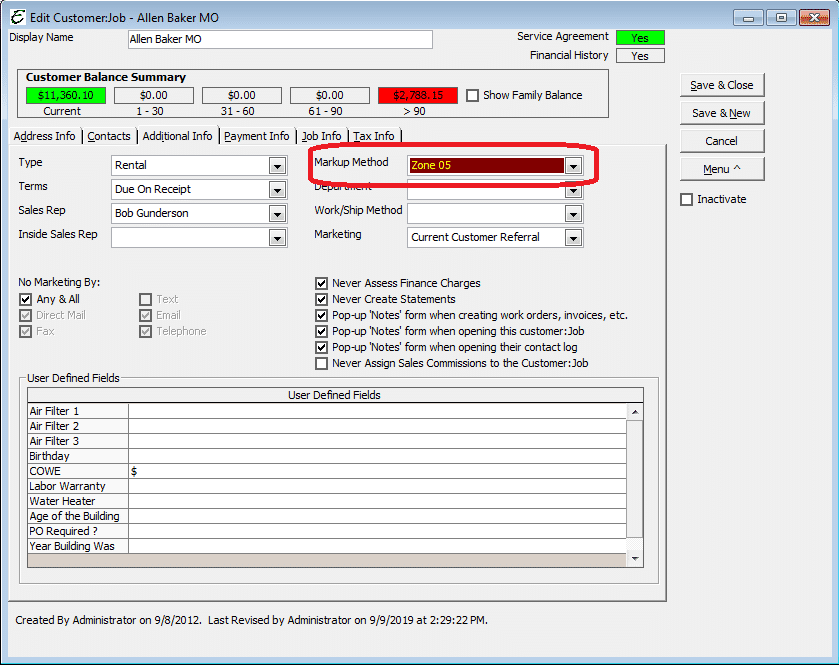
Using the Customer Zone Pricing
When a customer has a zone pricing option selected and an item has zone pricing setup, the following will occur:
- The Invoice/Sale/Credit/Estimate header field will populate with the customer’s Zone Pricing.
- Each line item added will also have the Zone Pricing column will populate with the customer’s Zone Pricing.
- The Price Each will populate with the item’s Zone Price.
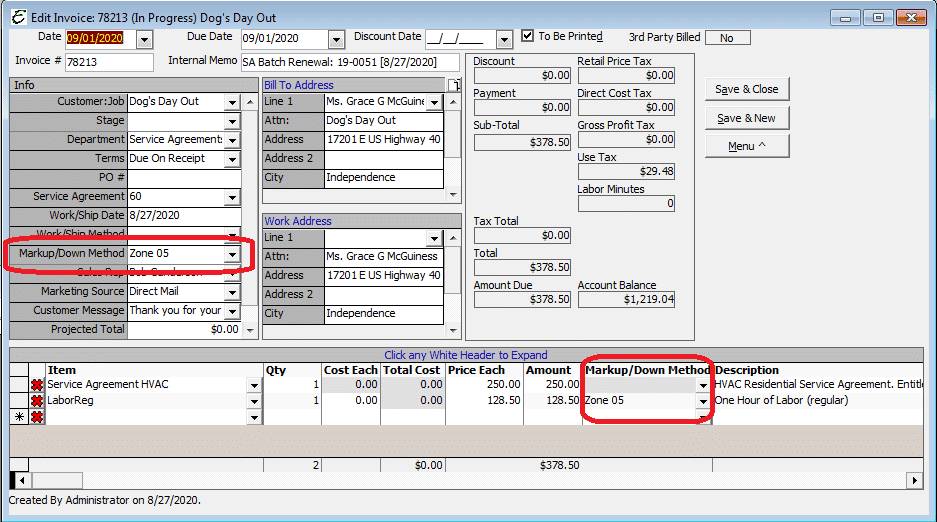
When selecting an item on a work order for a customer with zone pricing selected, the line item Price Ea. will populate with the item’s Zone Pricing. The footer of the grid will also include a label indicating the Zone Pricing is applied.