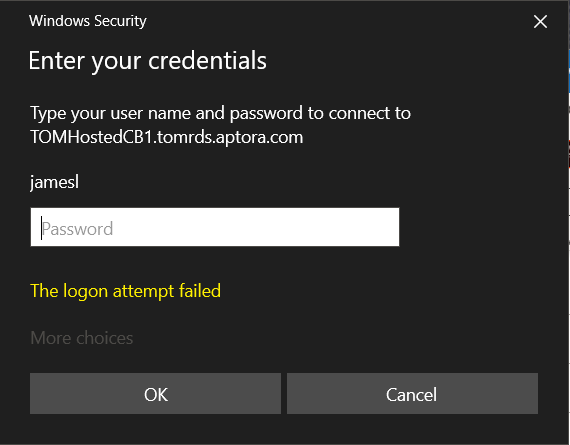Introduction
Hosted users need passwords to log into their domain. This “domain” is the network that connects their hosted computers together. This is the same thing that happens with a traditional computer network inside a building. Aptora’s hosted client’s password expire every 120 days. This is a best practice and is required for security reasons.
Hosted User Passwords No Longer Work
If you are using your TOM-Hosted.rdp shortcut. You may not realize your password has expired. Microsoft, the platform for the remote session, will not prompt you that the password is near expiring. If this has happened, the following dialog box is likely what you are seeing. It does not tell you your password has expired but that may be what is causing you trouble. It simply says “The logon attempt failed” which is accurate.
Please go to your RDS website. Go to: https://rds.aptora.com/. You should now see this window.
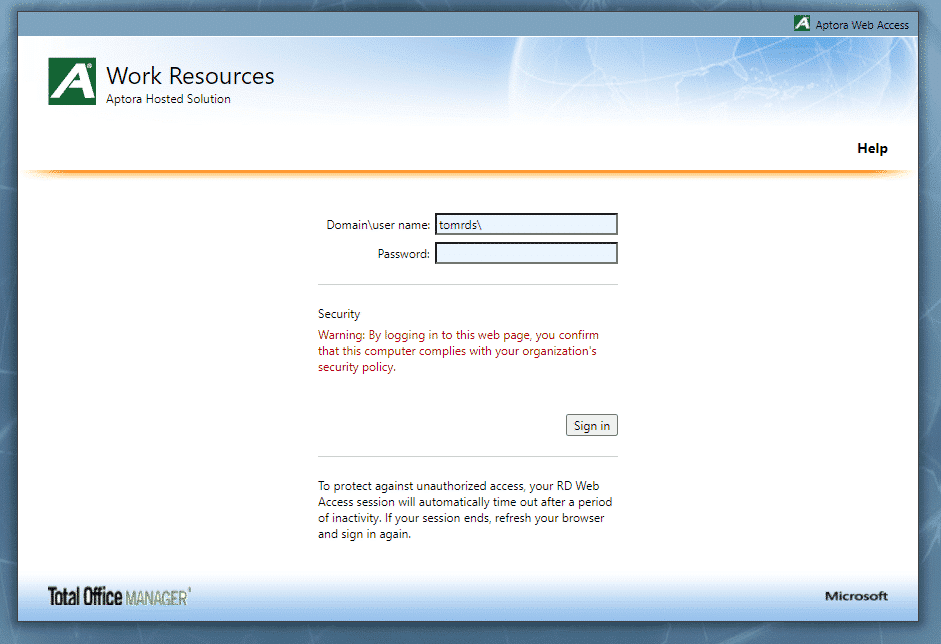
Password Requirements
When you log in using your current credentials, you will be told you need to reset the password. The new password must include:
- 8 characters minimum
- A capital letter (ex: A)
- A special character (ex: *)
- A number (ex: 7)
Once a new password is accepted, you will need to log into the system again.
Troubleshooting
If the new password isn’t being accepted, clear the “current password” field and replace it with the current password. Many browsers will pull a previously saved password automatically into that field. Then, create a new password.
Important Notes
- We provide first time hosted clients with a user name and temporary password. When a user first logs in (the very first time), they are asked to change their password.
- The TOM-Hosted.rdp shortcut takes users straight into Total Office Manager. It is like a shortcut to your Coworker Exchange folder. https://rds.aptora.com/ takes users to their hosted computer where they have other options.