Troubleshooting Hosted TOM Disconnections
Question: Why does my hosted Total Office Manager program close during the day for no reason?
The hosted system seems to be disconnecting me. No other programs are closed, only Total Office Manager.
Answer: If you lose your connection to your network or internet, even for a split second, your connection to Total Office Manager will close. The first step in troubleshooting is to find out if you were disconnected by your own system or ours.
First Determine Cause of Lost Network or Internet Connection
Open the Windows Event Viewer
The first thing to do is find out if the connection was lost due to your company’s own network or internet connection being lost (even for a split second). Here is how:
- Open your Windows Event Viewer
- There are several ways to open it. Here is one quick way.
- Press the Windows key + R on your keyboard to open the run window.
- In the run dialog box, type in eventvwr and click OK.
View the UniversalTelemetryClient Log
- Using the menu on the left, expand the menu called “Windows Logs”.
- Navigate to Applications and Services Logs > Microsoft > Windows > UniversalTelemetryClient > Operational
- Look for Event ID 55. It displays the text “Is the Internet available:” followed by true or false.
- Look for Event ID 56. It displays the text “Is a free network available:” followed by true or false.
Reading and Understanding the Event Logs
If you see “false” for either one of these, you know that your network and or internet connection was dropped on your end. That means the Aptora Total Office Manager hosted system did not disconnect you.
Even a very brief interruption will cause your Total Office Manager connection to be closed. That’s because we are using MS Windows Remote App. Remote App will close Total Office Manager when an internet connection is lost, even for a split second.
Important Note: You may see “true” when looking at these event codes. Keep scrolling for False. The Event ID can be either True or False. It will log numerous and continuous True events. You might scroll to a date or time that you recall being disconnected and begin your search there.
Reasons for Disconnection
Your system may have disconnected you due to a power saving setting. Many users have reported being disconnected when their computers have WIFI enabled but they are on a wired connection. There are many other reasons that can be investigated.
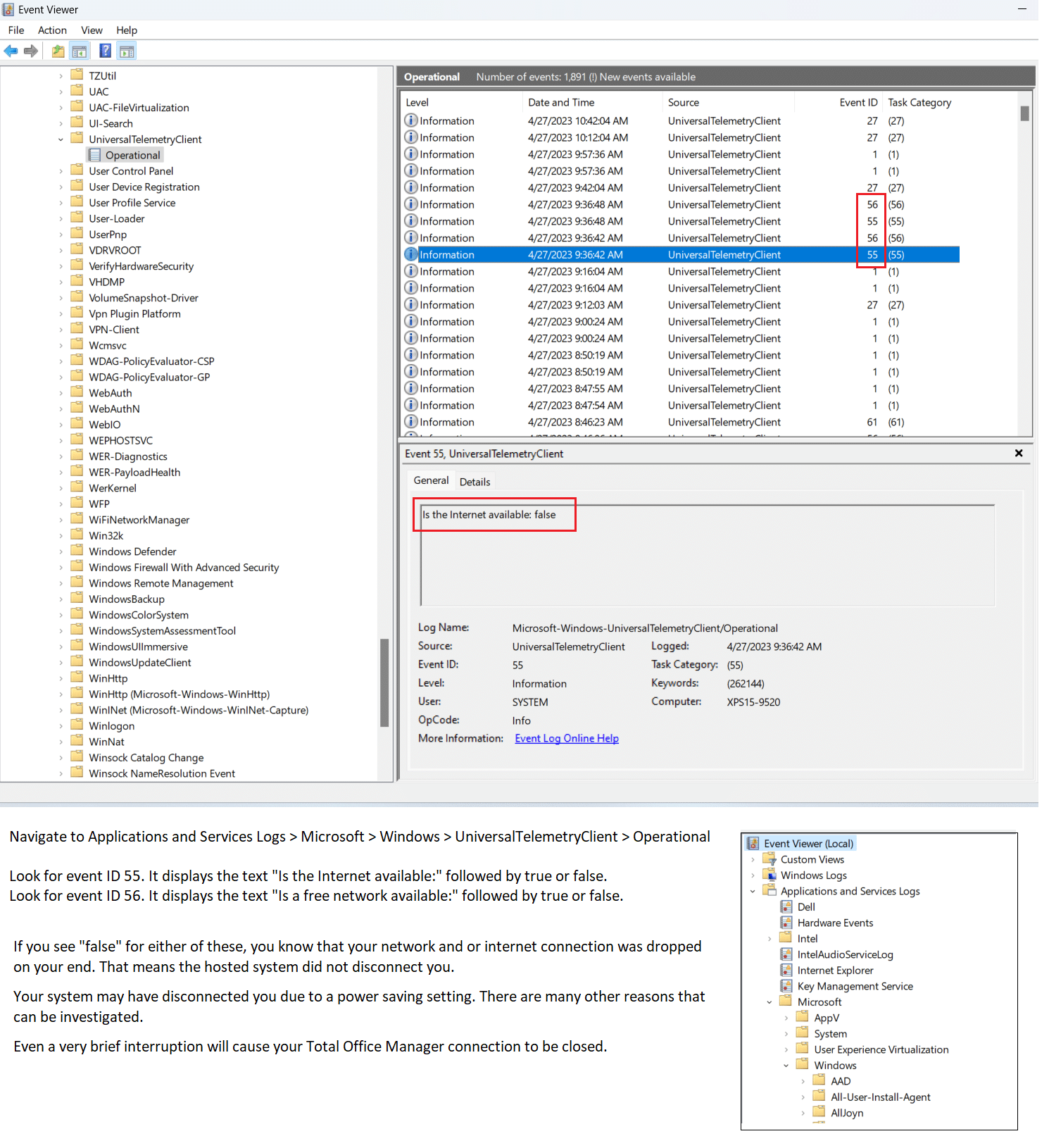
Additional Information
Windows Event Log Definition
Windows event log is an in-depth record of events related to the system, security, and application stored on a Windows operating system. Event logs can be used to track system and some application issues and forecast future problems.
How to Check and View Windows Event Logs
The Windows event logs are located here: C:\WINDOWS\system32\config\
Most people view the Event logs with the help of the Windows ‘Event Viewer’. It makes it easy to open and search the logs.
Related Help Topics from Microsoft
These are advanced articles from Microsoft and are intended for an IT professional.
Troubleshoot Remote Desktop Disconnected Errors
Troubleshooting General Remote Desktop Error Messages


