Introduction
Security can be set for each user on nearly every window/form in Total Office Manager. The available security permissions are: View, Add, Edit, Void, and Delete. Depending on the current permission, an ‘X’ will appear if the user has that particular security permission on their profile. The Advanced Security Report shows how these security permissions are setup for a particular user on a form-by-form basis in PDF form to allow for an easy to see format to make any adjustments.
Form Access
-
From the main menu, click Reports | Company | Security | Advanced Security Report, or use the Report Navigator.
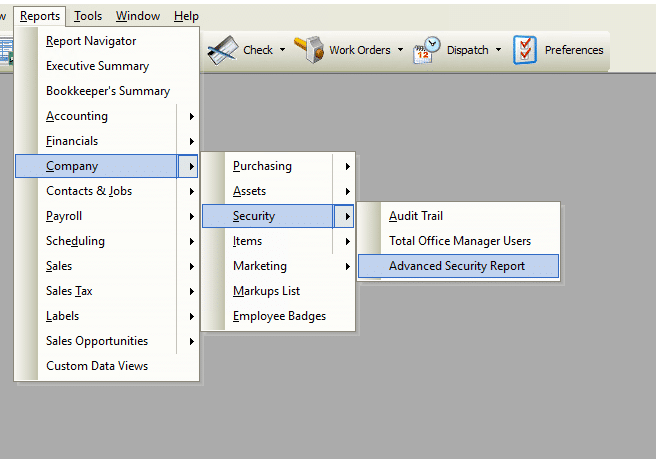
Report Options
The following options are available in the Advanced Security Report.
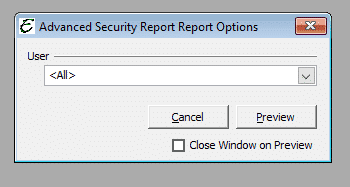
- Filter User – Choose a specific Total Office Manager user for which to run the report from this drop-down list (or select all to run the report for all users).
- Cancel – The Cancel button closes the window.
- Preview – The Preview button will show an on-screen display of the report, from which a hard-copy can be printed. The preview screen is also capable exporting the report in a PDF format for email use. A text search function in the preview screen can be used to locate a particular string of text.
- Close Window on Preview – Ticking this checkbox will have the options window automatically close when the Preview button is clicked.
Example
Below is an example report (which may have been cropped and shrunk to conserve space).
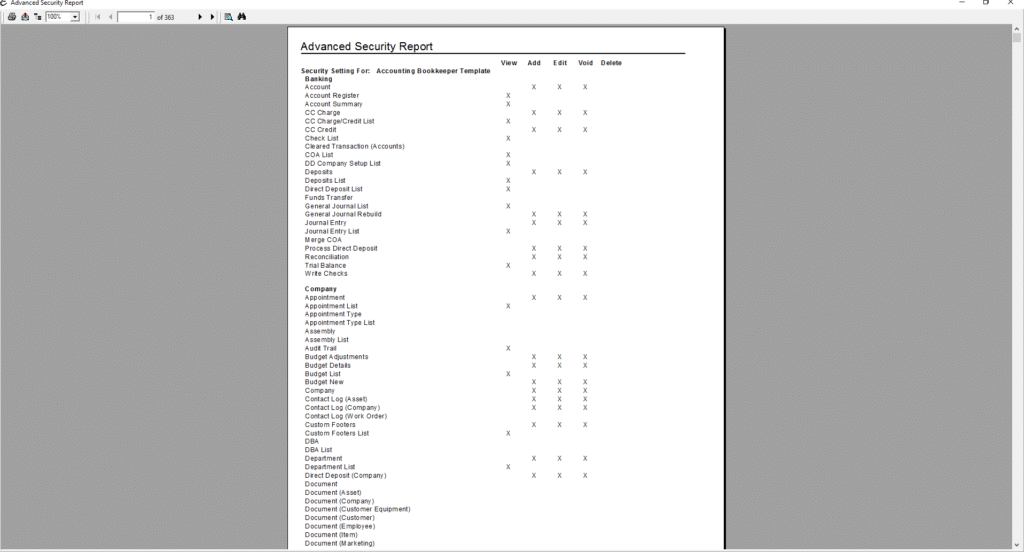
Related Content
https://www.aptora.com/help/security-total-office-manager-user-list/


