Introduction
Because of the way QuickBooks® labels its address fields, it is not uncommon for a database which Aptora converted for use with Total Office Manager® to have customer names appearing in the “Address” field of customer records. Running a built-in utility can correct the problem. As a result, our developer’s have created a Fix Address Fields Utility to assist with this particular correction.
WARNING
While not required, it is strongly recommend that all users either log out of Total Office Manager, or do not use any feature that relates to items while this utility is in use.
Form Access
- From the main menu, click Tools | Utilities. Select Fix Address Fields from the list.
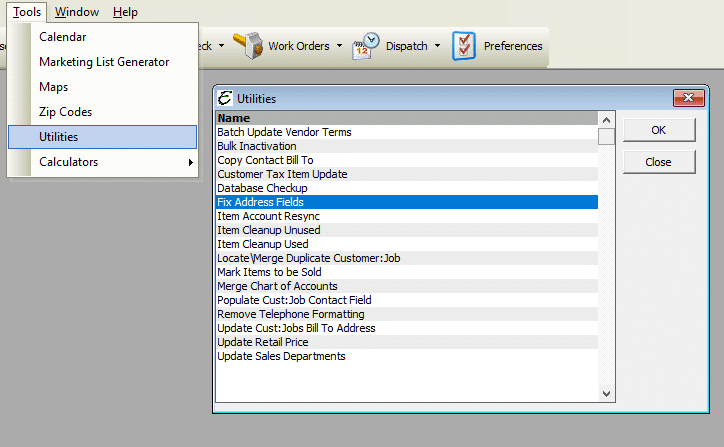
Step-By-Step – Fix Address Fields Utility
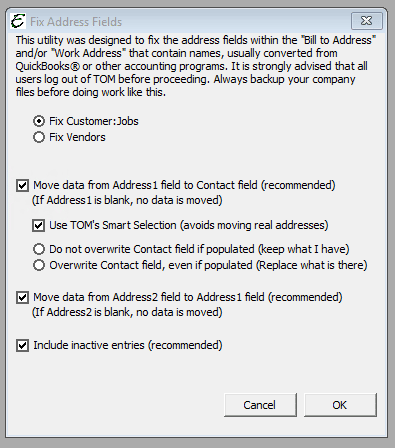
- After a full understanding of the utility and its ramifications is achieved, proceed.
- Choose between Fix Customer:Jobs or Fix Vendors.
- Tick the boxes for the data that needs to be adjusted. Choose between moving from Address 1 to Contact, Address 2 to Address 1, choose both, and/or Include inactive entries.
- Click OK to run the utility.
Tips
- IMPORTANT: Closely read and fully understand the description of how the Fix Address Fields Utility functions.
- It is strongly recommended that a backup of your database is performed prior to performing this utility.
Related Content
https://www.aptora.com/help/database-checkup/


