Introduction
The Payment Method Lists and Add Payment Method form are used to create a new way of receiving payment from customers in Total Office Manager. The name created allows users to associate the corresponding payment type in a drop down list. From this list, a selection can be made on the Customer:job Payment Info tab as the ‘preferred’ type.
Form Access
-
From the main menu, click Customers | Lists | Payment Method List, then right click anywhere in the list and choose ‘New Payment Method’ from the pop-up menu that appears.
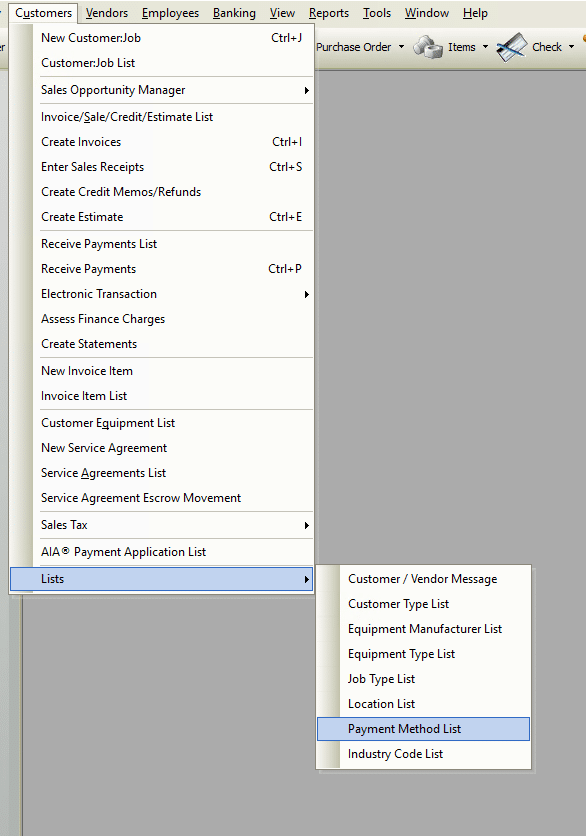
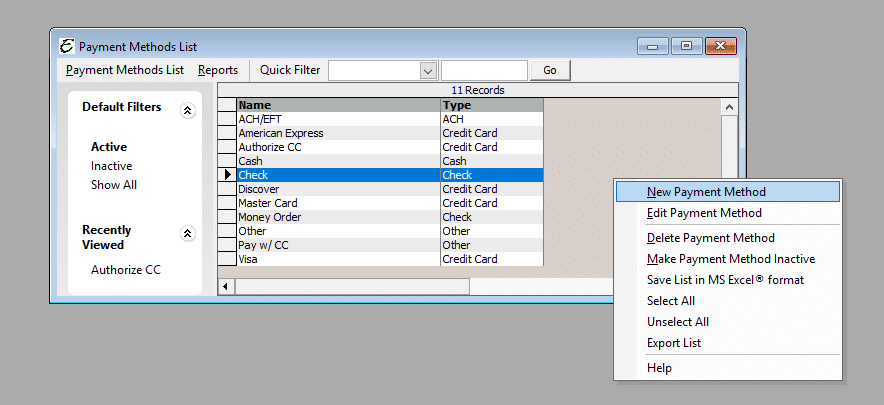
Field & Button Definitions
- Payment Method – Give a name to the payment method. Examples would include “Visa” or “Money Order”.
- Payment Type – Choose one of five available payment types: ACH, Cash, Check, Credit Card, Other.
- OK – The OK button saves the settings and closes the form.
- Cancel – The Cancel button exits the form without saving any changes.
- Next – Saves the settings and opens a new blank form ready to fill in.
- Inactive – When ticked, the Inactive checkbox causes the method to become inactive.
Example of Add Payment Method
Below is an example the ‘Add’ form in Total Office Manager. For instance, you may want to specifically name a particular type of credit card. After entering, you would then select from the corresponding type in the drop down menu that matches the name. To finish and add, click OK.
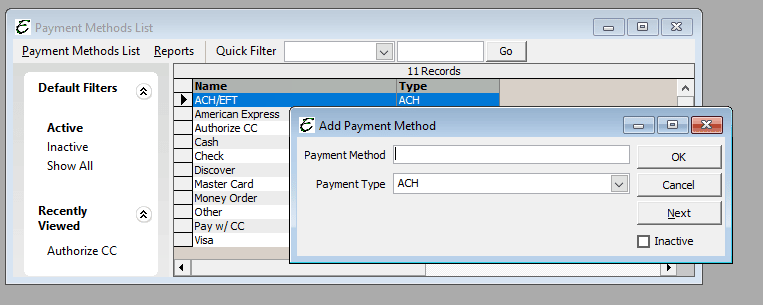
Usage
The preferred payment method is stored on the Payment Info tab on the Customer:Job. Users will select from the Payment Method List an option to apply to the record.
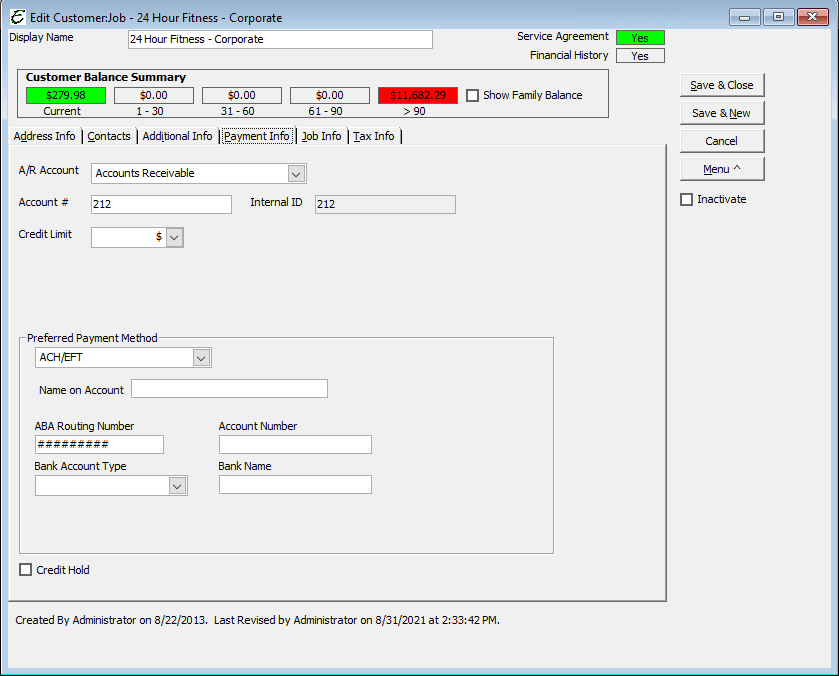
Related Content
https://www.aptora.com/help/payment-list/


