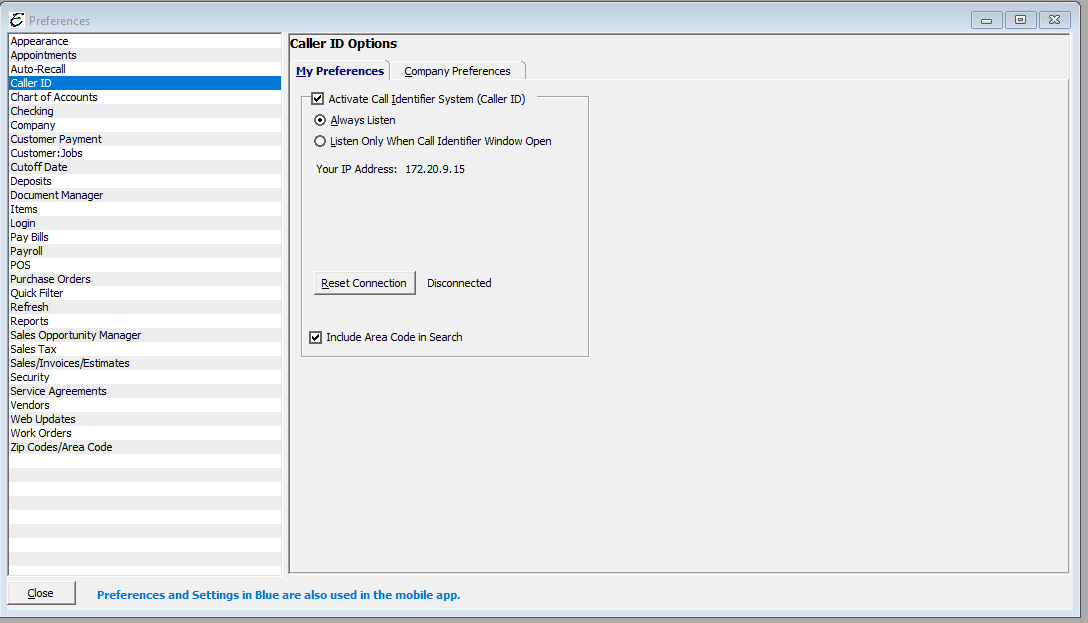Telephone Call Monitor Introduction (aka: Caller ID)
Caller ID, as it is most commonly called, is a term that encompasses more than one type of caller identification. Calling Number Delivery refers to the most basic type of Caller ID. It is delivered in SDMF and includes the date, time, and calling number. Calling Name Delivery (CNAM) is an enhancement that adds the calling name and is sent in MDMF.
Total Office Manager provides a tool for tracking incoming calls. At a glance, you can see who is calling; their name, phone number, date/time, type of call, and what line the call is on.
Please note, at this time, the Caller ID functionality exists for our on premise customers only.
IMPORTANT
This feature only works if you have properly installed the optional Total Office Manager Caller ID Server, optional Caller Identifier Hardware, and have Caller ID service on your telephone system.
Usage
This form makes it easy to quickly pull-up a caller’s information (if they are set up in your files/ database ) as the phone is ringing. You will have all their pertinent information at your fingertips as you answer the phone.
Note: The caller has to be set up in your Vendor, Customer, or Employee database for the Phone Monitor to display their pertinent information.
Customer Service should be a distinguishing characteristic in any business.
The Phone Monitor will help you impress your customers and vendors, by quickly being able to reference their equipment and its location, their address, the last service/maintenance call, their warranty info, service agreement info, company info, cost of an item at a glance, even their dog’s name if you wish. Let your customers and vendors know they are very important to you by offering them the utmost of excellence in your customer service.
While the Caller ID will always display standard Caller ID information broadcast from the service provider (Phone Number and Name) a long with the Line Number the call came in on as well as the Date and Time, a Record Name will only appear if the phone number matches a phone number already logged into the software. For customers, the applicable Phone Number fields are the “Phone/Ext.” field on the Address Info tab and the “Phone” field on the Contacts tab.
Note: Phone Monitoring must be turned on before it can be view.
Form Access to Turn Phone Monitor On
- From the main menu click Edit | Preferences | Call Identifier Tab. Check mark the Activate Call Identifier System (Caller ID), click Always Listen, click Reset Connection Button. It will indicate Connected.
Form Access
- From the main menu, click Company | Phone Monitor.
Alternative: click on the View or Change Program Options & Preferences Icon.
Form Access to Disable Phone Monitor
- From the main menu click Edit | Preferences | Caller ID tab. Uncheck the “Activate Call Identifier System (Caller ID)” checkbox.
Caller ID – My Preference
Note: The list is only good for the length of time you have Total Office Manager open. Once you quit Total Office Manager, you lose all the historical data.
Field Definitions
| View – | Clicking on the View button will pull up all the pertinent information on the caller provided the caller is set up in your database. |
| Date/Time – | This field will automatically populate with the current date and time. |
|
Line # – |
This field will automatically populate with the Phone Line number the call is coming through on. Ex. Line 1, Line 3 etc. |
| Phone Number – | This field will automatically populate with the caller’s phone number. The number they are calling from. |
| Name – | This field will automatically populate the name of the party, company, or location that is on file with the Phone Company under that particular phone number. |
| Type – | This field will automatically populate with the classification of the caller.
Ex. Vendor, Customer or Employee. |
| Record Name – | This field will automatically populate with the name of the employee, the name of the vendor, or the name of the customer. |
Step-By-Step
- Open the form and sort and filter the list if desired.
- Clear the list by clicking on the Clear List button (located in the lower left hand corner of the form).
Tips
- This feature only works if you have properly installed the Total Office Manager Caller ID Server and have Caller ID Service on your telephone system.
- You can delete calls. To highlight multiple calls, press and hold your CTRL key and click each record. You may also select a range of calls by highlighting the first call in that range, pressing and holding your left Shift key, and clicking the last call in that range.
- You can select a call and right click for common tasks.