Introduction
Preferences – Caller ID is where to enable the Caller ID function for incoming calls to appear, and set various related options. Within this preference, there is a ‘My Preference’ as well as a ‘Company Preferences’ options to configure within Total Office Manager. Please note, at this time, the Caller ID functionality exists for our on premise customers only.
Form Access
-
From the main menu, click Edit | Preferences or
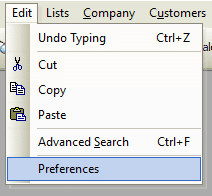
-
From the toolbar, click the Preferences button.

Field & Button Definitions
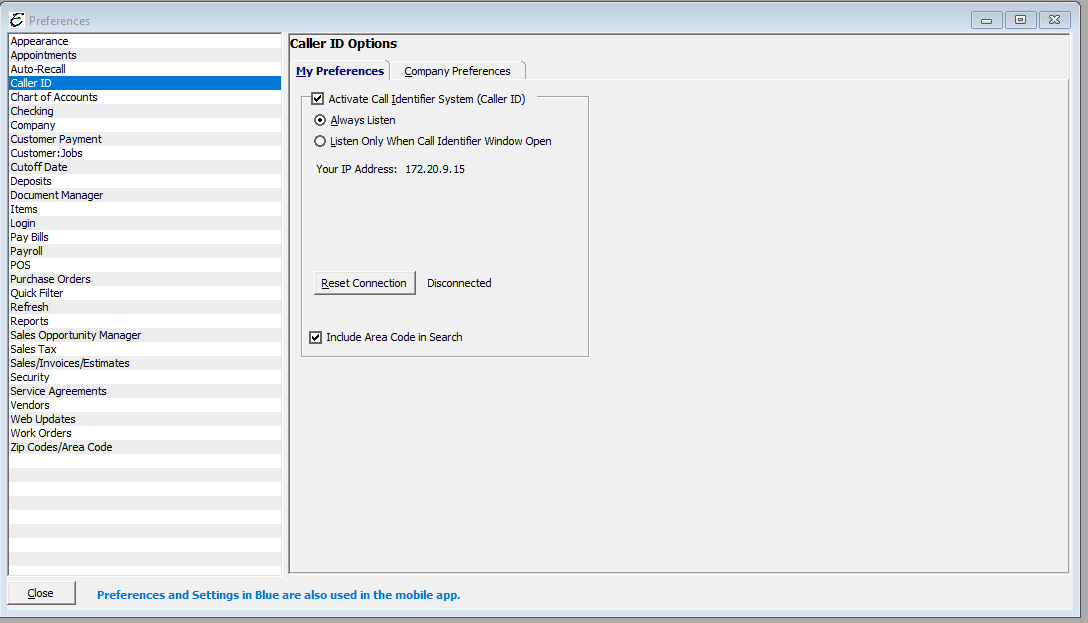
- Activate Call Identifier System (Caller ID) – When ticked, this checkbox enables the Caller ID system.
- Always Listen – Has the Caller ID system always “listen” and report incoming call info.
- Listen Only When Call Identifier Window Open – Has the Caller ID system “listen” and report incoming call info only when the user has the Caller ID window open.
- Reset Connection – Disconnects and reconnects the Caller ID connection. Will give the result of the connection status next to the button.
- Include Area Code in Search – When ticked, includes the area code when the Caller ID system is searching the database for caller information. Most often used in areas where the customer base is spread across multiple area codes.
Company Preferences
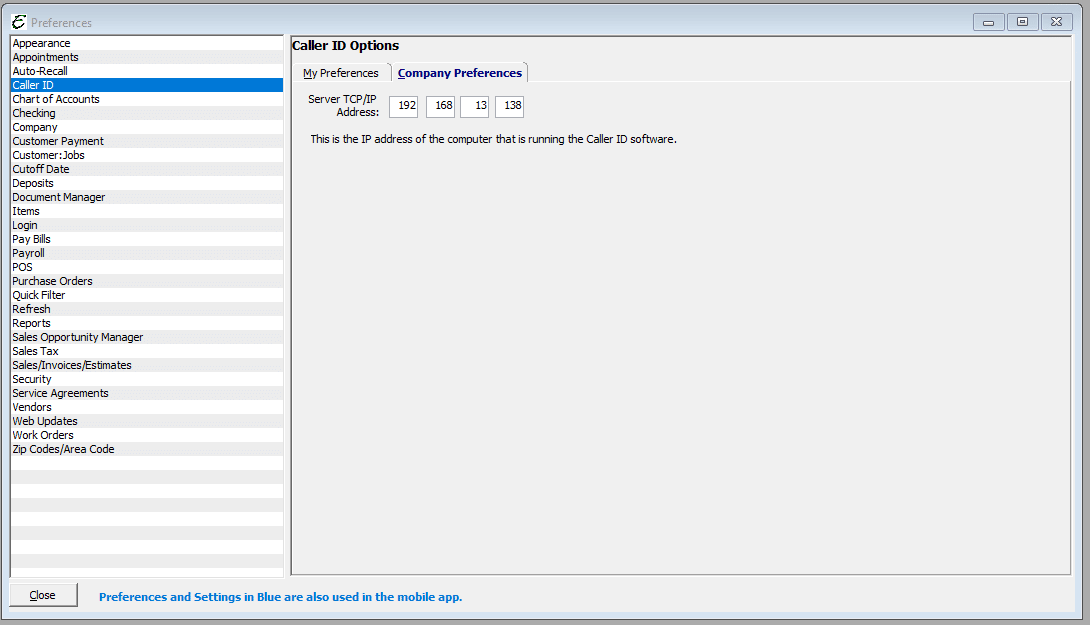
- Server TCP/IP Address – Used to indicate the address of the Caller ID “Server” on your network. The Caller ID server does not have to be the same computer as your Total Office Manager server.
Tips
- For troubleshooting of Caller ID, please read Caller Identifier Troubleshooting.


