How to Use Positive Pay in Checking
Total Office Manager does provide a file to support the Positive Pay standard which helps reduce fraud and theft. This standard is a requirement of some banks. By submitting a Positive Pay™ file to your bank, this helps the bank prevent check fraud by examining questionable checks submitted for payment from your account and then determining whether each check should be paid or returned.
Using Positive Pay for Checks:
- Navigate to Banking | Check List.
- In the Quick Filter, select Date and enter a date range of the checks to export.
- Right click on the check list and choose the option Positive Pay.
- Select a location to save the file. Give it a name which makes sense to you. The default file name will be Positive_Pay_202x-xx-xx.csv.
- Navigate to the location of the saved file to modify if necessary.
- Upload the file to your bank.
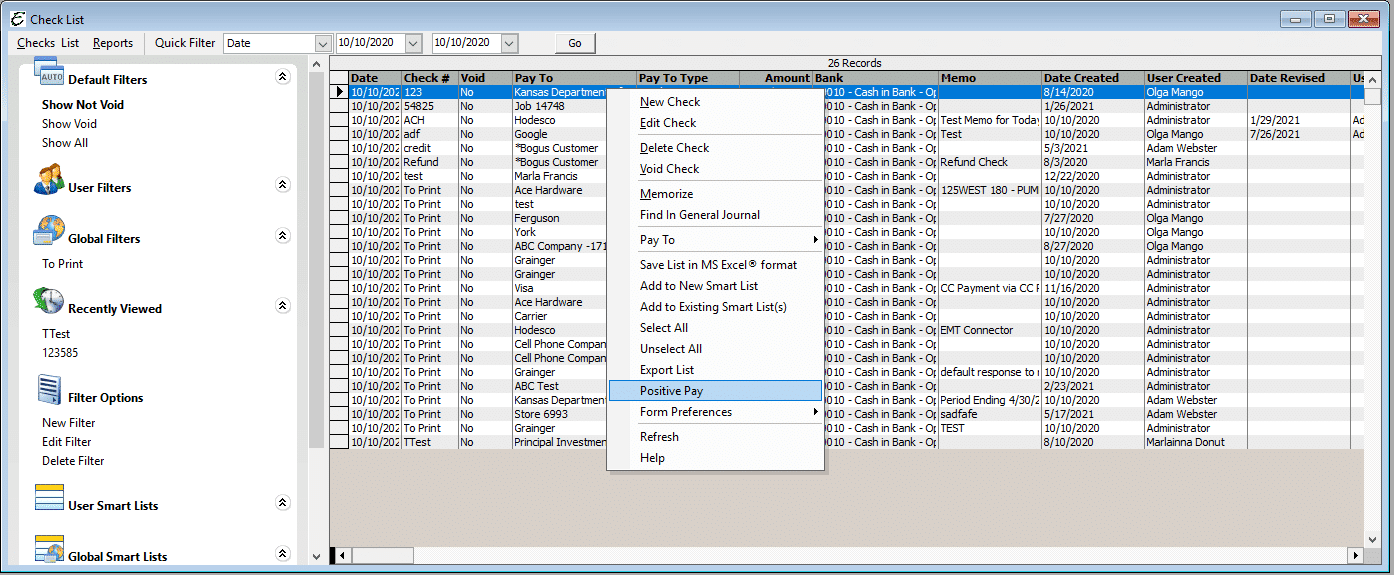
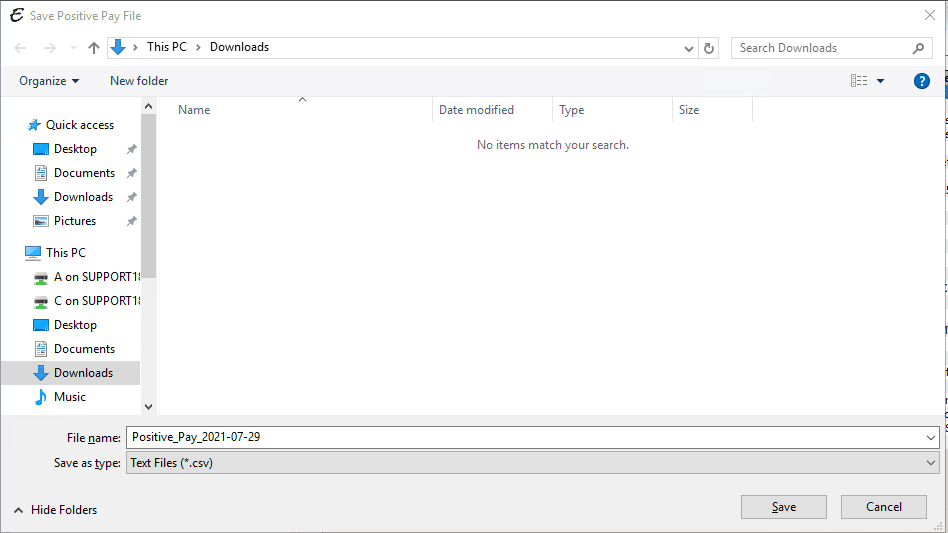
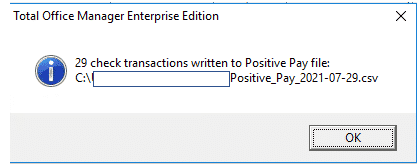
Positive Pay File Formatting:
- Column 1 contains a I or C to indicate the status of the check.
- “I” will appear for checks which have been issued.
- “C” will appear for any check which has been voided.
- Column 2 is the account number located in the Bank Chart of Account.
- Column 3 is the check number.
- Column 4 is date of the check. This date is formatted as MDDYY.
- Column 5 is the amount of the check.
- Column 6 is the pay to located on this check. This is either a customer, vendor, or employee.
Tip Related to Positive Pay
- It may be necessary to modify the file to meet your bank’s specifications. Please contact your banking institution to determine their requirements and processes for uploading this file to their system.
- The Positive Pay export is formatted as a CSV file. Based on your computer settings, this file may open in MS Excel by default. Opening in MS Excel may change the formatting to meet your application settings. Examples: numbers may appear in scientific notation, leading zeros may be omitted, etc. You may change the default application to open by right clicking on the csv file, choose Open with…. and change the default file association to Notepad.
Other Help Content Related to Positive Pay
https://www.aptora.com/uncategorized/the-importance-of-bank-reconciliations/


