Introduction
Preferences – Customer:Jobs is where users configure an extensive array of customer & job related defaults. Within the preference, there is a ‘My Preference’ as well as a ‘Company Preferences’ options to configure within Total Office Manager.
Form Access
-
From the main menu, click Edit | Preferences or
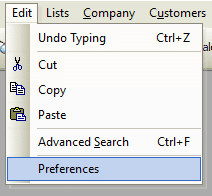
-
From the toolbar, click the Preferences button.

Field & Button Definitions
My Preferences

- Warn When Saving Customers With Duplicate Contact Information – When ticked, the program will display a warning when trying to save a new customer having identical contact information to an existing customer.
- Warn If Over Credit Limit – When ticked, the program will display a warning that the customer is over their credit limit, when opening the customer’s record or when selecting that customer in certain other forms like new invoices, or new work orders, etc.
- Warn When Past Due (late on payments) – When ticked, the program will display a warning that the customer has a past due account balance, when opening the customer’s record or when selecting that customer in certain other forms like new invoices, or new work orders, etc.
- Auto-Populate ‘Work Address’ with ‘Bill to Address’ – When ticked, the program will automatically populate the “Work Address” information from the “Bill to Address” area on a brand new Customer:Job form.
- Use Automatic Notes Popup – Certain notes (customer notes, vendor notes, etc) can be set to pop-up when certain events happen. Ticking this checkbox enables the pop-up notes functionality in the program.
- Start New Record with Quick Filter –
- Use AIA Feature – Tick this box to enable AIA billing related features. To purchase, contact your sales representative.
- Open the Customer:Job List Empty – When ticked, the Customer:Job List will always load empty. Filter will then need to be used in order to look up customers.
- Only Load Customer:Job with a Balance or New Payments – When ticked, only Customer:Jobs with a positive Accounts Receivable Balance will load within the Customer:Job drop down on Receive Payments.
- Show Balance on Sales Tab in the Customer History Form (leave unchecked for faster performance) – When ticked, the balance column is added on the Customer:Job Sales tab. It shows a running balance after each transaction entered into Total Office Manager.
Company Preferences
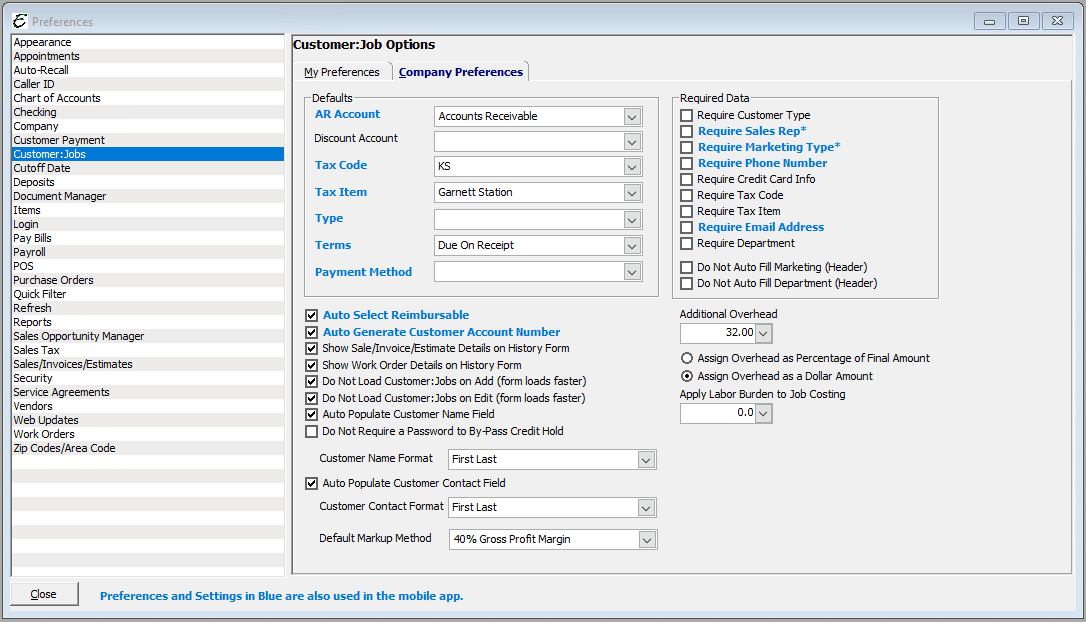
- Defaults – The defaults area is where users choose any desired default Customer:job settings as follows:
- AR Account – Proposes the default accounts receivable account when setting up new customers.
- Discount Account – If a customer receives a discount for paying an invoice quickly, this field proposes the default account to use to track that activity.
- Tax Code – Proposes the default Tax Code when setting up new customers.
- Tax Item – Proposes the default Tax Item when setting up new customers.
- Type – Proposes the default customer type when setting up new customers.
- Terms – Proposes the default payments terms when setting up new customers.
- Payment Method – Proposes the default payment method when setting up new customers.
- Required Data – Tick the checkbox for each component to be mandatory when setting up a new customer. When ticked, the program will not allow the new customer record to be saved until the required information is entered.
- Auto Select Reimbursable – Automatically selects the Reimbursable check box when a Customer:Job is assigned within a PO, Item Receipt, Vendor Bill, Vendor Credit, CC Charge, CC Credit, Check, and Journal Entry.
- Auto Generate Customer Account Number – Automatically enters an account number when creating a new customer (unless you enter one yourself)
- Show Sale/Invoice/Estimate Details on History Form – Displays the details (notes) from Invoices/Sales/Credits/Estimates on the right hand side of Customer History.
- Show Work Order Details on History Form – Displays the details (notes) from Work Orders on the right hand side of Customer History
- Do Not Load Customr:Jobs on Add (form loads faster) – Tick the box to not have the Customer:Job load into the form automatically upon opening it.
- Do Not Load Customer:Jobs on Edit (form loads faster) – Tick the box to not have the Customer:Job load into the form automatically upon editing it.
- Auto Populate Customer Name Field – Adds the Company Name or Name of Person to the Display Name and Contact Name fields.
- Do Not Require a Password to By-Pass Credit Hold –
- Auto Populate Customer Contact Field – When enabled, in a brand new Customer:Job form after entering information in, then leaving the that information will automatically be proposed in the “Customer Name” field and the “Contact” field.
- The “Customer Name Format” drop-down list is used to control how the transferred information is displayed in the Customer Name field and the Contact field
- Default Markup Method –
- Additional Overhead
- Assign Overhead as Percentage of Final Amount
- Assign Overhead as a Dollar Amount
- Apply Labor Burden to Job Costing –


