Using the Trial Balance Report
A trial balance report is an internal document that will remain in the accounting department. It is a listing of all of the accounts in the general ledger and their balances. However, the debit balances are entered in one column and the credit balances are entered in another column. Each column is then summed to prove that the total of the debit balances is equal to the total of the credit balances.
~ Definition Source: AccountingCoach.com
Accessing the Trail Balance Report
-
From the main menu, click Reports | Accounting | General Ledger | Trial Balances, or use the Report Navigator.
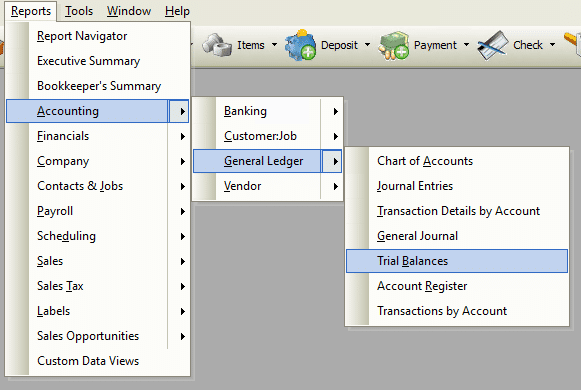
Report Options
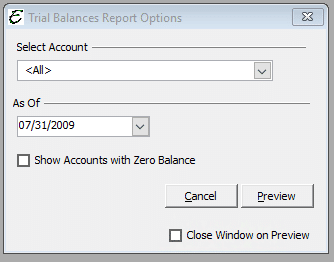
General Controls
- Select Account – To filter the report by a particular Chart of Account (COA) account, select one from this drop-down list.
- As Of – Choose a date for which to run the trial balance.
- Show Accounts with Zero Balance – When ticked, all COA accounts are displayed in the report, even if an account balance is zero.
Other Controls
- Cancel – The Cancel button closes the window.
- Preview – The Preview button will show an on-screen display of the report, from which a hard-copy can be printed. The preview screen is also capable exporting the report in a PDF format for email use. A text search function in the preview screen can be used to locate a particular string of text.
- Close Window on Preview – Ticking this checkbox will have the options window automatically close when the Preview button is clicked.
Trial Balance Tips
- The Trial Balance report is frequently used in combination with the General Journal Report to locate problems.
Example
Below is an example report (which may have been cropped and shrunk to conserve space).



