Introduction
For data security purposes, Microsoft requires users to occasionally reset their Remote Desktop Services password. This help topic will show you when you need to reset your password and how to do it.
When your password expires
When your password expires, you will get an error message that reads “The logon attempt failed” when attempting to log in.
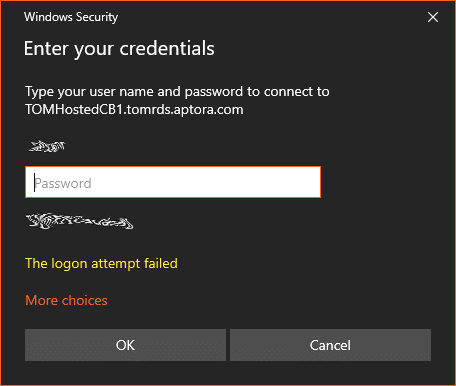
To reset your password
- Navigate to https://rds.aptora.com and attempt to log in with your current password
- You will receive a message advising you that the password has expired. Click the indicated hyperlink to reset your password.
- You will be redirected to a page where you will need to enter your expired password and enter your new password twice (password cannot be the same as a previous password, cannot contain your name, and must have eight characters including one uppercase letter; one lowercase letter; one special character; one number).
- Once you have reset your password, the site will advise you that you have successfully reset your password.
- From there you can log in as usual.
Related Content
Mapping Drives for Network Shares in Aptora Hosted – Field Service Management Software – Aptora







