Introduction
The Update Retail Price Utility is used to change the retail price of serialized items and inventory items. As these types of items are purchased, the average direct cost is automatically updated. However, the retail price, which is usually calculated in some way based on average direct cost, may remain unchanged. This utility updates those retail prices to bring them current.
WARNING
While not required, it is strongly recommend that all users either log out of Total Office Manager, or do not use any feature that relates to items while this utility is in use.
Form Access
-
From the main menu, click Company | Utilities. Select Update Retail Price from the list.
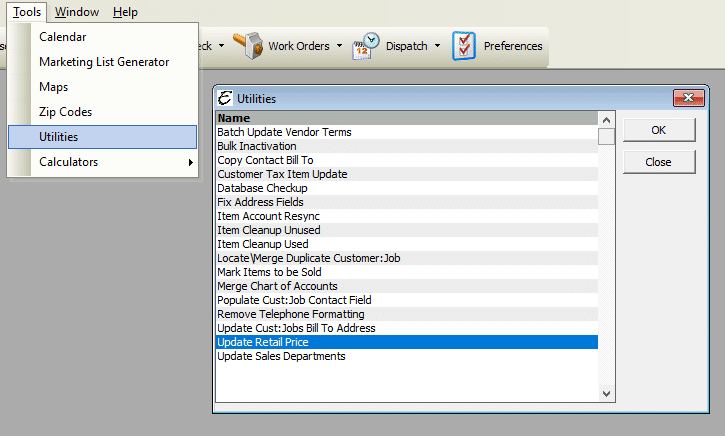
Field and Button Definitions
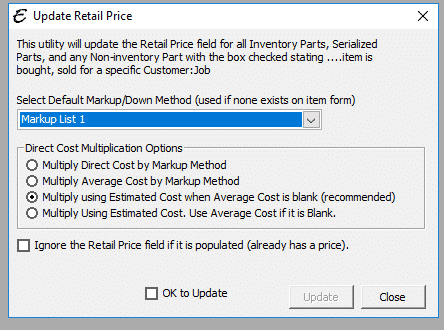
- Select Default Markup Method: When you entered inventory and serialized items in the system, you may not have selected a markup method. If there is no markup method, the one that you choose here will be used. Markup methods are used to markup the item cost to create a retail price.
- Note: This utility will not add the markup method to the actual item. It will simply use it for the calculation.
- Multiply Direct Cost By Markup Method: The program will multiply the direct cost which has been entered for the item (not the average direct cost maintained in the program) by the markup method.
- Multiply Average Direct Cost By Markup Method: The program will multiply the average direct cost that has been entered for the item (not the direct cost that you may have entered) by the markup method.
- Multiply Using Direct Cost When Average Direct Cost Is Blank: This is the recommended setting for updating retail prices. The program will first try to multiply the average direct cost that has been entered for the item (not the direct cost that you may have entered) by the markup method. If none is present, the direct cost will be used.
- Ignore Retail Price Fields That Are Populated: When this checkbox is ticked, if the Retail Price field (on the item form) has a price in it already, it will NOT be overridden. You may wish to check this option if you have spent considerable time editing the retail price of items manually and wish to keep those prices.
- OK to Update: This checkbox must be ticked as double-confirmation before the Update button will be operational.
- Update: Click this button to begin the update pricing process.


