HELP! What is this yellow screen that kicks me out the program?
When working in the desktop application, you may receive a screen with a yellow banner. This is a runtime exception and is commonly referenced as a “Yellow Screen error”. Runtime exceptions occur when a software application is waiting for the computer or has information the application does not know what to deal with. We have all seen them and understand they can be quite frustrating to receive. While frustration, these runtime exceptions help our development team improve the software and accommodate the many styles of data entry used throughout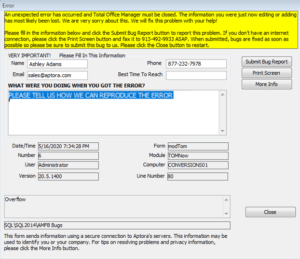
When runtime exceptions are received, they are delivered directly to our development team. The review the code to replicate and correct the issue as best they can with the information provided. It is important a user enter as much descriptive information as possible indicating what they were doing when the runtime exception occurred. The more information provided the better chance the developer has to locating and correcting the runtime exception. Please Help Aptora Fix What’s Bugging You.
Here are some of the most common runtime exceptions our office encounters. While we cannot isolate every runtime exception possible, we will provide solutions to the ones we have seen, corrected, and/or provide the resolution to minimize the runtime exception in the future.
ActiveX Sending Email
When attempting to send email from Total Office Manager, receiving a runtime exception with an ActiveX error may indicate the .NET Framework needed is not properly registered in the Windows Registry. To correct this runtime exception, please register the interop.dll file as defined in the KB Article ActiveX Message When Sending Email.
Users Logged in Missing
If you are missing the list of users logged in on the Information Center in Total Office Manager, you may receive an Automation error runtime exception. Registering the interop.dll file as defined in the KB Article ActiveX Message When Sending Email may prevent this in the future.
Automation/ActiveX upon Login
If you are receive an automation error when trying to login to Total Office Manager, you may need to manually register the WpfInterop.dll file. Instructions to register this file is located in the KB Article ActiveX Message When Sending Email.
Operation is not Allowed when Object is Closed
If you are receive this message when creating a new company, you have likely clicked to Create a New Company using the Server Utility database setup wizard. As the SQL Server versions have changed, it has become necessary to create new databases using the Restore Database option as defined in the Software Setup Guide on page 32. If you do not have a copy of the blank company files, you may download here: https://www.aptora.net/download/installs/databases.zip. Once download, please resume configuration as outlined in the installation manual.


