Introduction
At times, it may be necessary to modify a bill after it is recorded in Total Office Manager. The Adjust Discounts and Credits form allows users to quickly view and edit previously used reductions to make any necessary corrections.
Form Access
- From the main menu, click Vendor | Bill List. Select the bill needing modified. Then, from anywhere on the form, right click and choose Adjust Discounts/Credits from the pop-up menu.
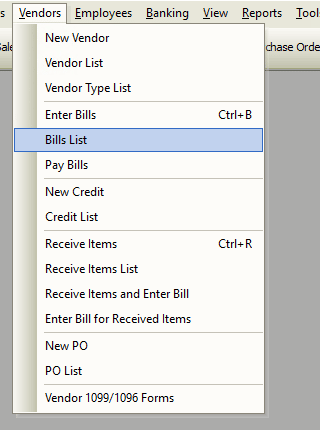
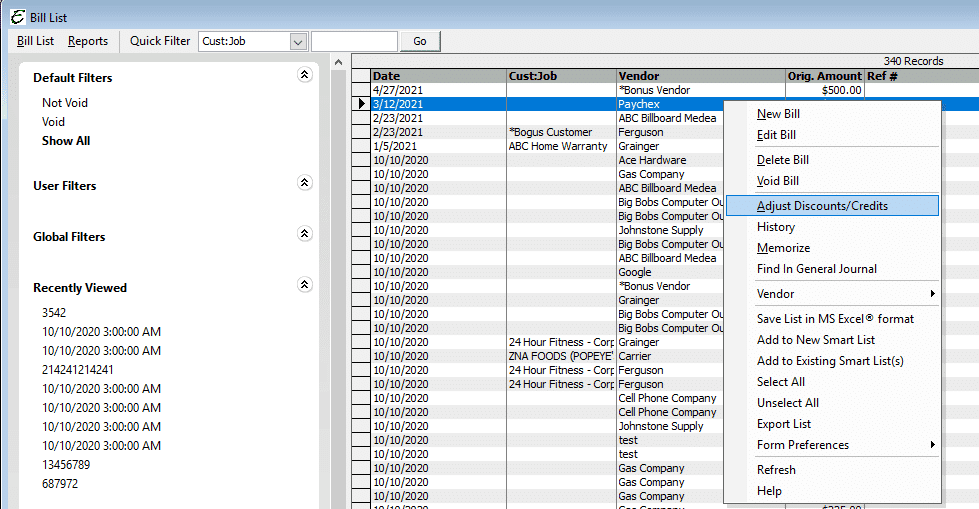
Usage of Adjust Bill Discounts and Credits
If a discount or credit was used with the bill selected, a window named Adjust Bill Discounts and Credits will appear below a the applied credit(s) associated with the bill. If nothing was used, the form will load blank. To un-apply a previously used discount or credit, uncheck (clear) the Apply checkbox. Click the Save and Close button when finished. The credit will return to the list of available options when paying bills for the associated vendor.
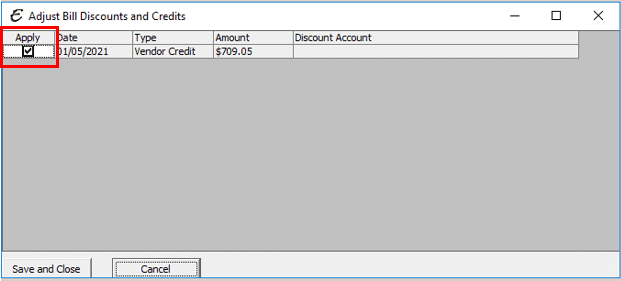
Removing the credit or discount may require additional action to ensure the bill is paid. If so, navigate back to Vendor | Pay Bills to select the bill and proceed with any necessary corrections.


