Introduction
Aptora Mobile II – User Security accessible from within the Aptora Mobile software from any device. Any user given permissions to do so can access the security portion of Aptora Mobile and the various related features, such as Change Password and the Audit Trail.
Enabling Users to Access Aptora Mobile II
Prior to setting up security for an Aptora Mobile II user, please read the help topic – Aptora Mobile II – User Configuration/Setup. This must be completed prior to enabling permissions.
Form Access
-
From the Dashboard, click More | Security. From there, there are three options to choose from – User Permissions, Change Password, and Audit Trail.

User Permissions
Copy From – Templates and Individuals
Aptora Mobile II includes several permission “templates” for use. These templates are pre-configured to allow your Aptora Mobile II administrators to easily assign permissions to users based on their position. These templates include a Accounting Bookkeeper, Administration, Sales Template, and Service Technician profile.
For example, the Service Technician Template would give the field technician all the permissions he needs to access his or her Work Orders, Appointments, or Reminders but not allow access to any Financial Reports.

The ‘Copy From’ drop down menu also allows for another user’s permission to be copied to the user that is being edited and/or configured. Instead of selecting a template, you would select the user in the menu.

Assigning Permissions
User Permissions determines what a Mobile-enabled user is and is not allowed to do or see. The permissions list contains a full list of forms and features accessible from within Aptora Mobile II. Each form has a checkbox next to it. Click the box to allow permission. If blank, permission is available, but not given to that particular user.
While it is possible to give any user permissions to access and edit other user’s permissions, it is highly recommended that such permissions not be given to all users.
When assigning permission, there is potentially the option to choose from List, Edit, Add, Delete and View. If a box isn’t present, the option is available for the item.
After making any modification, click ‘Save’ in the upper right corner when complete to register the change.

Change Password
This form allows the logged in user to change his or her password. Click ‘Save’ in the upper right corner when complete to register the change.
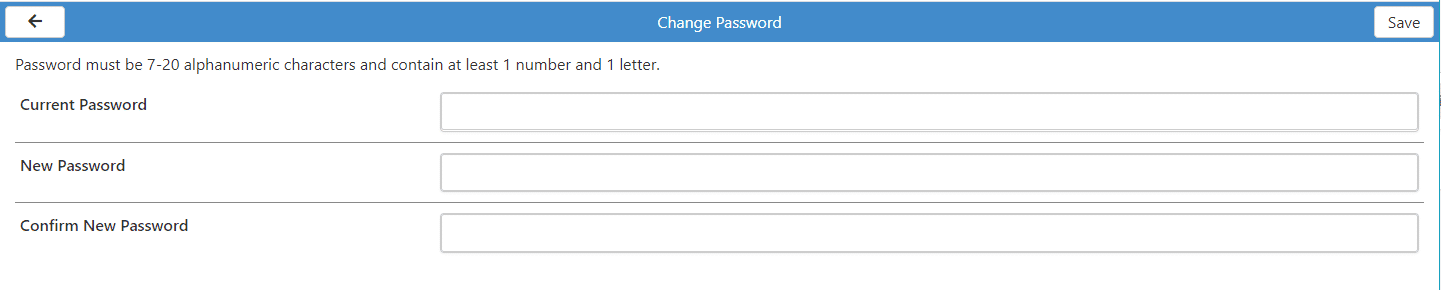
Audit Trail
Similar to the Audit Trail found within Total Office Manager, the Audit Trail within Aptora Mobile II allows the user to see any and all activity within Total Office Manager including the date, time, and the form accessed, the action taken, and even the user.

Related Content
https://www.aptora.com/help/security-total-office-manager-user-list/


