Introduction
Total Office Manager offers an extensive security feature. When enabled, granting permission to users will require password level access to the software as a whole. Additionally, administrators can set security on nearly every single form and list used in the program. This very robust security allows you to restrict what various users can do. You may grant permissions only if you have enabled security in Preferences.
Form Access
To enable security from the main menu, click Edit | Preferences | Security. Here, in the Security Options area, tick the “Enable Security” checkbox.
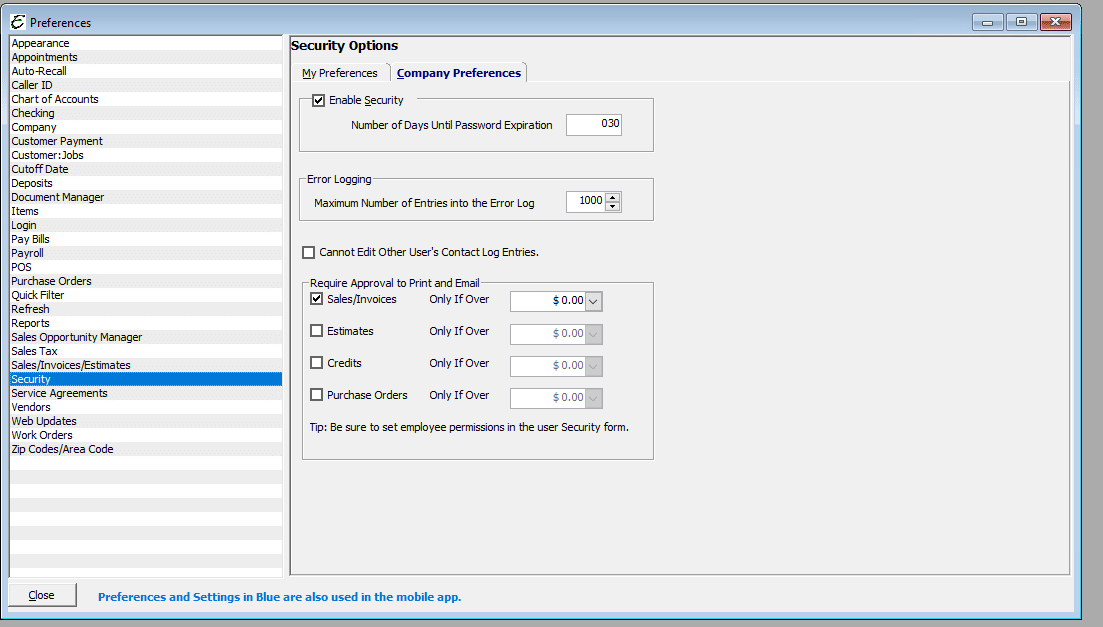
Usage
Not every employee needs or even should be able to access all of your company data. Total Office Manager allows you to create users that can manipulate your company data. You can control whether or not each user can view, edit, add, delete and void data throughout Total Office Manager.
Total Office Manager users are also employee’s though not all employees are Total Office Manager users. A Total Office Manager user is allowed to log into Total Office Manager and use the application. Depending upon the security settings for the individual they may or may not be able to use certain menu commands.
How To Select Specific Permissions
Total Office Manager will display a complete list of virtually every form in the program. Granting permission to users requires locating the form or report and check the appropriate boxes to grant or restrict access.
Form Access
- From the main menu, click Company | User List/Security.

Select the user whose permissions need modifying. Go past the password settings by clicking Next. You have the ability to grant the following types of permissions:
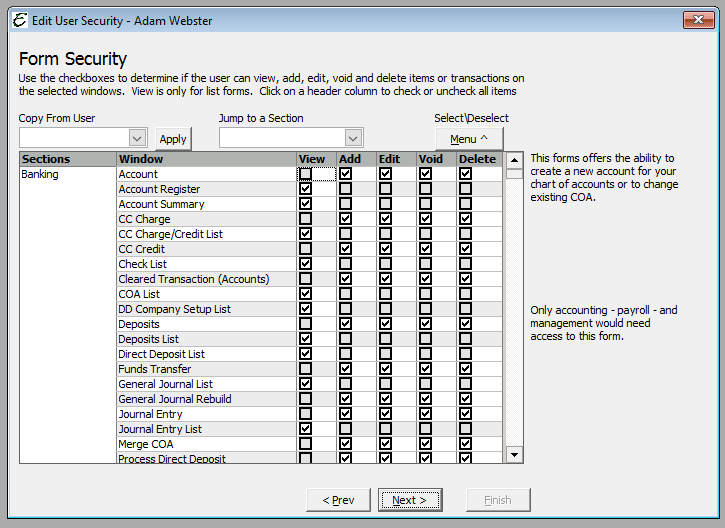
- View – The ability to open and look at a form (usually a list of some type).
- Edit – The ability to make changes to a certain form.
- Add – Allows a user to add records such as invoices, checks, etc.
- Void – The ability to mark a record, such as a check, as Void or a Customer:Job as inactive.
- Delete – The ability to delete a record completely. Be very careful with who gets this permission. Generally you should only grant void/inactivate permissions; even to your most trusted bookkeepers.
- Reports – Total Office Manager offers a report that will show you who has permission to do what. Click Reports | User Security.
Other Tools
Copy From User
Once you have setup one user, you can select them from this list. All of the permissions will be copied over. You may then change them to suit your needs. When you save, the person you copied from will NOT be changed.
Jump To Selection
Select a section to jump to. You can’t filter the list but you can jump to a section.
Select/Deselect Button
This tools allows you to quickly check or uncheck an entire column. Sometimes it is easier to check the entire list and start unchecking items from the list.
Tips
- As new features, reports, and custom data views are added, there will be a new matching permission added as well. By default, users will not have permission to the new feature.
- Each form has its own security so you don’t have to worry about people gaining access to one form which in turn allows them to gain access to another. Example: You can grant access to Estimates. PO may be converted into Invoices or Purchase Orders. The user will need “Add” permission to convert the estimate to any other type of form.
- Almost every list form has an export option. If a user can view the list they can export the contents of that list.
- You should severely restrict access to anything related to credit card processing, direct deposit, and payroll.
- Be very careful about granting permission to delete anything. Someone with higher authority can go through Total Office Manager and delete things later after these records are carefully reviewed.
Related Content
https://www.aptora.com/help/security-total-office-manager-user-list/


