Introduction
The Duplicate Work Order feature allows you to quickly duplicate Work Orders for any future or long term scheduled projects. It is commonly used when it is necessary to assign many employees to a single job and is simply easier than manually creating each Work Order individually. Its primary function is to copy all the information from the original, such as Customer, Type, Description, etc. You can also use this feature to create duplicate Work Orders for assigning multiple technicians to a single job.
Requirement
Before you can use this feature you must first enable the “Allow Duplicate Work Orders” feature in Preferences. If this preference is not enabled, attempting to duplicate a Work Order will only generate a single copy. Please see the related topic Preferences – Work Orders for more information.
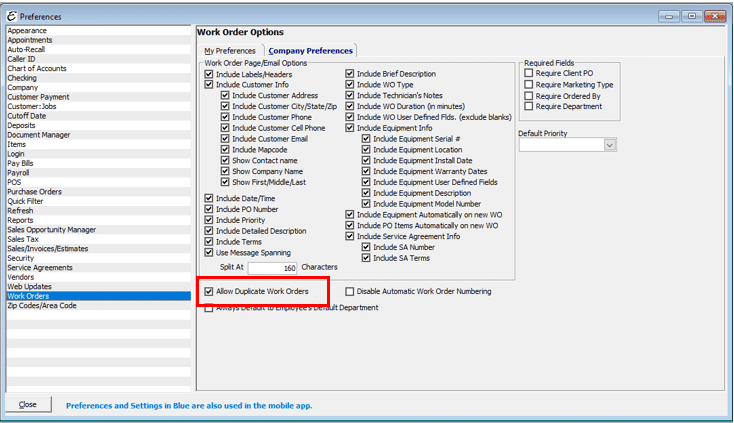
Form Access
-
From the “Edit Work Order” form, click Menu | Duplicate or
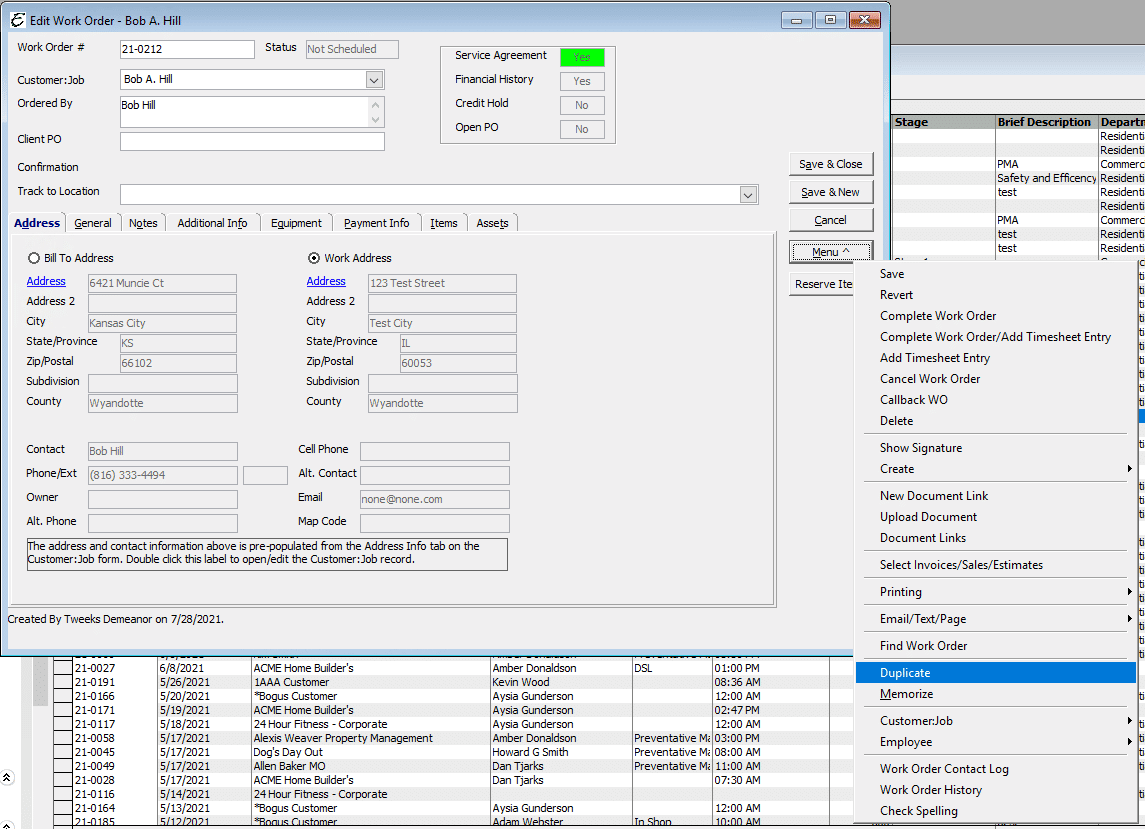
- From the Schedule Board, right-click on a Work Order and choose “Duplicate”
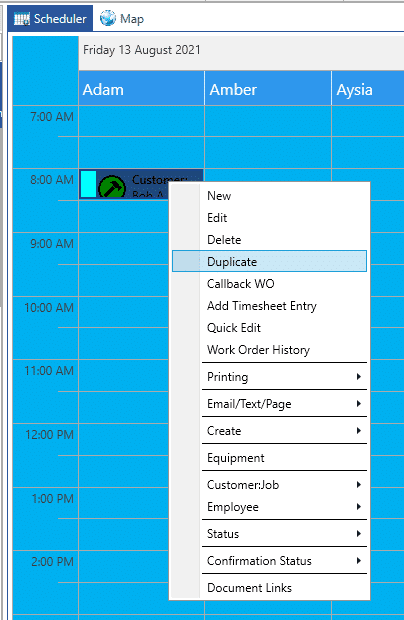
Field & Button Definitions
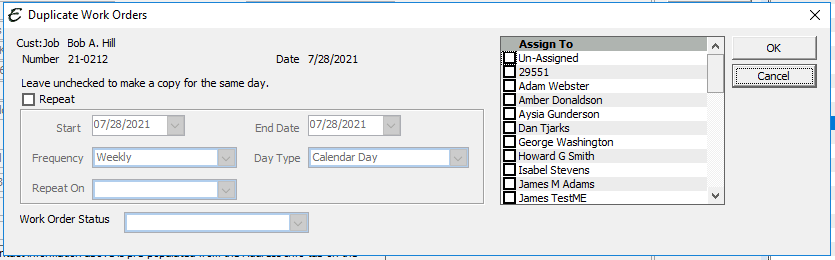
- Repeat – Check this box to enable the repeat functions below.
- Start – Choose the date to start repeating. This should be when you want the next event to occur, not the date of the existing Work Order.
- End Date – Choose a date to end the repeat cycle. This should be the date you want the last event to occur.
- Frequency – Set a frequency for the Work Orders to be created on (e.g. Daily, Weekly, Monthly, etc.)
- Day Type – Choose between Calendar Day or Next Business Day.
- Next Business Day – Work Orders will only be created on business days. If a date falls on a weekend day, the Work Order will be created on the following Monday,
- Calendar Day – Work Orders will be created regardless of which day of the week they fall on.
- Repeat On – Specify a day to repeat on (optional) (e.g. Monday, Tuesday, etc.)
- Work Order Status – Specify a status (e.g. En Route, Working, Scheduled, etc.)
- Assign To – Choose as many employees as you would like to assign Work Orders to (one will be created for each employee checked).
Related Content
https://www.aptora.com/help/find-duplicates/


