Introduction
An Invoice Items – Serialized is identical to an Inventory Part, except each and every item is tracked according to a unique serial number. Through serialized items, you can track how many items remain in stock after a sale, how many items you have on order, your cost of goods sold, and the value of your inventory.
Note that Total Office Manager does not track inventory through the manufacturing process.
Form Access
- From the main menu, click Customers | New Invoice Item, or
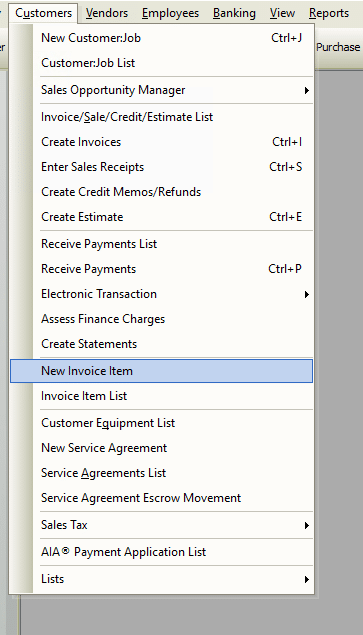
- From the toolbar, click the Add New Item button.

Usage
In short, select an invoice item Type from the drop-down list then complete the necessary fields in that form. Each item type has different fields.
General Tab
The General tab of a Serialized item is identical to that of an Inventory item. For instruction, please refer to the related topic, “Items – Add Item – Inventory Part”.
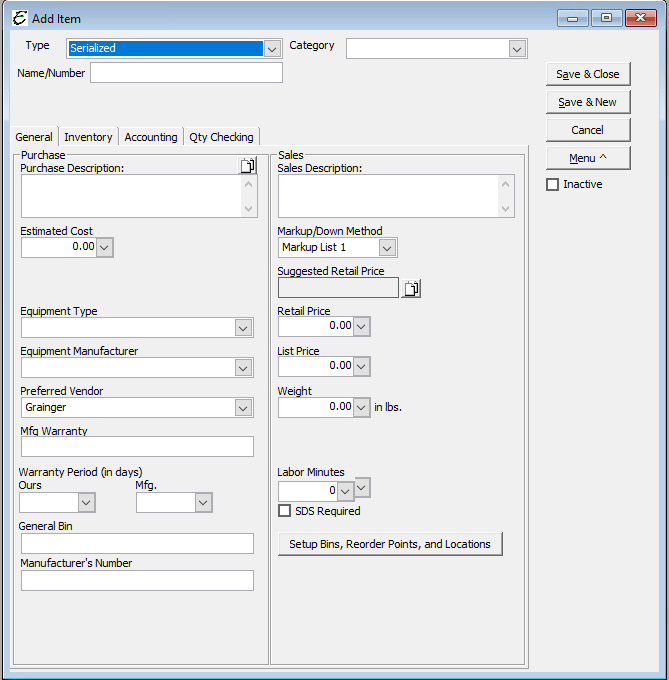
Inventory Tab – First Save
The Inventory tab of a Serialized item is identical to that of an Inventory item, except for the grid area. When setting up a new Serialized item for the first time (illustrated below), existing inventory levels can be directly entered into the Inventory tab using the grid.
Enter the serial number, warehouse, cost, date, and department for each Invoice Items – Serialized.
Note: Warehouses and departments must first have been set up in the program before they are available from the drop-down list.
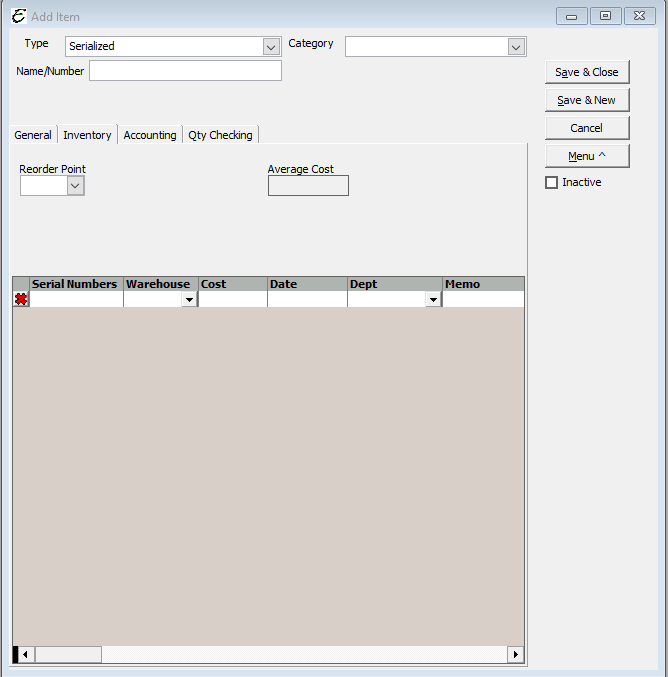
Inventory Tab – After First Save
After the first save, the Inventory tab (illustrated below) will no longer accept the direct entry of inventory levels. Instead, the tab simply displays current levels.
To modify inventory levels of serialized items, go to Company | Inventory Adjustment | Serialized Items, and use the Serialized Inventory Adjustments form designed specifically for that use. Also after the first save, the “Load” button appears, which refreshes the display to reflect the most recent changes available.
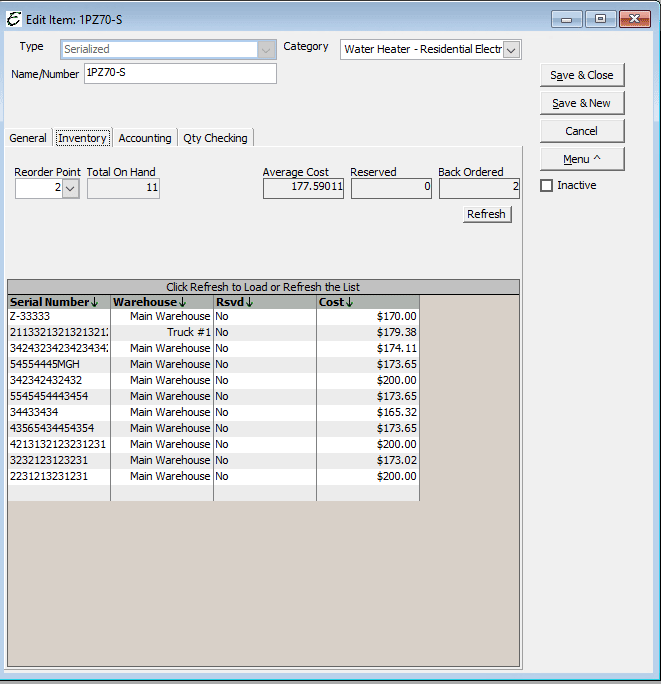
Accounting Tab
The Accounting tab of a Serialized item is almost identical to that of an Inventory item. One difference is that a Serialized item might contain additional fields on this tab. They relate to AFUE, Heating Capacity, SEER, and Cooling Capacity. These fields will be visible depending on the Equipment Type selection on the General tab.
For instructions, please refer to the related topic, “Items – Add Item – Inventory Part”.
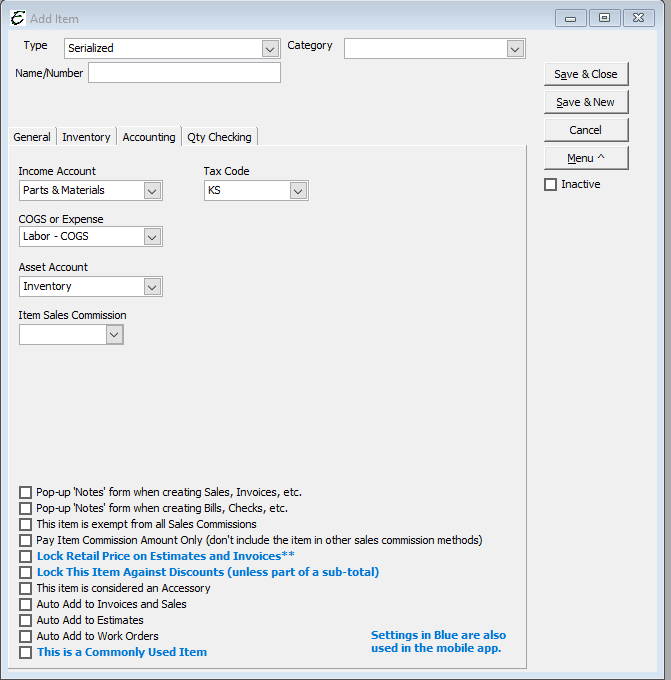
Qty Checking Tab
The “Qty Checking” feature is used to set up custom alerts which warn when an attempt is made to sell either too little, or too much of a particular invoice item. See the related topic, “Items – Qty Checking” for detailed information on the feature.
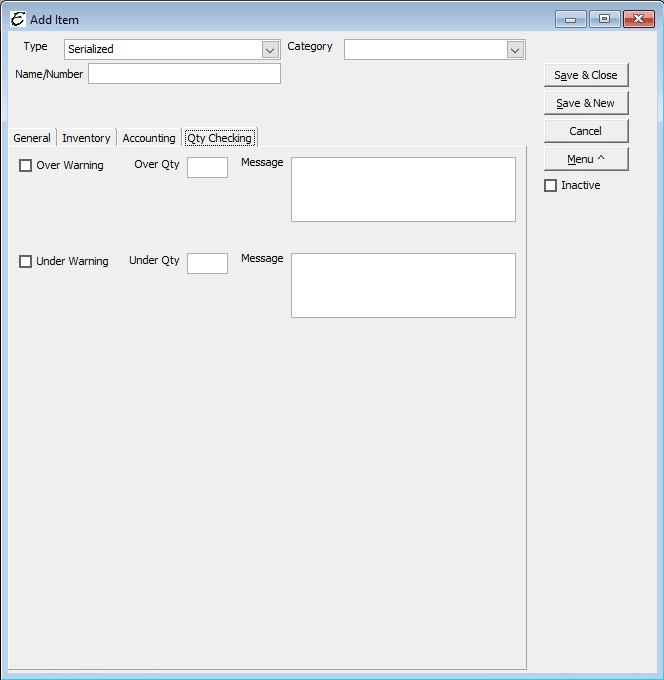
Tips
- Serialized items increase income on sales, increase cost of goods, and decreases inventory assets.
- Items on purchases increase inventory assets, and increase accounts payable or decrease cash.


