How to Manage Customer Payments Using the Receive Payment List Form
The Receive Payments List is used to review, research, and manage customers transactions within Total Office Manager. Each transaction that is recorded is available from this form and references the date of the payment and the method type.
Accessing the Receive Payments List Form
-
From the main menu, click Customers | Receive Payments List, or
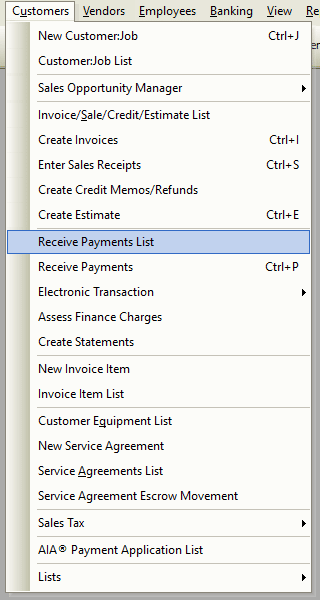
-
From the toolbar, click the Receive Payments drop-down arrow and select “Receive Payments List”.
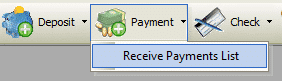
Using the Receive Payments List
Perhaps the easiest way of using the commands available in this list is through its right-click menu. The right-click menu is identical to the title menu.
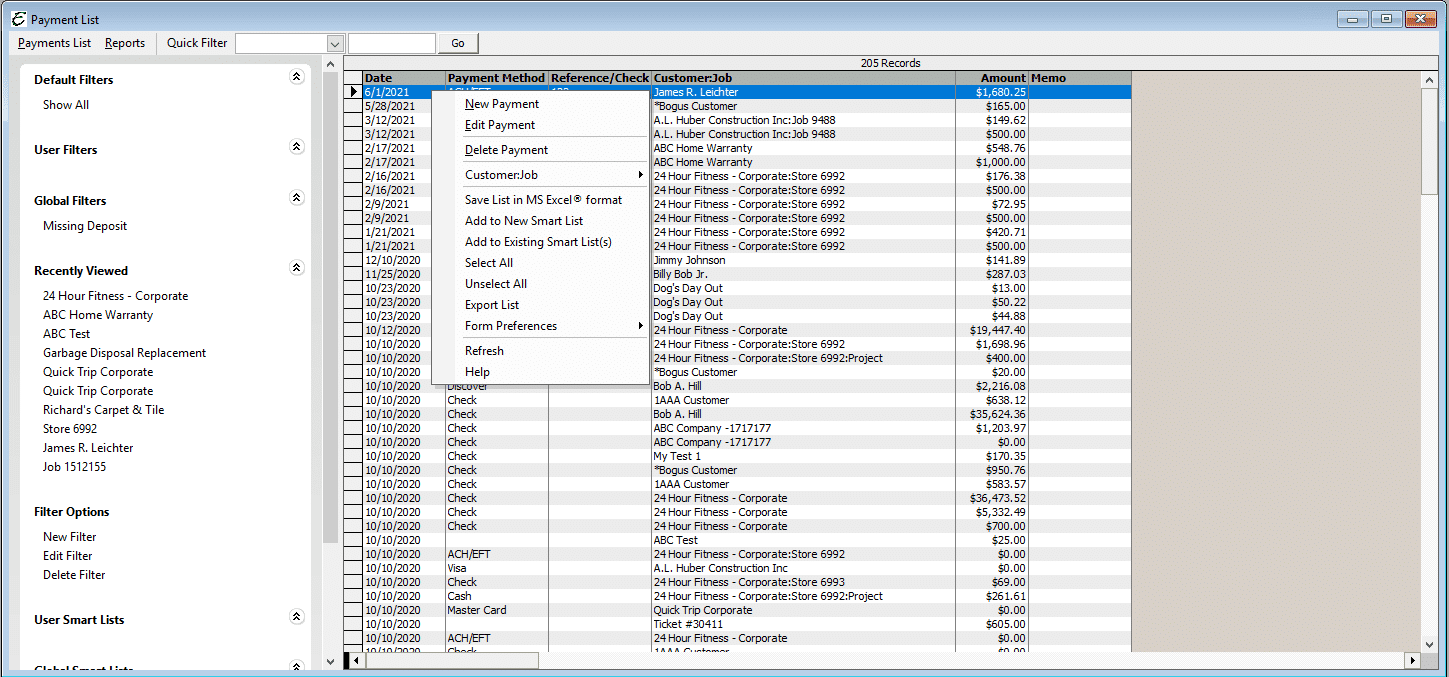
- To create a new payment, right-click anywhere in the list and choose New Payment from the pop-up menu.
- To edit a payment, right-click on it and choose Edit Payment from the pop-up menu.
- To delete a payment, right-click on it and choose Delete Payment from the pop-up menu.
- Note: It may not always be possible to perform this action — inactivation may be more appropriate.
- To export whatever information is currently displayed in the list, right-click anywhere in the list and choose Export List from the pop-up menu.
- To modify which columns are displayed in the list, right-click anywhere in the list and choose Form Preferences | Show Columns from the pop-up menu.
- If a duplicate payment (overpayment) is accidentally entered, you can go to the Payments List to delete it.
Step-By-Step
For Step-By-Step directions on how to receive customer payment in Total Office Manager, click here.


