Introduction
The A/P Aging Detail Report shows the amount of money owed to vendors along with the time in which the amount has been owed (age of the bill).
Form Access
-
From the main menu, click Reports | Company | Purchasing | A/P Aging, or use the Report Navigator.

Report Options
The following options are available in the A/P Aging Detail Report.
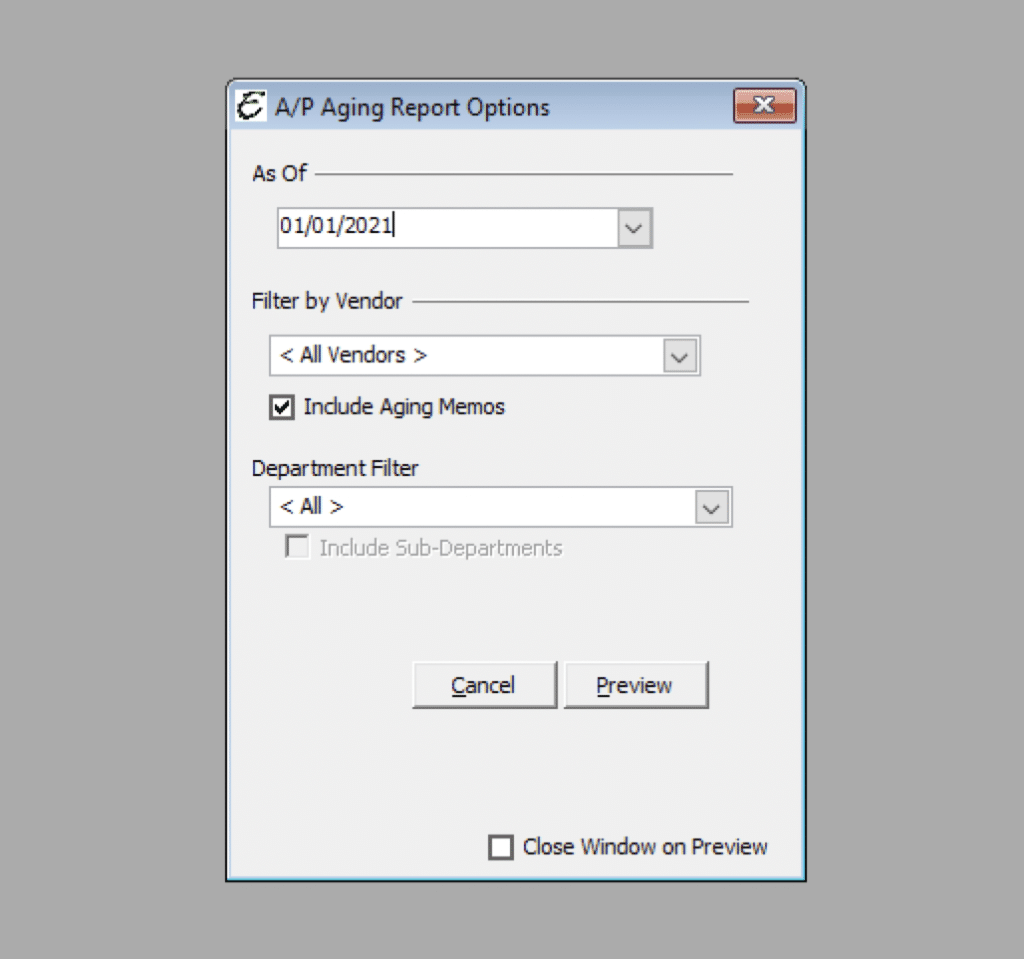
- As Of – Select a report date. Either by using the included calendar or manually entering a preferred date.
- Filter by Vendor – To filter the report by a specific vendor, choose one from this drop-down list.
- Include Aging Memos – Ticking this checkbox enables the report to display aging memorandums.
- Filter by Department – To filter the report by a specific department, choose one from this drop-down list.
- Include Sub-Departments – Ticking this checkbox will have the ability to narrow the selection within a particular department.
- Cancel – The Cancel button closes the window.
- Preview – The Preview button will show an on-screen display of the report, from which a hard-copy can be printed. The preview screen is also capable exporting the report in a PDF format for email use. A text search function in the preview screen can be used to locate a particular string of text.
- Close Window on Preview – Ticking this checkbox will have the options window automatically close when the Preview button is clicked.
Example
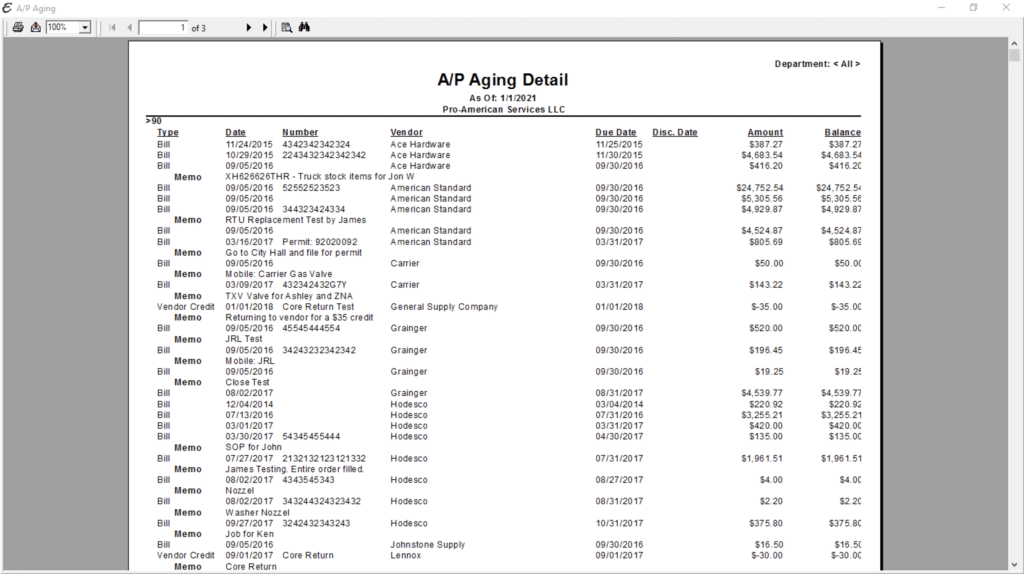
**This report is Drill Down Capable. This meaning that by double clicking on a specific Vendor takes you to the specific transaction in Total Office Manager.**
The summary of your Accounts Payable can also be viewed in more detail by accessing the A/P Aging Summary Report. To view aging over a period of time, please refer to the A/P Aging Summary Report below.


