Introduction to A/P Summary Report
The A/P Aging Summary Report shows, in a condensed way, the amount of money owed to vendors along with the time in which the amount has been owed (age of the bill).
Form Access
-
From the main menu, click Reports | Company | Purchasing | A/P Aging Summary, or use the Report Navigator.
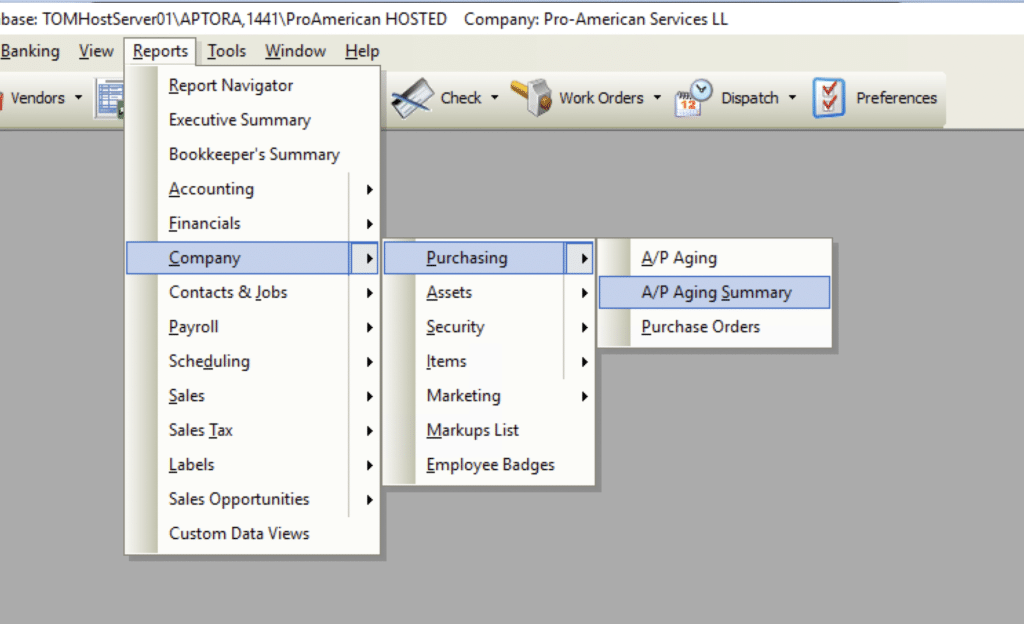
A/P Aging Summary Report Options
The following options are available in the A/P Aging Summary report.
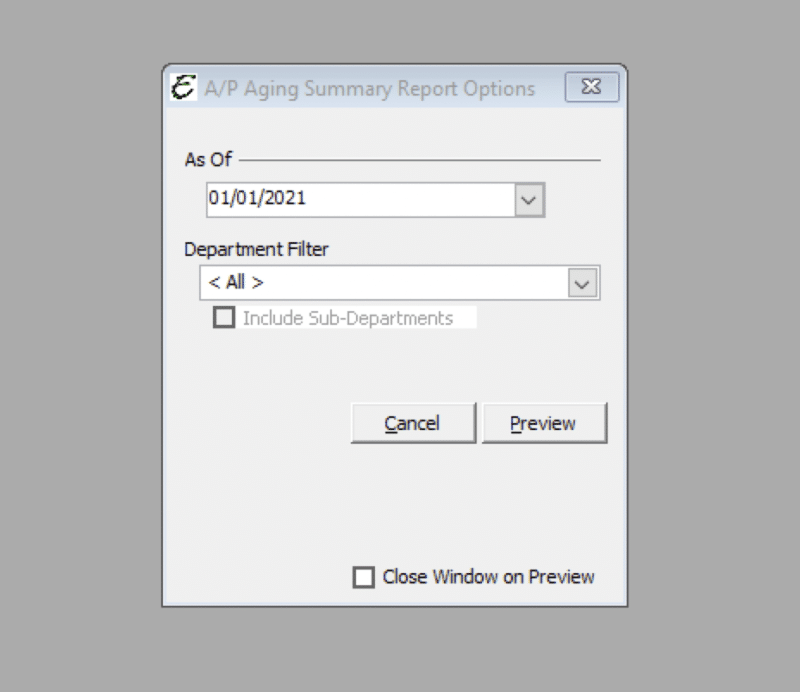
- As Of – Date that you would like the Report to end.
- Filter by Department – Ability to select a department to view.
- Include Sub-Departments – Ticking this checkbox will have the ability to narrow the selection within a particular department.
- Cancel –The Cancel button closes the window.
- Preview – The Preview button will show an on-screen display of the report, from which a hard-copy can be printed. The preview screen is also capable exporting the report in a PDF format for email use. A text search function in the preview screen can be used to locate a particular string of text.
- Close Window on Preview – Ticking this checkbox will have the options window automatically close when the Preview button is clicked.
The history and information of your Accounts Payable can also be viewed in more detail by accessing the A/P Aging Detail Report. To view aging over a period of time, please refer to the A/P Aging Report below.


