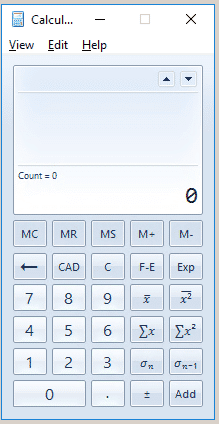Introduction
We have included two built in calculators – standard and loan amortization – for your convenience. These handy full function calculators will be especially helpful to you should you need to make calculations while entering data into the various forms found throughout the program. You don’t even have to close the data entry screen that you are working on to use the calculator. This topic will focus on the functionality and options of the Standard Calculator.
Form Access
- From the main menu, click Tools | Calculators | Standard Calculator.
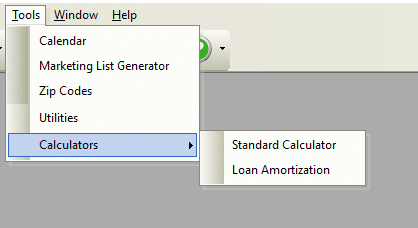
Standard Calculator Options
When you open a calculator within Total Office Manager, a new icon will appear on the taskbar. This allows for the user to work both in the software and switch over to the calculator seamlessly.
This calculator has the ability to have numerous ‘views’. Select from standard, scientific, programmer and statistics to modify the layout. Additionally, it has its own built-in help system. Click Help from the top left side of the menu bar. When you are finished with it, click Close. You may even reposition it to another part of the screen and leave the form open.
Standard Calculator
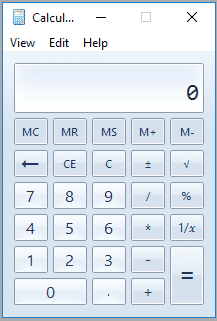
Scientific Calculator
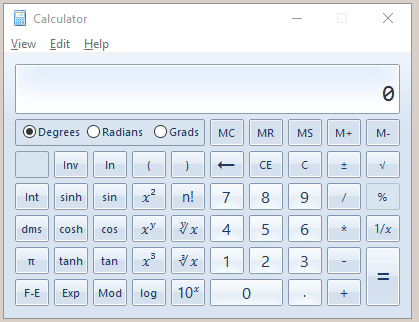
Programmer Calculator
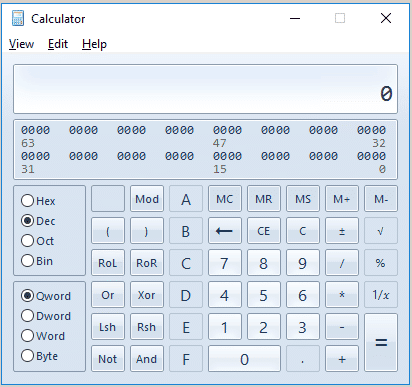
Statistics Calculator