Introduction
The Account Register Report shows transactions for a given account over a defined period of time, much like the program’s actual Account Register (Banking | Account Register). It allows users to view the historical account balance in a particular chart of account from a broad view of ‘all time’ to a narrow view of ‘today’.
Form Access
-
From the main menu, click Reports | Accounting | General Ledger | Account Register, or use the Report Navigator.
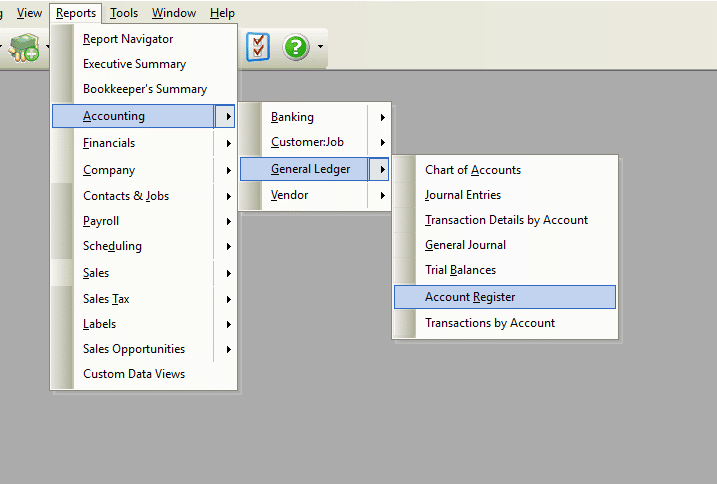
Report Options
The following options are available in the Account Register Report.

Filter Account – Choose the chart of account name to run the report from the drop-down list.
Date Range – After enabling the date filtering functionality, choose from a pre-defined range of time-frames from the “Date Range” drop-down list, or enter a custom range using the “From” and “To” fields. This is an either/or option. For trend analysis, run the report multiple times.
Cancel – The Cancel button closes the window and clears the criteria.
Preview – The Preview button will show an on-screen display of the report, from which a hard-copy can be printed. A new window will appear in PDF form. The preview screen is also capable exporting the report in a PDF format for email use or printed to paper. A text search function in the preview screen can be used to locate a particular string of text.
Close Window on Preview – Clicking this checkbox will have the options window automatically close when the Preview button is clicked.
Example
Below is an example report (which may have been cropped and shrunk to conserve space).
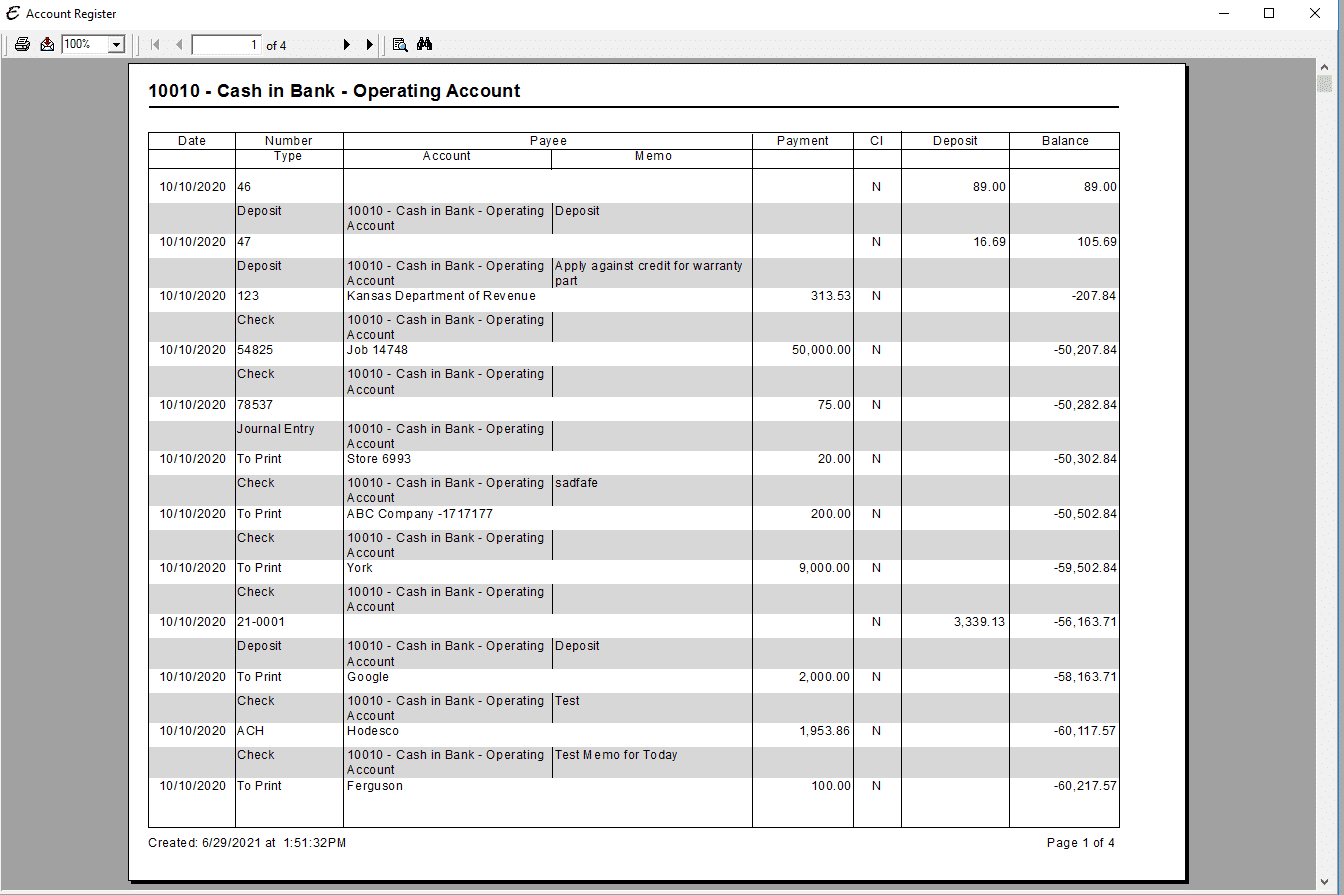
The report is static in nature and doesn’t allow drill down capability. To view individual transactions, please refer to the actual Register for this functionality.


