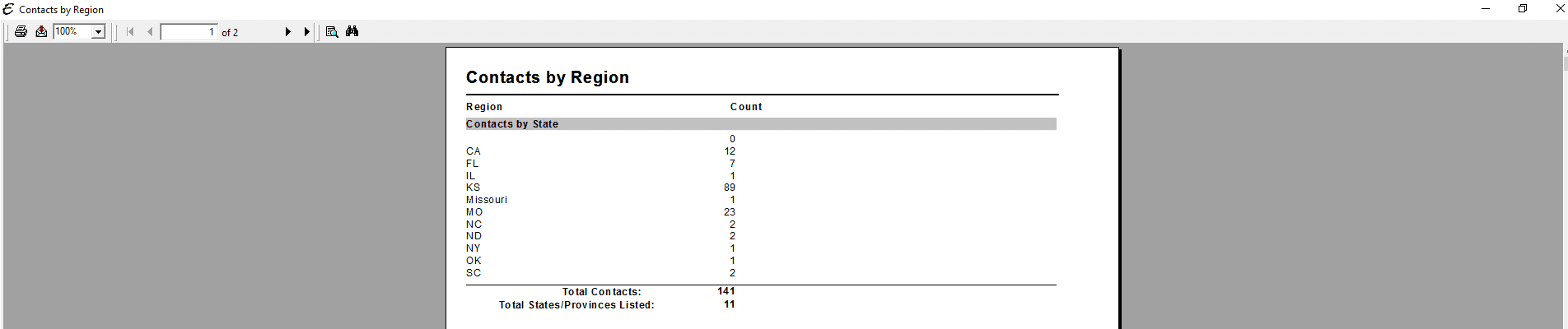Understanding the Contacts by Region Report
The Contacts by Region Report looks at the “State/Province” field and the “Zip/Postal” field on the Address Info tab of each Customer:Job form and lists those contacts accordingly. This information is useful in determining the geographic density of your customer base, which can then be used to plan effective and informed marketing and service strategies.
Accessing the Contacts by Region Report
-
From the main menu, click Reports | Contacts & Jobs | Contacts by Region, or use the Report Navigator.
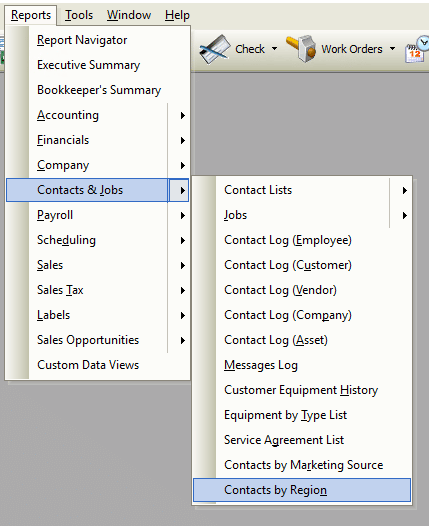
Report Options
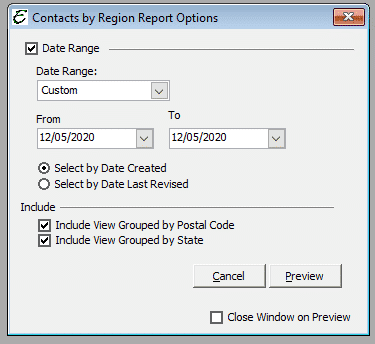
Date Filter Area
The following date filtering is available in this report.
- Date Range – Choose from a pre-defined range of time-frames from the “Date Range” drop-down list, or enter a custom range using the “From” and “To” fields.
- Select by Date Created – This setting references the created/revised info on a contact’s Customer:Job form, and selects those to appear in the report based on their original creation date.
- Select by Date Last Revised – This setting references the created/revised info on a contact’s Customer:Job form, and selects those to appear in the report based on their latest revision date.
Options
This report supports the following view options. At least one option must be picked for any results to be displayed. The options work independently, and both may be ticked simultaneously to produce a report which displays both views.
- Include View Grouped by State – When ticked, the report will include a view of the results grouped by state.
- Include View Grouped by Postal Code – When ticked, the report will include a view of the results grouped by postal code.
Other Controls
- Cancel – The Cancel button closes the window.
- Preview – The Preview button will show an on-screen display of the report, from which a hard-copy can be printed. The preview screen is also capable exporting the report in a PDF format for email use. A text search function in the preview screen can be used to locate a particular string of text.
- Close Window on Preview – Ticking this checkbox will have the options window automatically close when the Preview button is clicked.
Example
Below is an example report (which may have been cropped and shrunk to conserve space).