Introduction
The Credit Card Charges/Credits Report displays credit card transactions using a variety of filtering and display options.
Form Access
-
From the main menu, click Reports | Accounting | Banking | Credit Card Charges/Credits, or use the Report Navigator.
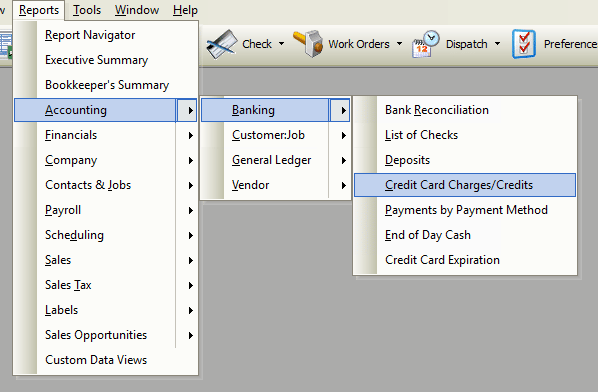
Report Options
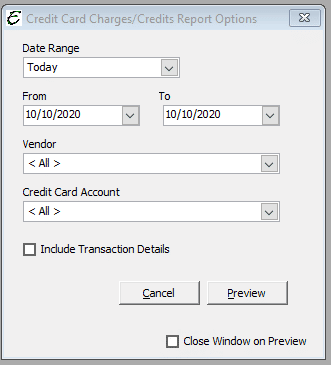
Date Filter Area
The following date filtering is available in this report.
- Date Range – Choose from a pre-defined range of time-frames from the “Date Range” drop-down list, or enter a custom range using the “From” and “To” fields.
Filter Area
The following general filters are available in this report.
- Vendor – To filter the report by a particular vendor, select one from this drop-down list.
- Credit Card Account- To filter the report by a particular credit card, select one from this drop-down list.
Additional Report Options
- Include Transaction Details – Tick the checkbox to include in the report.
Other Controls
- Cancel – The Cancel button closes the window.
- Preview – The Preview button will show an on-screen display of the report, from which a hard-copy can be printed. The preview screen is also capable exporting the report in a PDF format for email use. A text search function in the preview screen can be used to locate a particular string of text.
- Close Window on Preview – Ticking this checkbox will have the options window automatically close when the Preview button is clicked.
Example Credit Card Charges/Credits Report
Below is an example report (which may have been cropped and shrunk to conserve space).



