Explaining the Updates Sales Department Utility
The Update Sales Departments Utility is used to make mass changes to sales and invoices. It does so by updating individual line items to reflect the same Department that is specified in the Invoice header.
Using the Utility
When you create a sale or invoice, you have the ability to select a department for the entire record or each line item. Since Total Office Manager allows you to leave line items blank (no department selected), you may find that after the fact you want all line items to include the same department that you selected for the entire record.
This utility mass updates and populates the Department field of each line item to be the same as the Department selected in the “x Info” area on every invoice, sale, credit, and estimate in Total Office Manager where the department field was originally left blank..
WARNING: This Procedure Cannot Be Undone
Form Access
- From the main menu, click Tools | Utilities. Select Update Sales Departments from the list.
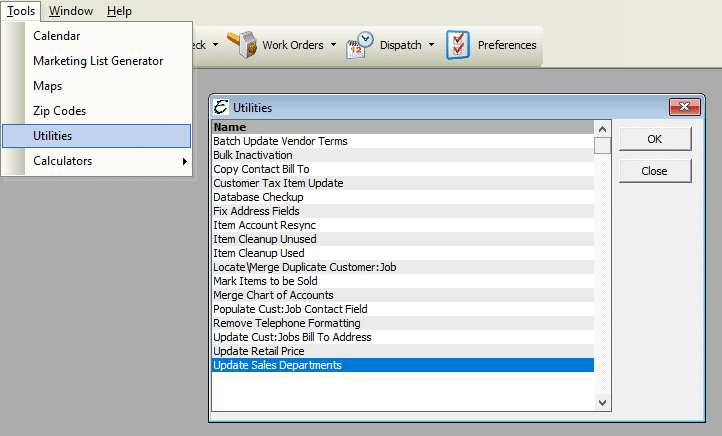
Step-By-Step
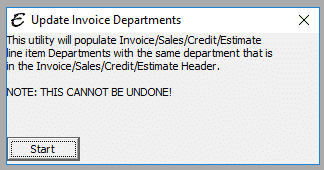
- Open the form as outlined above.
- Click the Start button. There are no options.
Usage Examples
Below is an example Invoice (which may have been cropped and shrunk to conserve space). It demonstrates where the individual line item’s Department is blank, but there is a specified department in the header. After running the utility, each item will reflect the department specified. Examples of before and after are shown visually below.
Before
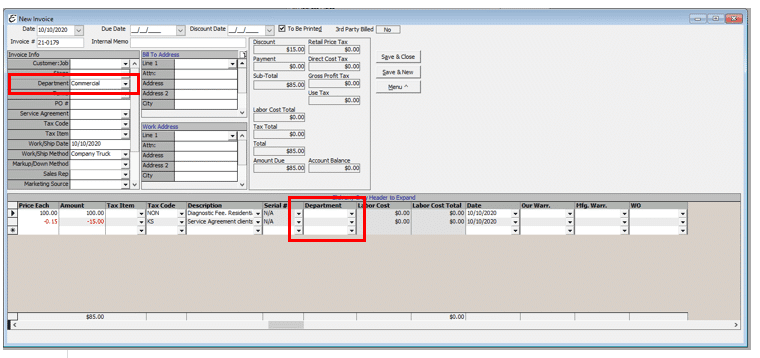
After

Tips
- This utility only populates line item departments which are blank. If a line item is NOT blank (a department has already been selected), no changes will be made.
- Line item departments are NOT overridden with different data.
Related Content
https://www.aptora.com/help/utilities/


