Introduction
The Vendor Form – Address Info Tab is used to store basic contact information including billing address, phone/fax/cell numbers, email & website addresses, and more for your vendors.
Form Access
-
From the main menu, click Vendors | New Vendor, or
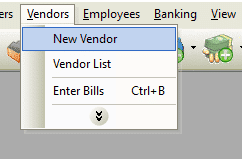
-
From the toolbar, click the Add New Vendor button.

Vendor Form – Address Info Tab – Field and Button Definitions
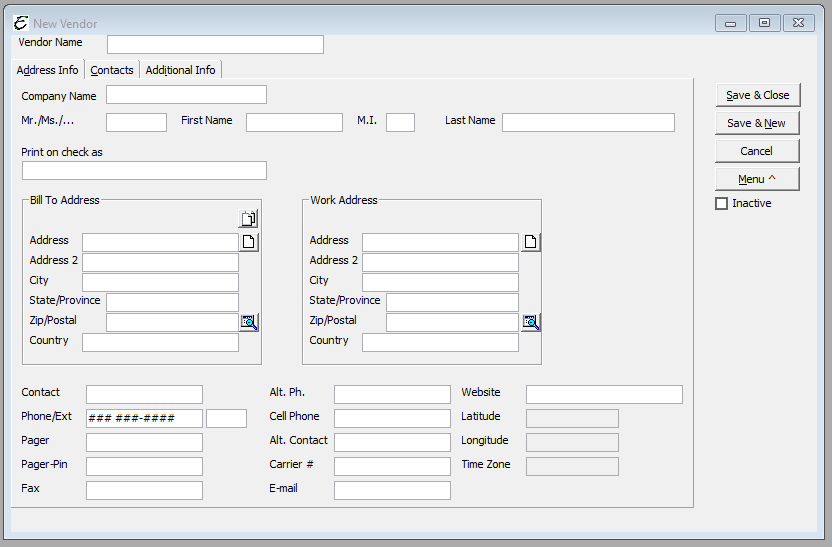
- Company Name – Enter the company name the vendor does business under.
- Vendor Name – Enter the name of the vendor.
- Mr./Mrs./ – (Optional) Enter if you use these types of titles with your vendors.
- First Name – Enter the first name of the vendor.
- M.I. – Enter the middle initial of the vendor, if applicable.
- Last Name – Enter the last name of the vendor.
- Print on check as – Enter exactly how the payee field should be completed when writing a check to the vendor (if different than the entry in the Vendor Name field).
- Address – Enter the street address where the vendor wants the bill sent to.
- Address 2 – Enter the secondary address or the apartment number or building number.
- City – Enter the city the vendor resides in.
- State/Province – Enter the State or Province the vendor resides in.
- Zip/Postal – Enter the zip code or postal code for the vendor. If you don’t know the code, use the Find button to the left of the zip code field.
- Country – (Optional) Enter the country the vendor resides in.
- Contact – Enter the contact name for the vendor.
- Phone/Ext – Enter the vendor’s phone number and the extension if applicable.
- Cell – Enter the vendor’s cell Phone number if applicable.
- Pager – Enter the vendor’s pager number if applicable.
- Pager-Pin – Enter the vendor’s pager-pin number if applicable.
- Fax – Enter the vendor’s fax number if applicable.
- Alt. Ph. – Enter an alternate phone number if applicable.
- Alt. Contact – Enter the name of the alternate contact.
- E-mail – Enter vendor’s e-mail address if applicable.
- Website – Enter vendor’s website address if applicable.
- Carrier # – Enter the vendor’s carrier number (if provided).
- Latitude – Total Office Manager displays this information for mapping purposes. The actual definition is “the angular distance between an imaginary line around a heavenly body parallel to its equator and the equator itself”.
- Longitude – Total Office Manager displays this information for mapping purposes. The actual definition is “meridian: an imaginary great circle on the surface of the earth passing through the north and south poles at right angles to the equator; “all points on the same meridian have the same longitude”.


