Introduction
The Work Order History form is another key element of the software that displays all sales, timesheets, purchase orders, accounts payable transactions, and journal entries associated with a particular order entered into Total Office Manager. It allows users to see all activity in a summary format without the need to generate a report.
Form Access
-
From a within an order, click Menu | Work Order History, or
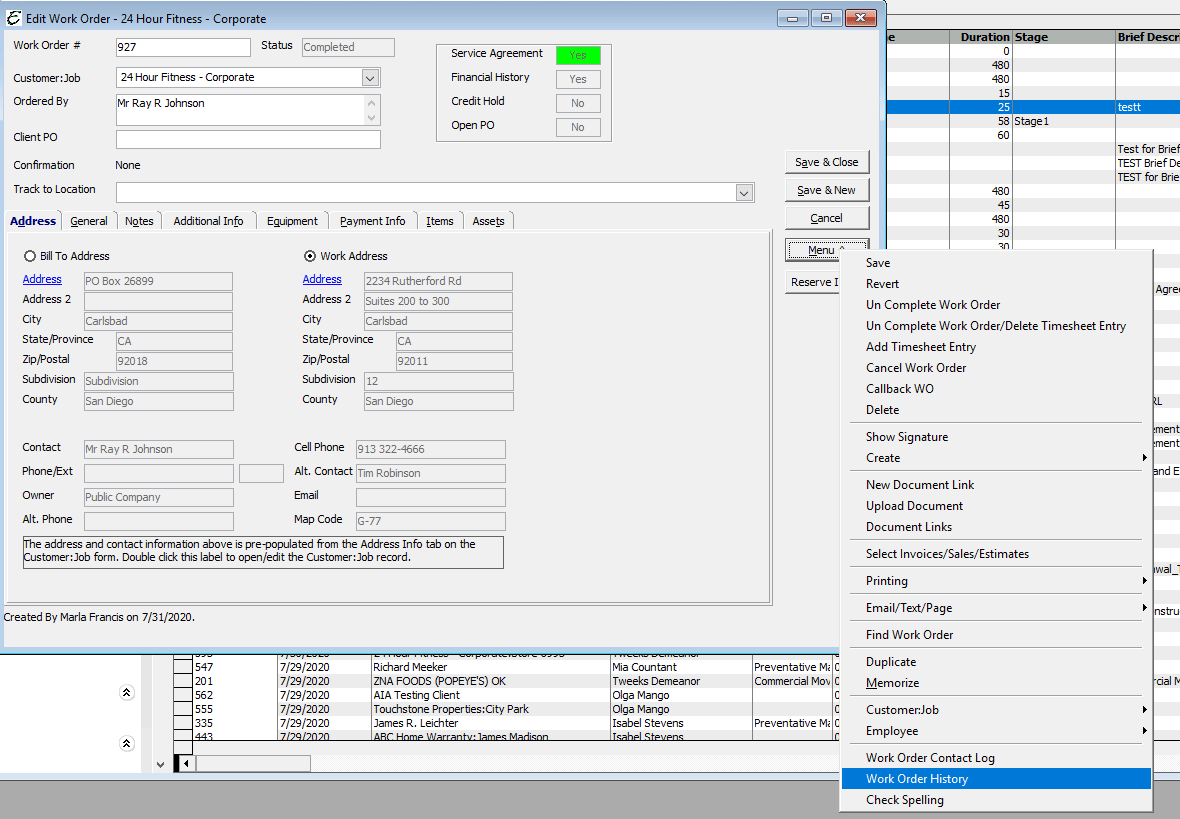
-
From within the List, highlight an entry, then click Actions | Work Order History.

Field & Button Definitions – Work Order History
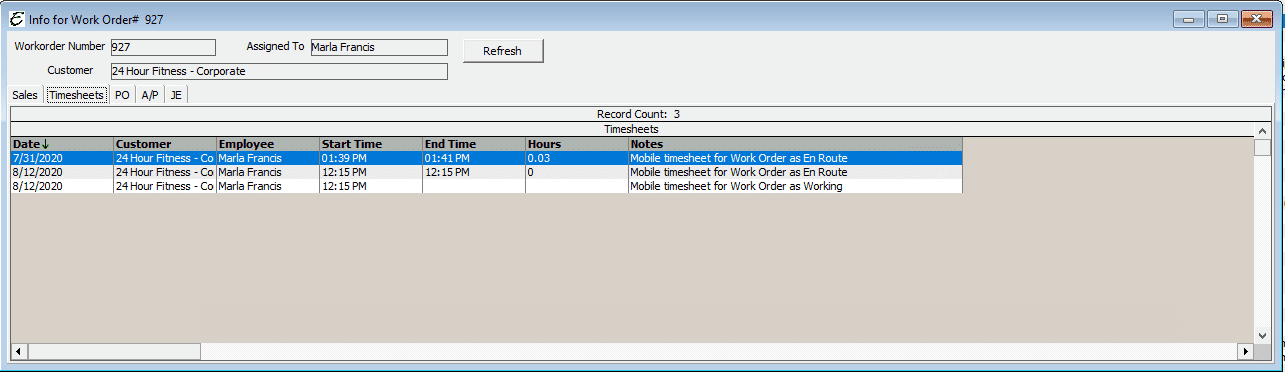
- Sales Tab – See all invoice/sales activity associated with the work performed.
- Timesheets – See recorded timesheets by the technician associated to perform the work.
- PO – See purchase orders associated with the work performed.
- A/P – See all accounts payable transactions associated with work performed.
- JE – Will include Escrow Movements in the JE tab (if that feature is being used).
- Refresh – Updates the form with the most recent information available in the system.
Usage
Click through each of the provided tabs for Sales, Timesheets, PO, A/P, to see individual transactions associated within that particular work order. For instance, if an Invoice is generated from the work order, then the history of the invoice being created will automatically appear under the ‘Sales’ tab upon hitting the refresh button. This is because the software knows that you are connecting that individual invoice to the work performed by the technician assigned to the work order.
To view or edit any transaction under a particular tab, double-click on any entry to open and review it in Total Office Manager.
Related Content
https://www.aptora.com/help/work-orders/


