Introduction
The Appointments List Report shows a list of the scheduled appointments from the Schedule Board and is customizable according to date, employee, customer, and appointment type.
Form Access
-
From the main menu, click Reports | Scheduling | Appointments List, or use the Report Navigator.
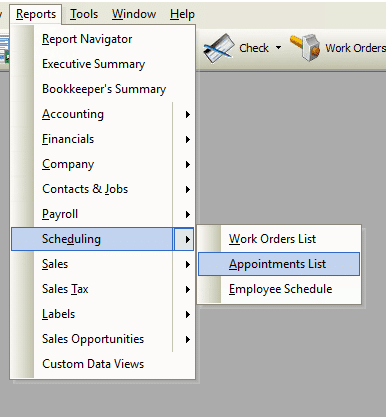
Report Options
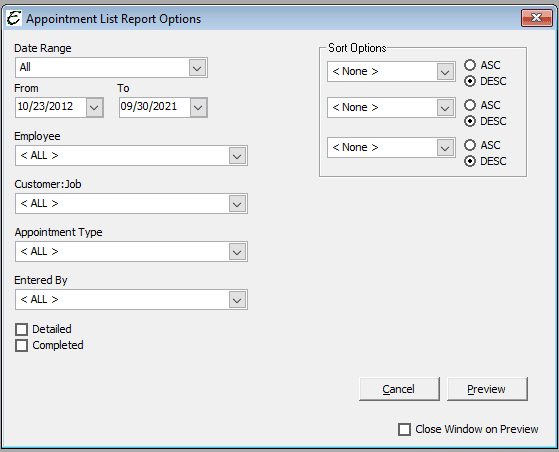
Date Filter Options
- Date Range – Select from a variety of common date ranges from which to filter.
- From _____ To _____ – Setup a custom date range filter by entering the beginning date in the “From” field, and the ending date in the “To” field.
Filter Options
- Employee – Used to filter the report by a particular employee.
- Customer:Job – Used to filter the report by a particular customer or job.
- Appointment Type – Used to filter the report by a particular appointment type.
- Entered By – Used to filter the report based on which Total Office Manager user entered the appointment.
Sort Options
- Sort Options – Up to three separate sorting options can be set (Employee, Date, Time). Each of the three options can be set in either ascending (ASC) or descending (DESC) order. If all three are set, they work concurrently. The top sort field is the first field by which the report is sorted. The middle sort field is the second field by which the report is sorted. The bottom sort field is the third field by which the report is sorted.
Other Options
- Detailed – Tick the Detailed checkbox to have the report include appointment details.
- Completed – Tick the Completed checkbox to have the report include only completed appointments.
- Cancel – The Cancel button closes the window.
- Preview – The Preview button will show an on-screen display of the report, from which a hard-copy can be printed. The preview screen is also capable exporting the report in a PDF format for email use. A text search function in the preview screen can be used to locate a particular string of text.
- Close Window on Preview – Ticking this checkbox will have the options window automatically close when the Preview button is clicked.
Example
Below is an example report (which may have been cropped and shrunk to conserve space).

Related Content


